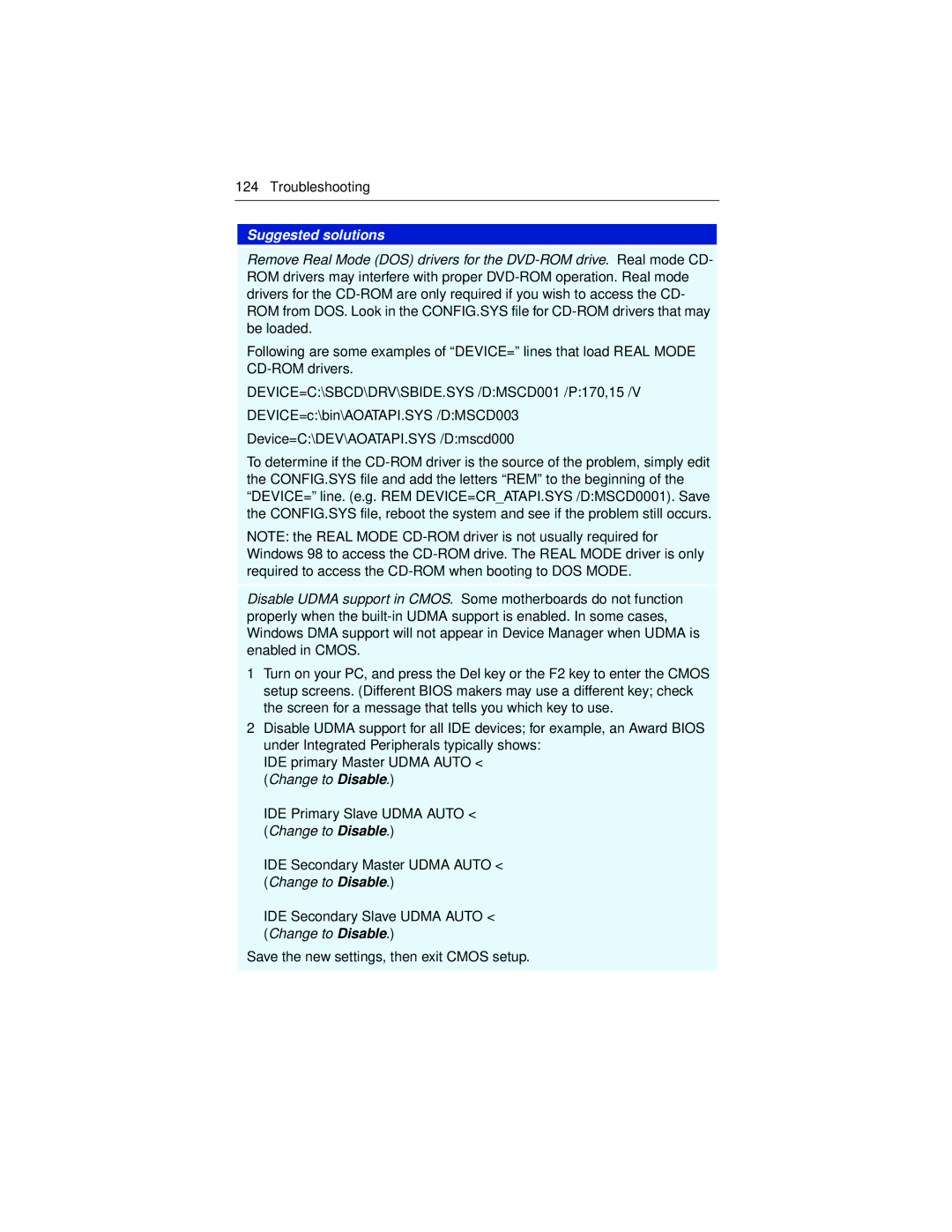124 Troubleshooting
Suggested solutions
Remove Real Mode (DOS) drivers for the
Following are some examples of “DEVICE=” lines that load REAL MODE
DEVICE=C:\SBCD\DRV\SBIDE.SYS /D:MSCD001 /P:170,15 /V
DEVICE=c:\bin\AOATAPI.SYS /D:MSCD003
Device=C:\DEV\AOATAPI.SYS /D:mscd000
To determine if the
NOTE: the REAL MODE
Disable UDMA support in CMOS. Some motherboards do not function properly when the
1Turn on your PC, and press the Del key or the F2 key to enter the CMOS setup screens. (Different BIOS makers may use a different key; check the screen for a message that tells you which key to use.
2Disable UDMA support for all IDE devices; for example, an Award BIOS under Integrated Peripherals typically shows:
IDE primary Master UDMA AUTO < (Change to Disable.)
IDE Primary Slave UDMA AUTO < (Change to Disable.)
IDE Secondary Master UDMA AUTO < (Change to Disable.)
IDE Secondary Slave UDMA AUTO < (Change to Disable.)
Save the new settings, then exit CMOS setup.