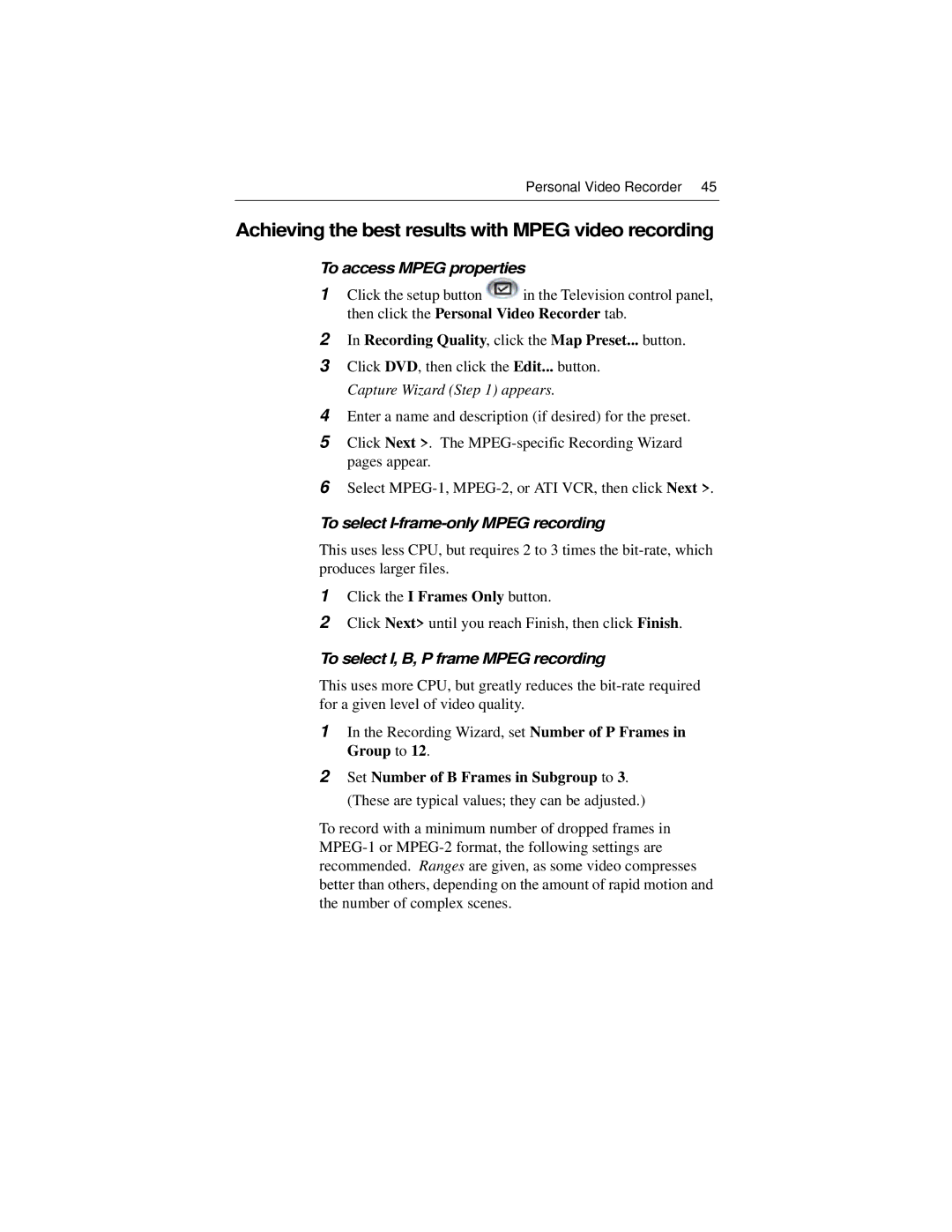Personal Video Recorder 45
Achieving the best results with MPEG video recording
To access MPEG properties
1Click the setup button ![]() in the Television control panel, then click the Personal Video Recorder tab.
in the Television control panel, then click the Personal Video Recorder tab.
2In Recording Quality, click the Map Preset... button.
3Click DVD, then click the Edit... button. Capture Wizard (Step 1) appears.
4Enter a name and description (if desired) for the preset.
5Click Next >. The
6Select
To select I-frame-only MPEG recording
This uses less CPU, but requires 2 to 3 times the
1Click the I Frames Only button.
2Click Next> until you reach Finish, then click Finish.
To select I, B, P frame MPEG recording
This uses more CPU, but greatly reduces the
1In the Recording Wizard, set Number of P Frames in Group to 12.
2Set Number of B Frames in Subgroup to 3. (These are typical values; they can be adjusted.)
To record with a minimum number of dropped frames in