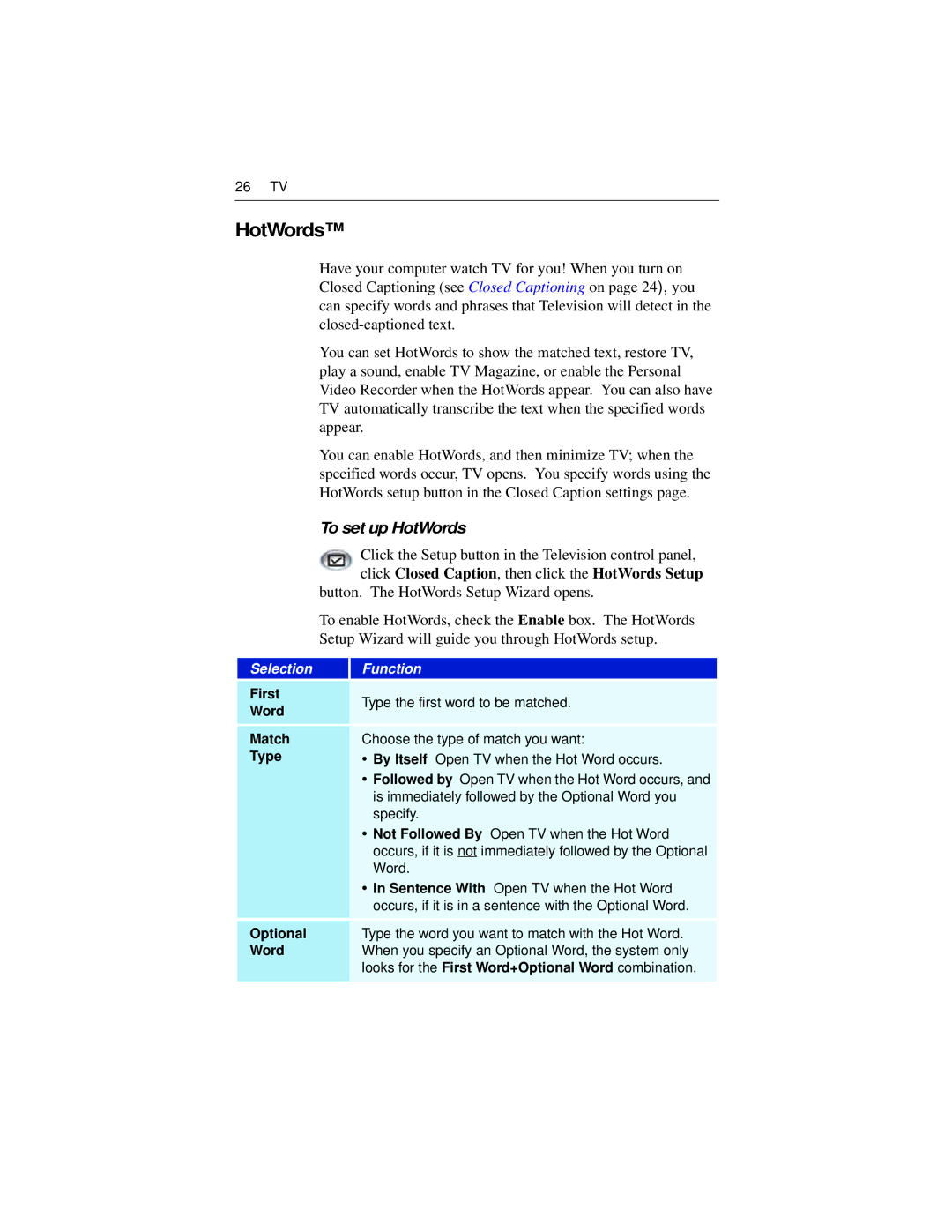26 TV
HotWords™
Have your computer watch TV for you! When you turn on Closed Captioning (see Closed Captioning on page 24), you can specify words and phrases that Television will detect in the
You can set HotWords to show the matched text, restore TV, play a sound, enable TV Magazine, or enable the Personal Video Recorder when the HotWords appear. You can also have TV automatically transcribe the text when the specified words appear.
You can enable HotWords, and then minimize TV; when the specified words occur, TV opens. You specify words using the HotWords setup button in the Closed Caption settings page.
To set up HotWords
Click the Setup button in the Television control panel, click Closed Caption, then click the HotWords Setup
button. The HotWords Setup Wizard opens.
To enable HotWords, check the Enable box. The HotWords Setup Wizard will guide you through HotWords setup.
Selection
Function
First | Type the first word to be matched. | |
Word | ||
| ||
Match | Choose the type of match you want: | |
Type | • By Itself Open TV when the Hot Word occurs. | |
| • Followed by Open TV when the Hot Word occurs, and | |
| is immediately followed by the Optional Word you | |
| specify. | |
| • Not Followed By Open TV when the Hot Word | |
| occurs, if it is not immediately followed by the Optional | |
| Word. | |
| • In Sentence With Open TV when the Hot Word | |
| occurs, if it is in a sentence with the Optional Word. | |
Optional | Type the word you want to match with the Hot Word. | |
Word | When you specify an Optional Word, the system only | |
| looks for the First Word+Optional Word combination. | |
|
|