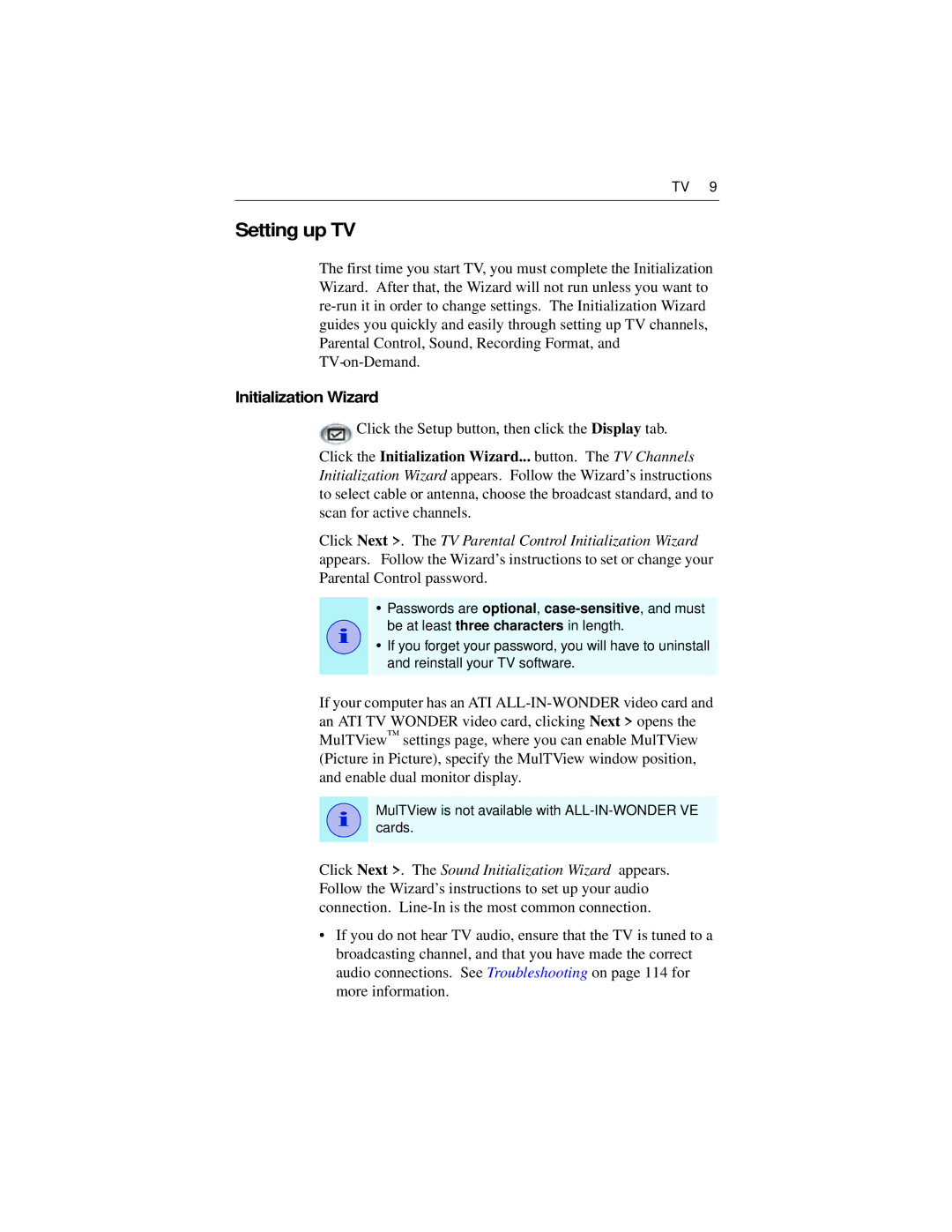TV 9
Setting up TV
The first time you start TV, you must complete the Initialization Wizard. After that, the Wizard will not run unless you want to
Initialization Wizard
![]() Click the Setup button, then click the Display tab.
Click the Setup button, then click the Display tab.
Click the Initialization Wizard... button. The TV Channels Initialization Wizard appears. Follow the Wizard’s instructions to select cable or antenna, choose the broadcast standard, and to scan for active channels.
Click Next >. The TV Parental Control Initialization Wizard appears. Follow the Wizard’s instructions to set or change your Parental Control password.
i
•Passwords are optional,
•If you forget your password, you will have to uninstall and reinstall your TV software.
If your computer has an ATI
i
MulTView is not available with
Click Next >. The Sound Initialization Wizard appears. Follow the Wizard’s instructions to set up your audio connection.
•If you do not hear TV audio, ensure that the TV is tuned to a broadcasting channel, and that you have made the correct audio connections. See Troubleshooting on page 114 for more information.