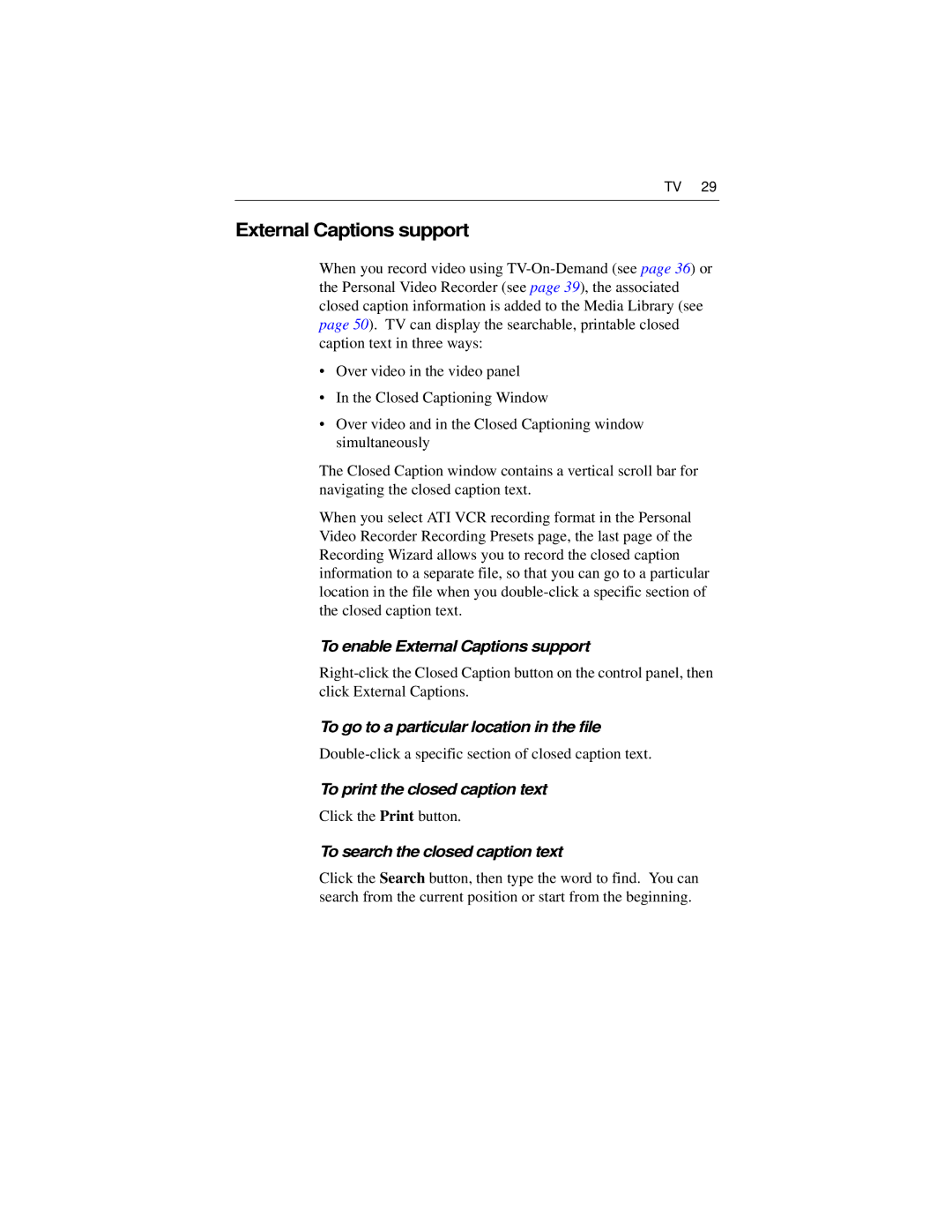TV 29
External Captions support
When you record video using
•Over video in the video panel
•In the Closed Captioning Window
•Over video and in the Closed Captioning window simultaneously
The Closed Caption window contains a vertical scroll bar for navigating the closed caption text.
When you select ATI VCR recording format in the Personal Video Recorder Recording Presets page, the last page of the Recording Wizard allows you to record the closed caption information to a separate file, so that you can go to a particular location in the file when you
To enable External Captions support
To go to a particular location in the file
To print the closed caption text
Click the Print button.
To search the closed caption text
Click the Search button, then type the word to find. You can search from the current position or start from the beginning.