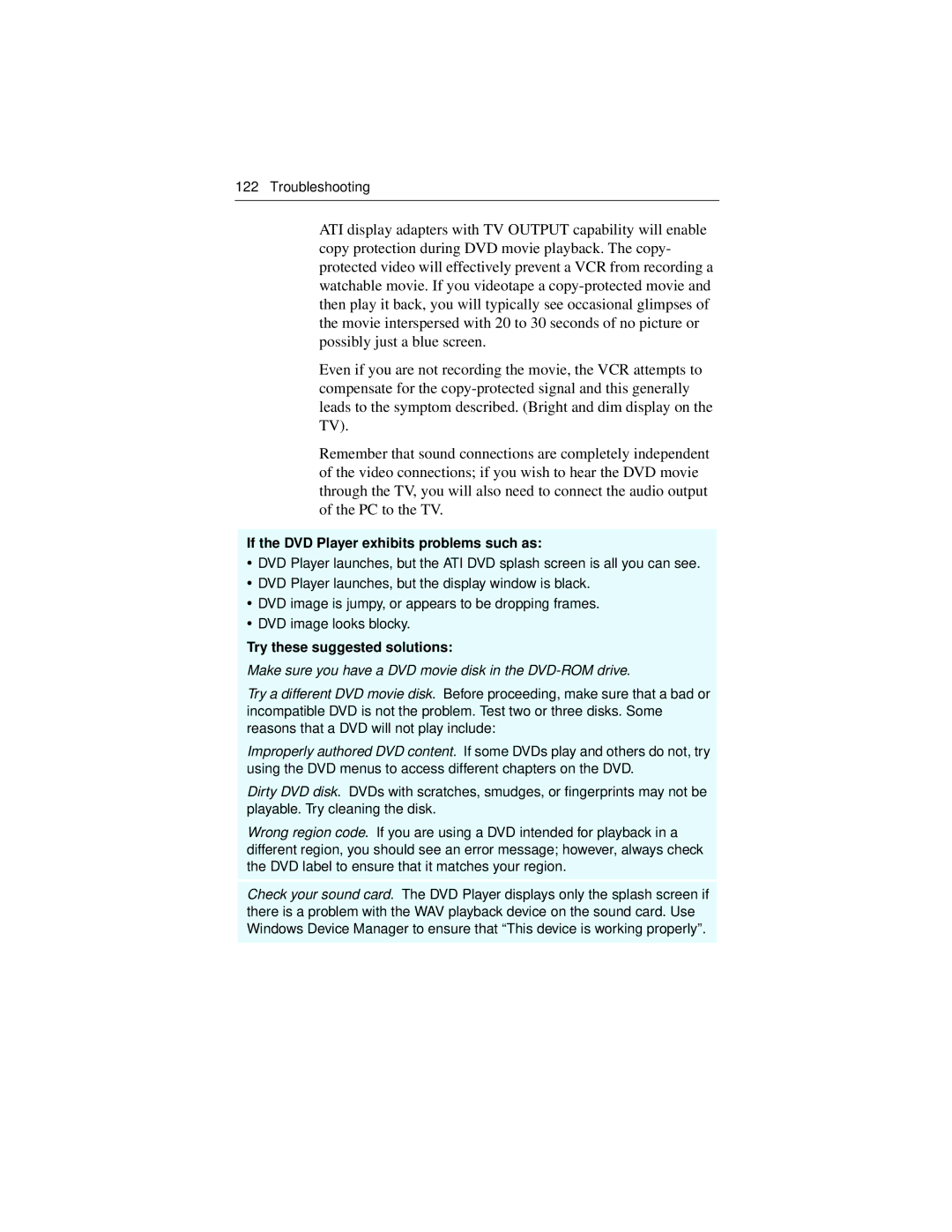122 Troubleshooting
ATI display adapters with TV OUTPUT capability will enable copy protection during DVD movie playback. The copy- protected video will effectively prevent a VCR from recording a watchable movie. If you videotape a
Even if you are not recording the movie, the VCR attempts to compensate for the
Remember that sound connections are completely independent of the video connections; if you wish to hear the DVD movie through the TV, you will also need to connect the audio output of the PC to the TV.
If the DVD Player exhibits problems such as:
•DVD Player launches, but the ATI DVD splash screen is all you can see.
•DVD Player launches, but the display window is black.
•DVD image is jumpy, or appears to be dropping frames.
•DVD image looks blocky.
Try these suggested solutions:
Make sure you have a DVD movie disk in the DVD-ROM drive.
Try a different DVD movie disk. Before proceeding, make sure that a bad or incompatible DVD is not the problem. Test two or three disks. Some reasons that a DVD will not play include:
Improperly authored DVD content. If some DVDs play and others do not, try using the DVD menus to access different chapters on the DVD.
Dirty DVD disk. DVDs with scratches, smudges, or fingerprints may not be playable. Try cleaning the disk.
Wrong region code. If you are using a DVD intended for playback in a different region, you should see an error message; however, always check the DVD label to ensure that it matches your region.
Check your sound card. The DVD Player displays only the splash screen if there is a problem with the WAV playback device on the sound card. Use Windows Device Manager to ensure that “This device is working properly”.