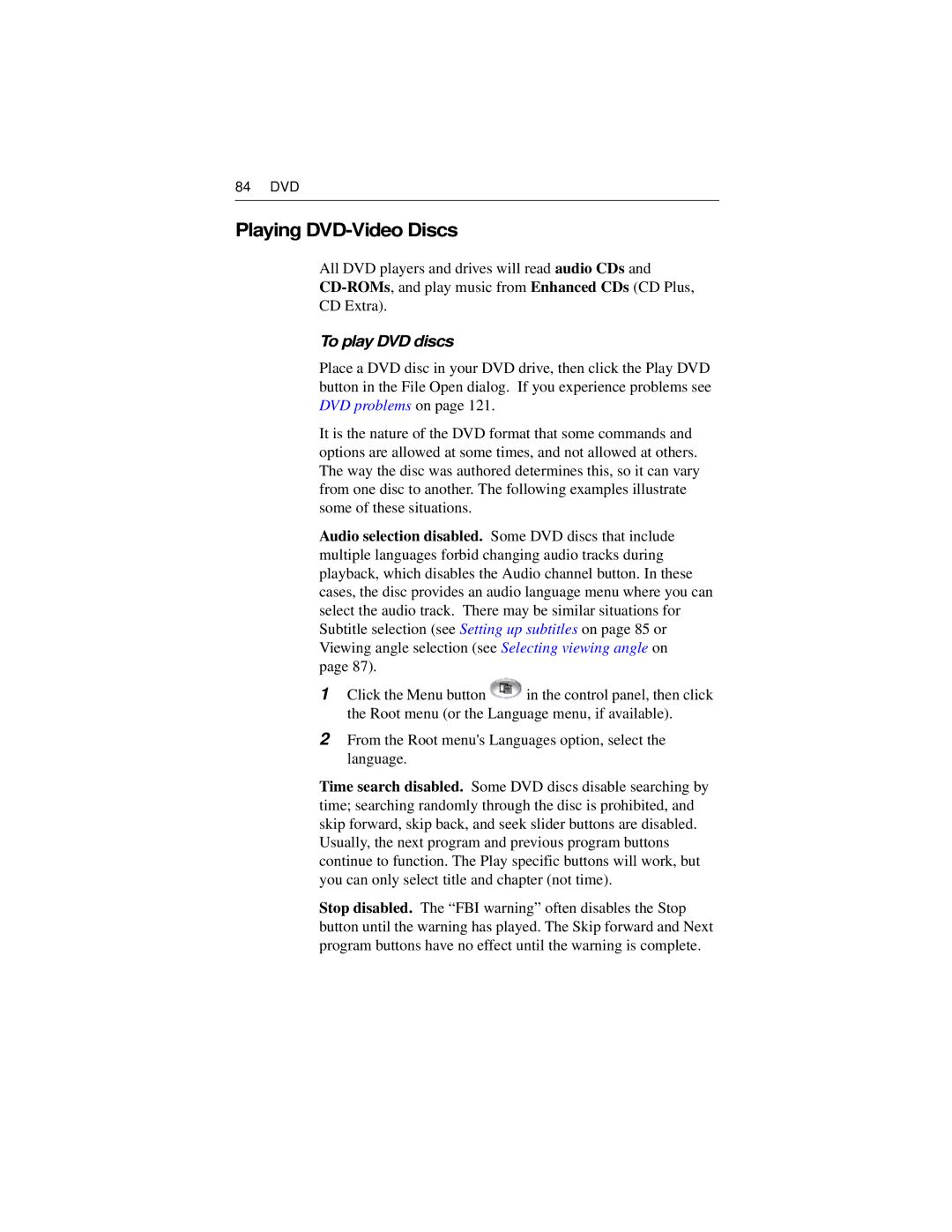84 DVD
Playing DVD-Video Discs
All DVD players and drives will read audio CDs and
To play DVD discs
Place a DVD disc in your DVD drive, then click the Play DVD button in the File Open dialog. If you experience problems see DVD problems on page 121.
It is the nature of the DVD format that some commands and options are allowed at some times, and not allowed at others. The way the disc was authored determines this, so it can vary from one disc to another. The following examples illustrate some of these situations.
Audio selection disabled. Some DVD discs that include multiple languages forbid changing audio tracks during playback, which disables the Audio channel button. In these cases, the disc provides an audio language menu where you can select the audio track. There may be similar situations for Subtitle selection (see Setting up subtitles on page 85 or Viewing angle selection (see Selecting viewing angle on
page 87).
1Click the Menu button ![]() in the control panel, then click the Root menu (or the Language menu, if available).
in the control panel, then click the Root menu (or the Language menu, if available).
2From the Root menu's Languages option, select the language.
Time search disabled. Some DVD discs disable searching by time; searching randomly through the disc is prohibited, and skip forward, skip back, and seek slider buttons are disabled. Usually, the next program and previous program buttons continue to function. The Play specific buttons will work, but you can only select title and chapter (not time).
Stop disabled. The “FBI warning” often disables the Stop button until the warning has played. The Skip forward and Next program buttons have no effect until the warning is complete.