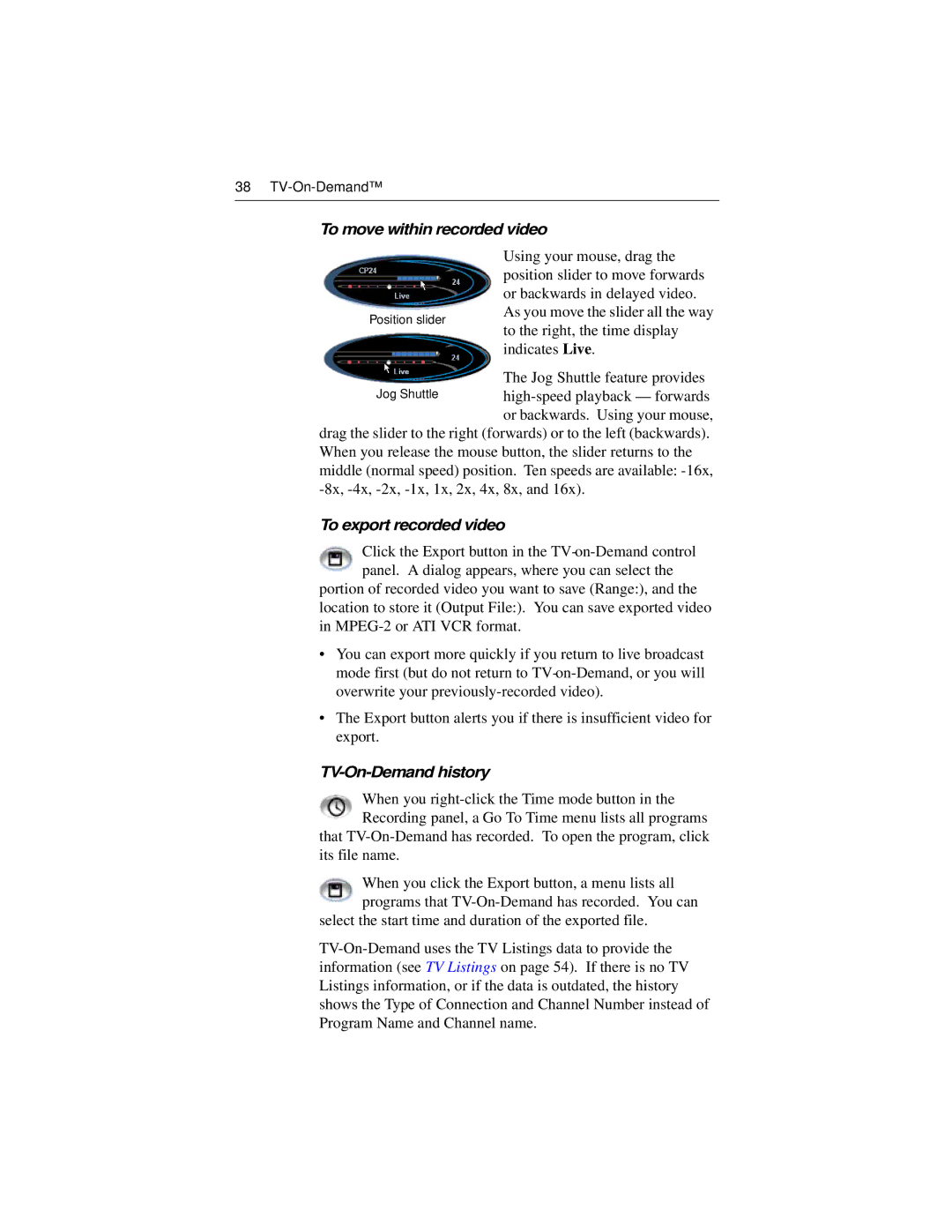38
To move within recorded video
Using your mouse, drag the position slider to move forwards or backwards in delayed video. As you move the slider all the way to the right, the time display indicates Live.
The Jog Shuttle feature provides
drag the slider to the right (forwards) or to the left (backwards). When you release the mouse button, the slider returns to the middle (normal speed) position. Ten speeds are available:
To export recorded video
Click the Export button in the
portion of recorded video you want to save (Range:), and the location to store it (Output File:). You can save exported video in
•You can export more quickly if you return to live broadcast mode first (but do not return to
•The Export button alerts you if there is insufficient video for export.
TV-On-Demand history
When you
that
When you click the Export button, a menu lists all programs that
select the start time and duration of the exported file.