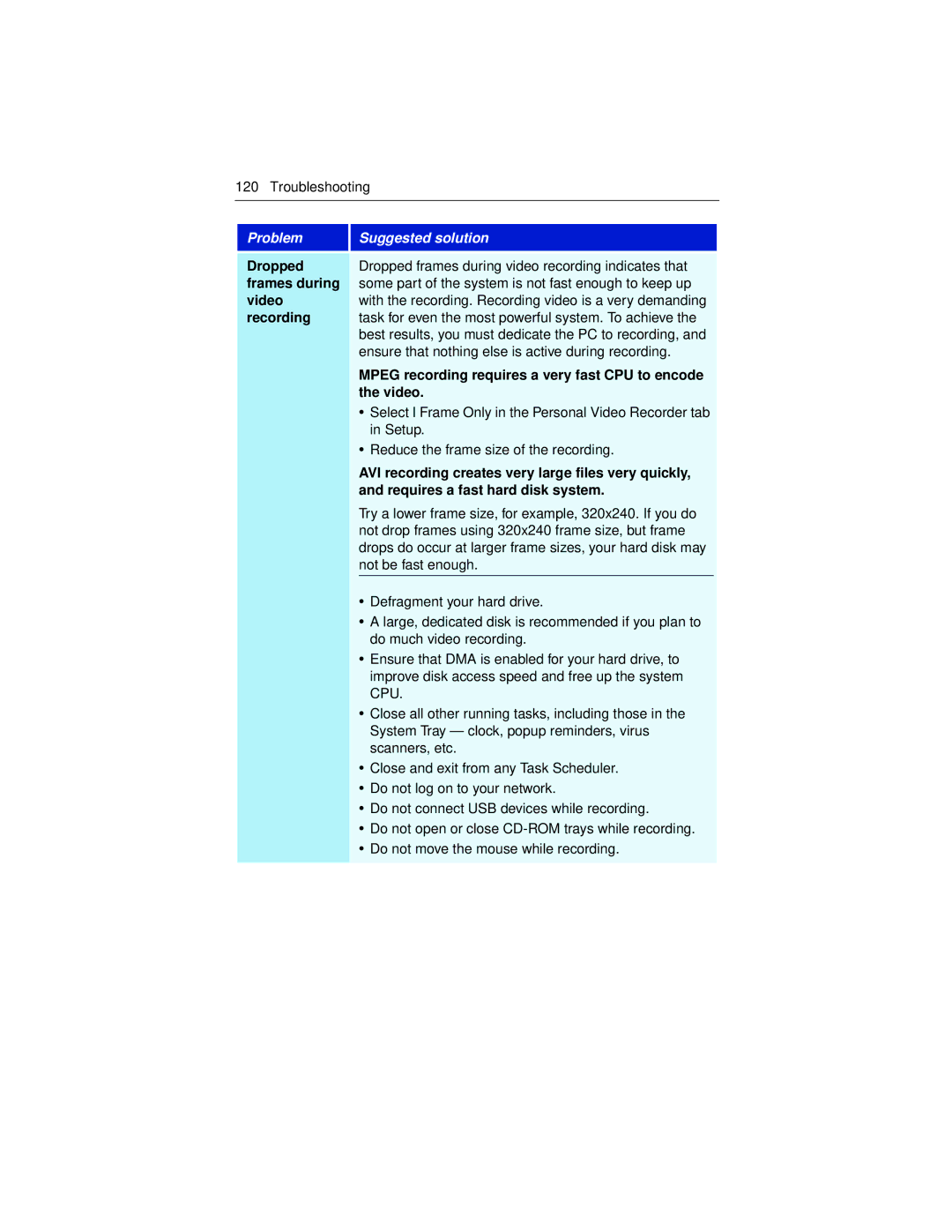120 Troubleshooting
Problem
Suggested solution
Dropped |
| Dropped frames during video recording indicates that | |
frames during |
| some part of the system is not fast enough to keep up | |
video |
| with the recording. Recording video is a very demanding | |
recording |
| task for even the most powerful system. To achieve the | |
|
| best results, you must dedicate the PC to recording, and | |
|
| ensure that nothing else is active during recording. | |
|
| MPEG recording requires a very fast CPU to encode | |
|
| the video. | |
|
| • Select I Frame Only in the Personal Video Recorder tab | |
|
| in Setup. | |
|
| • Reduce the frame size of the recording. | |
|
| AVI recording creates very large files very quickly, | |
|
| and requires a fast hard disk system. | |
|
| Try a lower frame size, for example, 320x240. If you do | |
|
| not drop frames using 320x240 frame size, but frame | |
|
| drops do occur at larger frame sizes, your hard disk may | |
|
| not be fast enough. | |
|
| • Defragment your hard drive. |
|
|
| • A large, dedicated disk is recommended if you plan to | |
|
| do much video recording. | |
|
| • Ensure that DMA is enabled for your hard drive, to | |
|
| improve disk access speed and free up the system | |
|
| CPU. | |
|
| • Close all other running tasks, including those in the | |
|
| System Tray — clock, popup reminders, virus | |
|
| scanners, etc. | |
|
| • Close and exit from any Task Scheduler. | |
|
| • Do not log on to your network. | |
|
| • Do not connect USB devices while recording. | |
|
| • Do not open or close | |
|
| • Do not move the mouse while recording. | |
|
|
|
|