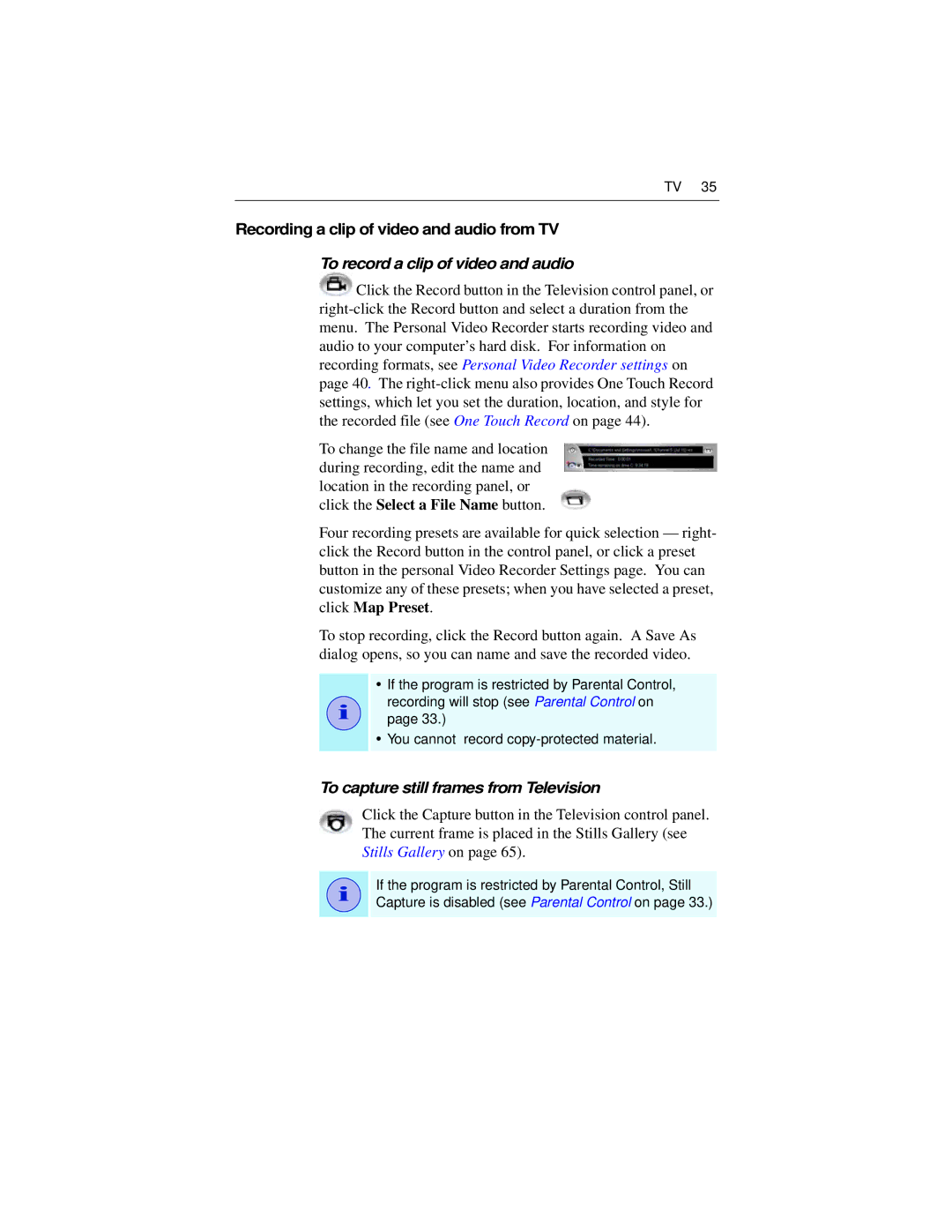TV 35
Recording a clip of video and audio from TV
To record a clip of video and audio
![]() Click the Record button in the Television control panel, or
Click the Record button in the Television control panel, or
To change the file name and location during recording, edit the name and location in the recording panel, or click the Select a File Name button.
Four recording presets are available for quick selection — right- click the Record button in the control panel, or click a preset button in the personal Video Recorder Settings page. You can customize any of these presets; when you have selected a preset, click Map Preset.
To stop recording, click the Record button again. A Save As dialog opens, so you can name and save the recorded video.
i
•If the program is restricted by Parental Control, recording will stop (see Parental Control on page 33.)
•You cannot record
To capture still frames from Television
Click the Capture button in the Television control panel. The current frame is placed in the Stills Gallery (see Stills Gallery on page 65).
i
If the program is restricted by Parental Control, Still Capture is disabled (see Parental Control on page 33.)