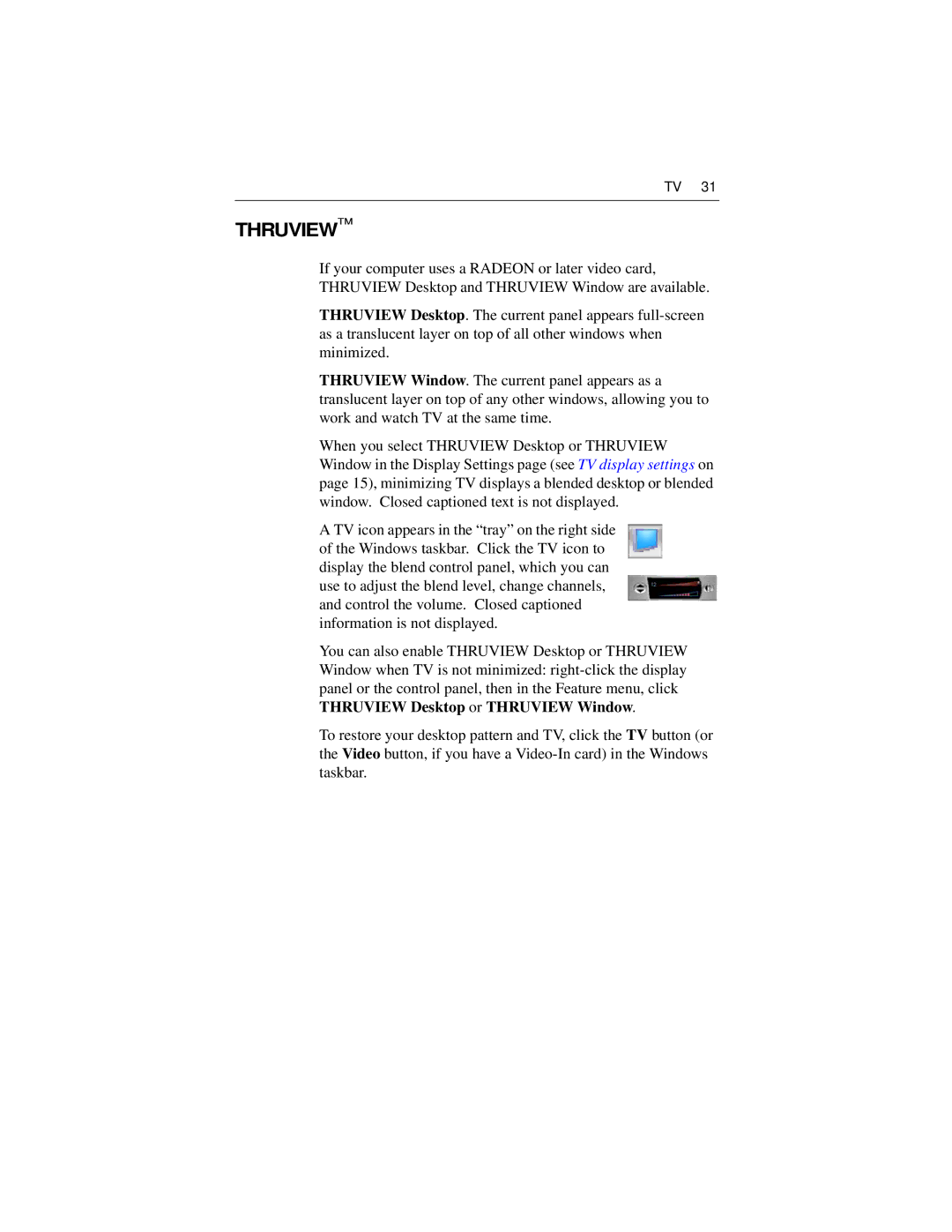TV 31
THRUVIEW™
If your computer uses a RADEON or later video card, THRUVIEW Desktop and THRUVIEW Window are available.
THRUVIEW Desktop. The current panel appears
THRUVIEW Window. The current panel appears as a translucent layer on top of any other windows, allowing you to work and watch TV at the same time.
When you select THRUVIEW Desktop or THRUVIEW Window in the Display Settings page (see TV display settings on page 15), minimizing TV displays a blended desktop or blended window. Closed captioned text is not displayed.
A TV icon appears in the “tray” on the right side of the Windows taskbar. Click the TV icon to display the blend control panel, which you can use to adjust the blend level, change channels, and control the volume. Closed captioned information is not displayed.
You can also enable THRUVIEW Desktop or THRUVIEW Window when TV is not minimized:
To restore your desktop pattern and TV, click the TV button (or the Video button, if you have a