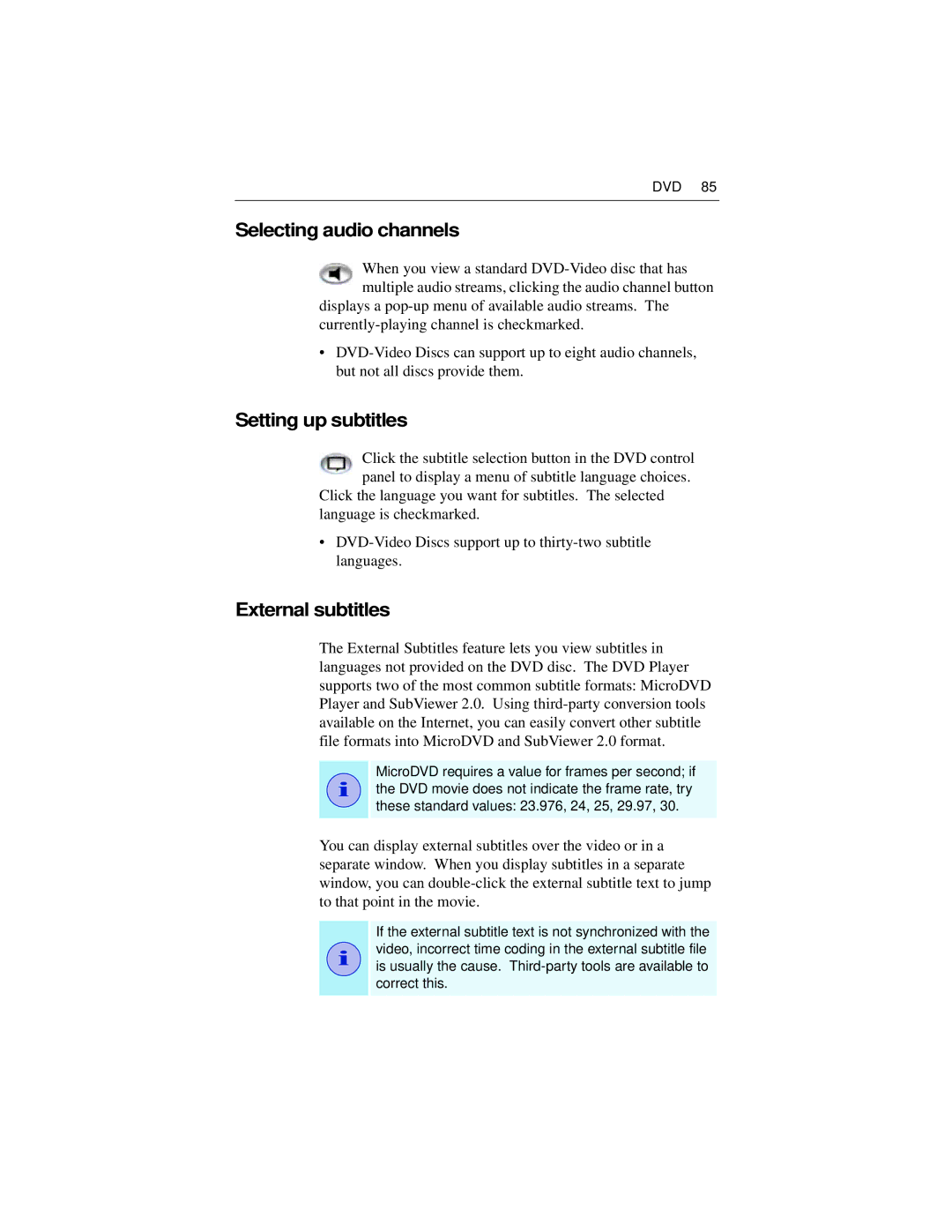DVD 85
Selecting audio channels
When you view a standard
displays a
•
Setting up subtitles
Click the subtitle selection button in the DVD control panel to display a menu of subtitle language choices.
Click the language you want for subtitles. The selected language is checkmarked.
•
External subtitles
The External Subtitles feature lets you view subtitles in languages not provided on the DVD disc. The DVD Player supports two of the most common subtitle formats: MicroDVD Player and SubViewer 2.0. Using
i
MicroDVD requires a value for frames per second; if the DVD movie does not indicate the frame rate, try these standard values: 23.976, 24, 25, 29.97, 30.
You can display external subtitles over the video or in a separate window. When you display subtitles in a separate window, you can
i
If the external subtitle text is not synchronized with the video, incorrect time coding in the external subtitle file is usually the cause.