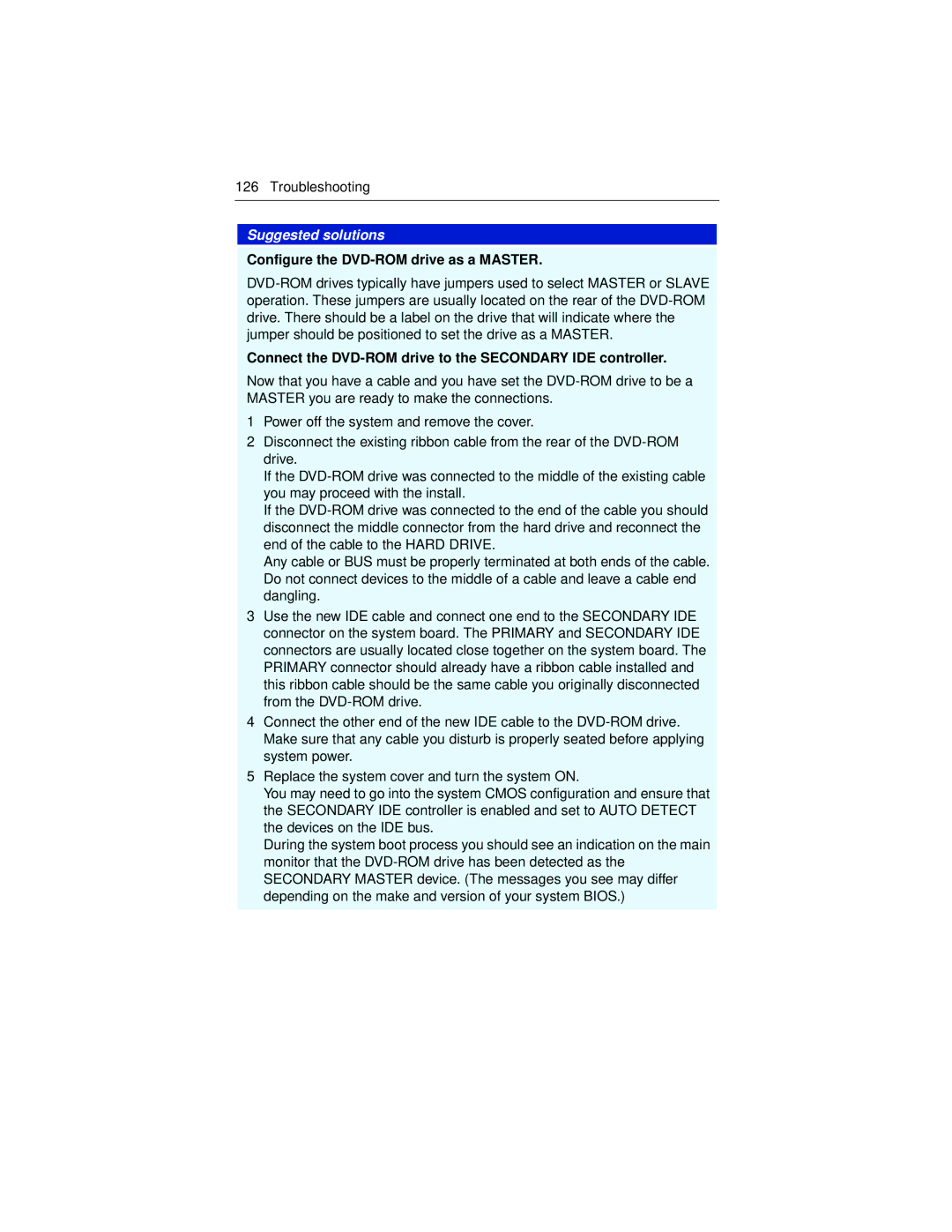126 Troubleshooting
Suggested solutions
Configure the DVD-ROM drive as a MASTER.
Connect the DVD-ROM drive to the SECONDARY IDE controller.
Now that you have a cable and you have set the
1Power off the system and remove the cover.
2Disconnect the existing ribbon cable from the rear of the
If the
If the
Any cable or BUS must be properly terminated at both ends of the cable. Do not connect devices to the middle of a cable and leave a cable end dangling.
3Use the new IDE cable and connect one end to the SECONDARY IDE connector on the system board. The PRIMARY and SECONDARY IDE connectors are usually located close together on the system board. The PRIMARY connector should already have a ribbon cable installed and this ribbon cable should be the same cable you originally disconnected from the
4Connect the other end of the new IDE cable to the
5Replace the system cover and turn the system ON.
You may need to go into the system CMOS configuration and ensure that the SECONDARY IDE controller is enabled and set to AUTO DETECT the devices on the IDE bus.
During the system boot process you should see an indication on the main monitor that the