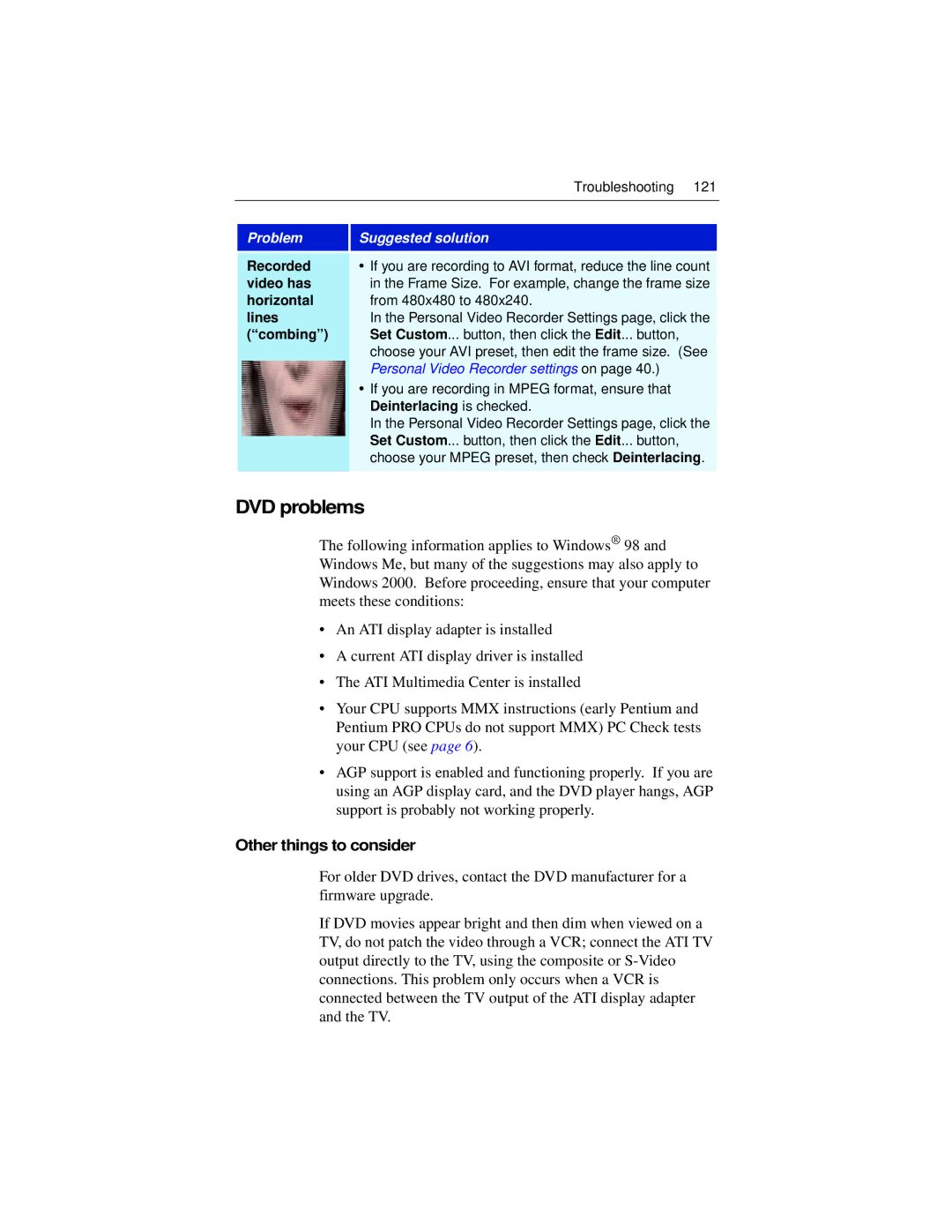|
| Troubleshooting 121 | |
|
|
|
|
|
|
| |
| Problem | Suggested solution |
|
|
|
|
|
| Recorded | • If you are recording to AVI format, reduce the line count |
|
| video has | in the Frame Size. For example, change the frame size |
|
| horizontal | from 480x480 to 480x240. |
|
| lines | In the Personal Video Recorder Settings page, click the |
|
| (“combing”) | Set Custom... button, then click the Edit... button, |
|
|
| choose your AVI preset, then edit the frame size. (See |
|
|
| Personal Video Recorder settings on page 40.) |
|
|
| • If you are recording in MPEG format, ensure that |
|
|
| Deinterlacing is checked. |
|
|
| In the Personal Video Recorder Settings page, click the |
|
|
| Set Custom... button, then click the Edit... button, |
|
|
|
| |
|
| choose your MPEG preset, then check Deinterlacing. |
|
|
|
|
|
DVD problems
The following information applies to Windows® 98 and Windows Me, but many of the suggestions may also apply to Windows 2000. Before proceeding, ensure that your computer meets these conditions:
•An ATI display adapter is installed
•A current ATI display driver is installed
•The ATI Multimedia Center is installed
•Your CPU supports MMX instructions (early Pentium and Pentium PRO CPUs do not support MMX) PC Check tests your CPU (see page 6).
•AGP support is enabled and functioning properly. If you are using an AGP display card, and the DVD player hangs, AGP support is probably not working properly.
Other things to consider
For older DVD drives, contact the DVD manufacturer for a firmware upgrade.
If DVD movies appear bright and then dim when viewed on a TV, do not patch the video through a VCR; connect the ATI TV output directly to the TV, using the composite or