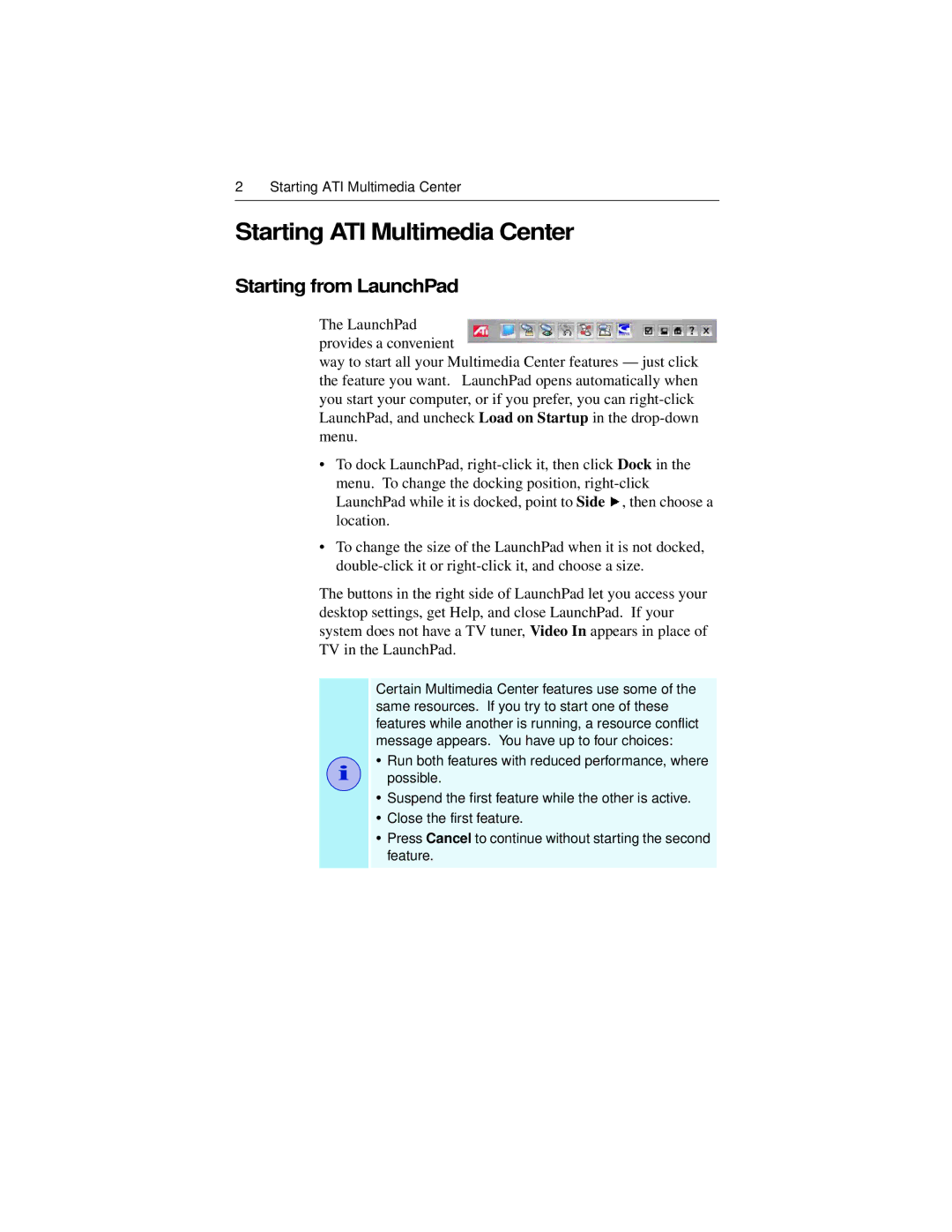2 Starting ATI Multimedia Center
Starting ATI Multimedia Center
Starting from LaunchPad
The LaunchPad provides a convenient
way to start all your Multimedia Center features — just click the feature you want. LaunchPad opens automatically when you start your computer, or if you prefer, you can
•To dock LaunchPad, ![]() , then choose a location.
, then choose a location.
•To change the size of the LaunchPad when it is not docked,
The buttons in the right side of LaunchPad let you access your desktop settings, get Help, and close LaunchPad. If your system does not have a TV tuner, Video In appears in place of TV in the LaunchPad.
i
Certain Multimedia Center features use some of the same resources. If you try to start one of these features while another is running, a resource conflict message appears. You have up to four choices:
•Run both features with reduced performance, where possible.
•Suspend the first feature while the other is active.
•Close the first feature.
•Press Cancel to continue without starting the second feature.