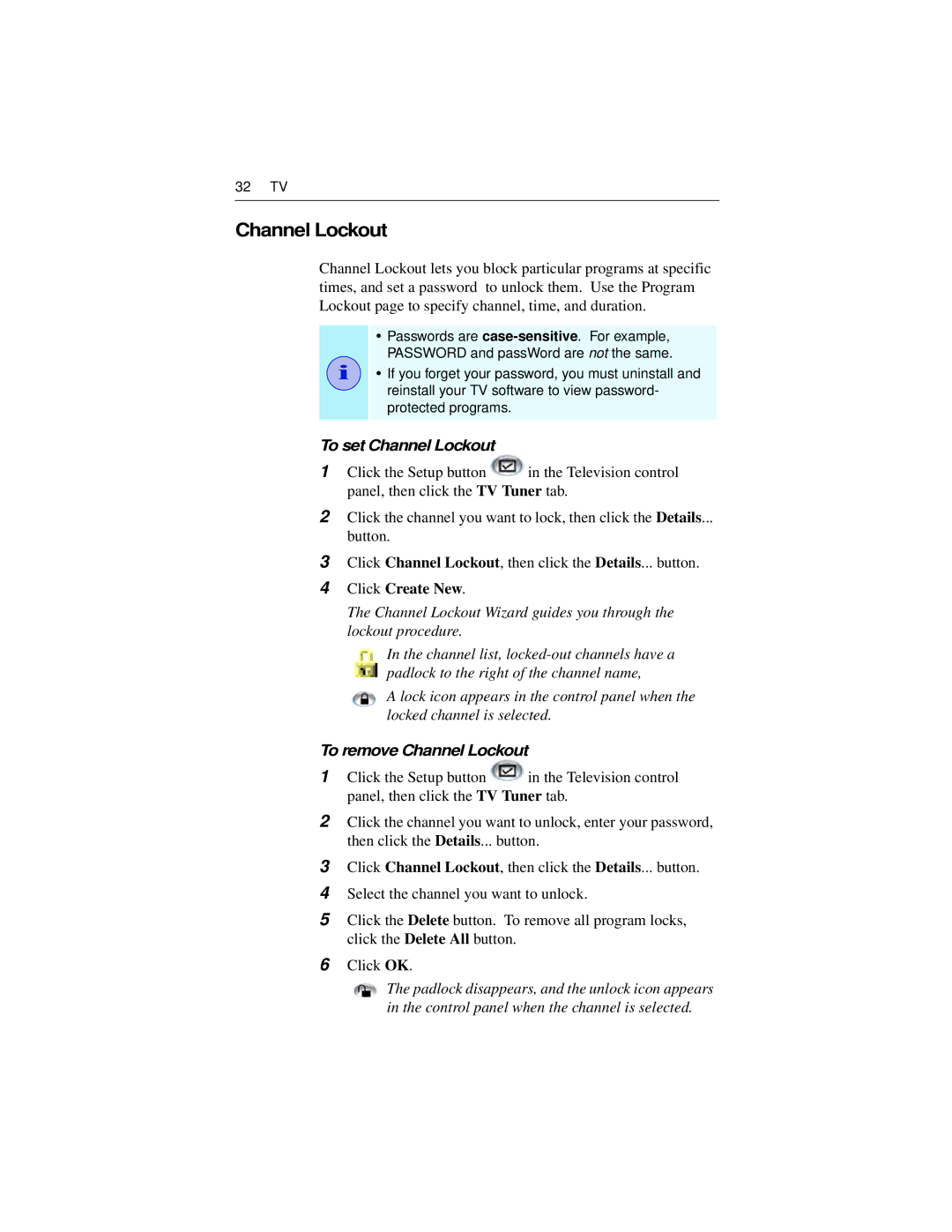32 TV
Channel Lockout
Channel Lockout lets you block particular programs at specific times, and set a password to unlock them. Use the Program Lockout page to specify channel, time, and duration.
i
•Passwords are
•If you forget your password, you must uninstall and reinstall your TV software to view password- protected programs.
To set Channel Lockout
1Click the Setup button ![]() in the Television control panel, then click the TV Tuner tab.
in the Television control panel, then click the TV Tuner tab.
2Click the channel you want to lock, then click the Details...
button.
3Click Channel Lockout, then click the Details... button.
4Click Create New.
The Channel Lockout Wizard guides you through the lockout procedure.
In the channel list,
A lock icon appears in the control panel when the locked channel is selected.
To remove Channel Lockout
1Click the Setup button ![]() in the Television control panel, then click the TV Tuner tab.
in the Television control panel, then click the TV Tuner tab.
2Click the channel you want to unlock, enter your password, then click the Details... button.
3Click Channel Lockout, then click the Details... button.
4Select the channel you want to unlock.
5Click the Delete button. To remove all program locks, click the Delete All button.
6Click OK.
The padlock disappears, and the unlock icon appears in the control panel when the channel is selected.