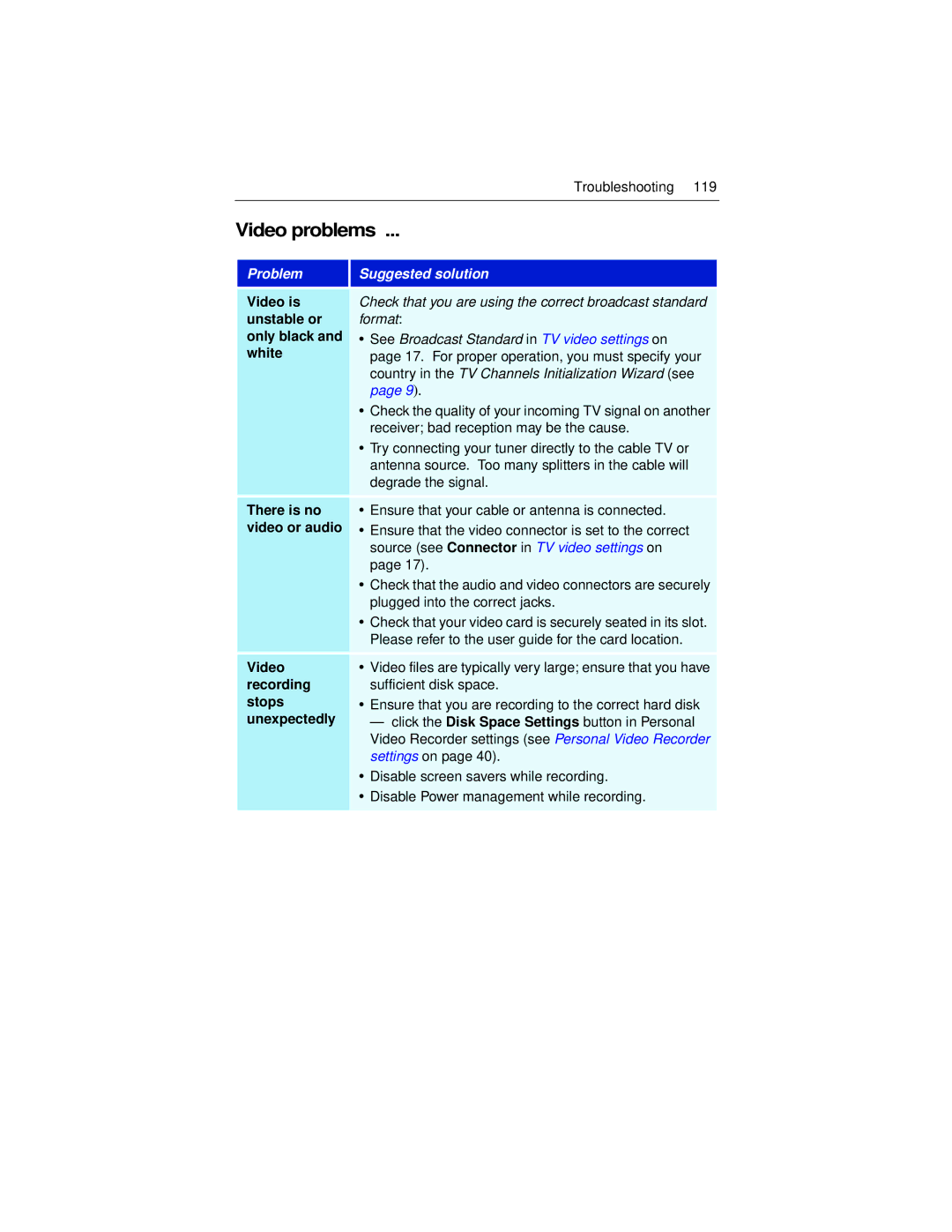Troubleshooting 119
Video problems ...
Problem | Suggested solution |
|
|
Video is | Check that you are using the correct broadcast standard |
unstable or | format: |
only black and | • See Broadcast Standard in TV video settings on |
white | page 17. For proper operation, you must specify your |
| country in the TV Channels Initialization Wizard (see |
| page 9). |
| • Check the quality of your incoming TV signal on another |
| receiver; bad reception may be the cause. |
| • Try connecting your tuner directly to the cable TV or |
| antenna source. Too many splitters in the cable will |
| degrade the signal. |
There is no | • Ensure that your cable or antenna is connected. |
video or audio | • Ensure that the video connector is set to the correct |
| source (see Connector in TV video settings on |
| page 17). |
| • Check that the audio and video connectors are securely |
| plugged into the correct jacks. |
| • Check that your video card is securely seated in its slot. |
| Please refer to the user guide for the card location. |
Video | • Video files are typically very large; ensure that you have |
recording | sufficient disk space. |
stops | • Ensure that you are recording to the correct hard disk |
unexpectedly | — click the Disk Space Settings button in Personal |
| Video Recorder settings (see Personal Video Recorder |
| settings on page 40). |
| • Disable screen savers while recording. |
| • Disable Power management while recording. |
|
|