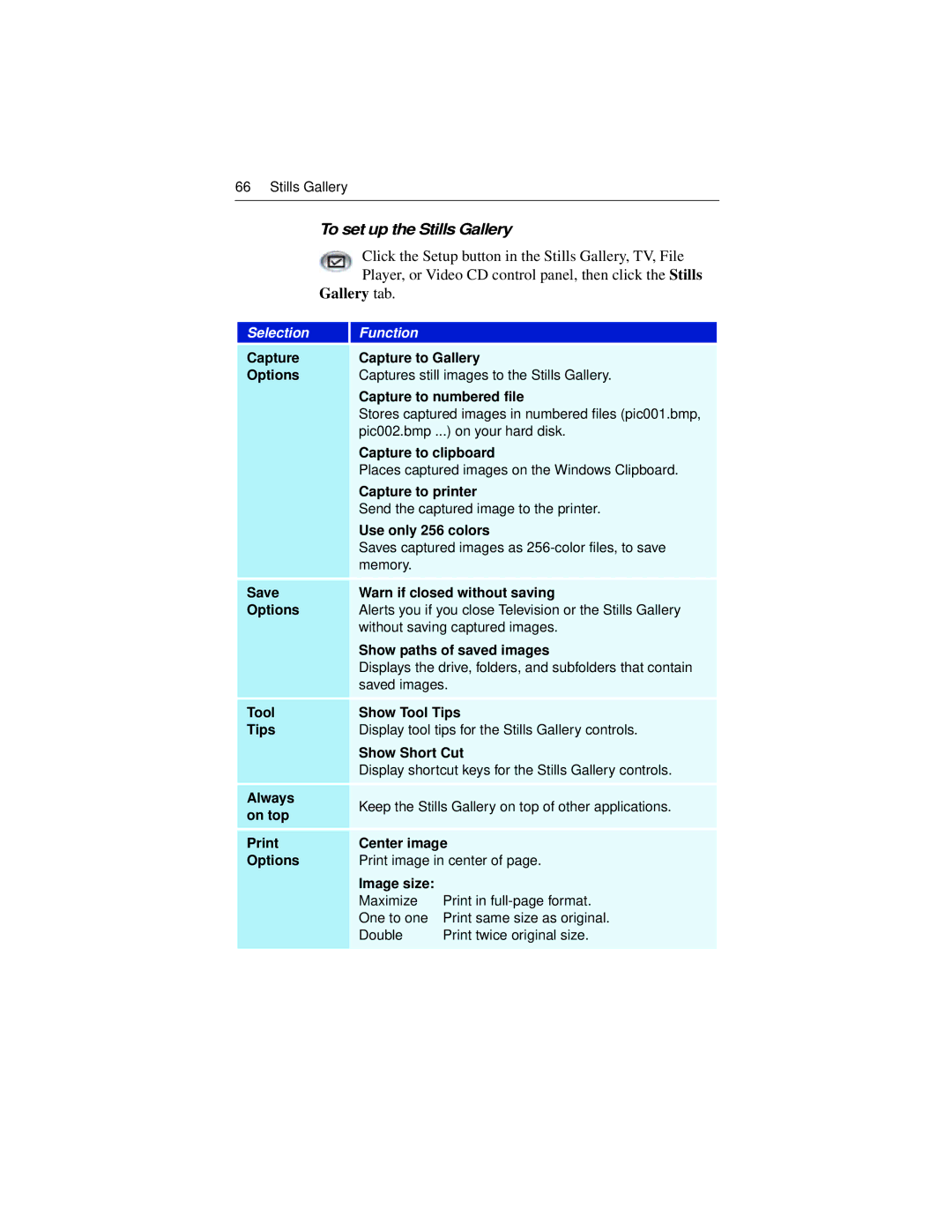66 Stills Gallery
To set up the Stills Gallery
Click the Setup button in the Stills Gallery, TV, File Player, or Video CD control panel, then click the Stills
Gallery tab.
Selection
Function
Capture | Capture to Gallery | ||
Options | Captures still images to the Stills Gallery. | ||
| Capture to numbered file | ||
| Stores captured images in numbered files (pic001.bmp, | ||
| pic002.bmp ...) on your hard disk. | ||
| Capture to clipboard | ||
| Places captured images on the Windows Clipboard. | ||
| Capture to printer | ||
| Send the captured image to the printer. | ||
| Use only 256 colors | ||
| Saves captured images as | ||
| memory. |
| |
Save | Warn if closed without saving | ||
Options | Alerts you if you close Television or the Stills Gallery | ||
| without saving captured images. | ||
| Show paths of saved images | ||
| Displays the drive, folders, and subfolders that contain | ||
| saved images. | ||
Tool | Show Tool Tips | ||
Tips | Display tool tips for the Stills Gallery controls. | ||
| Show Short Cut | ||
| Display shortcut keys for the Stills Gallery controls. | ||
Always | Keep the Stills Gallery on top of other applications. | ||
on top | |||
|
| ||
Center image | |||
Options | Print image in center of page. | ||
| Image size: |
| |
| Maximize | Print in | |
| One to one | Print same size as original. | |
| Double | Print twice original size. | |
|
|
| |