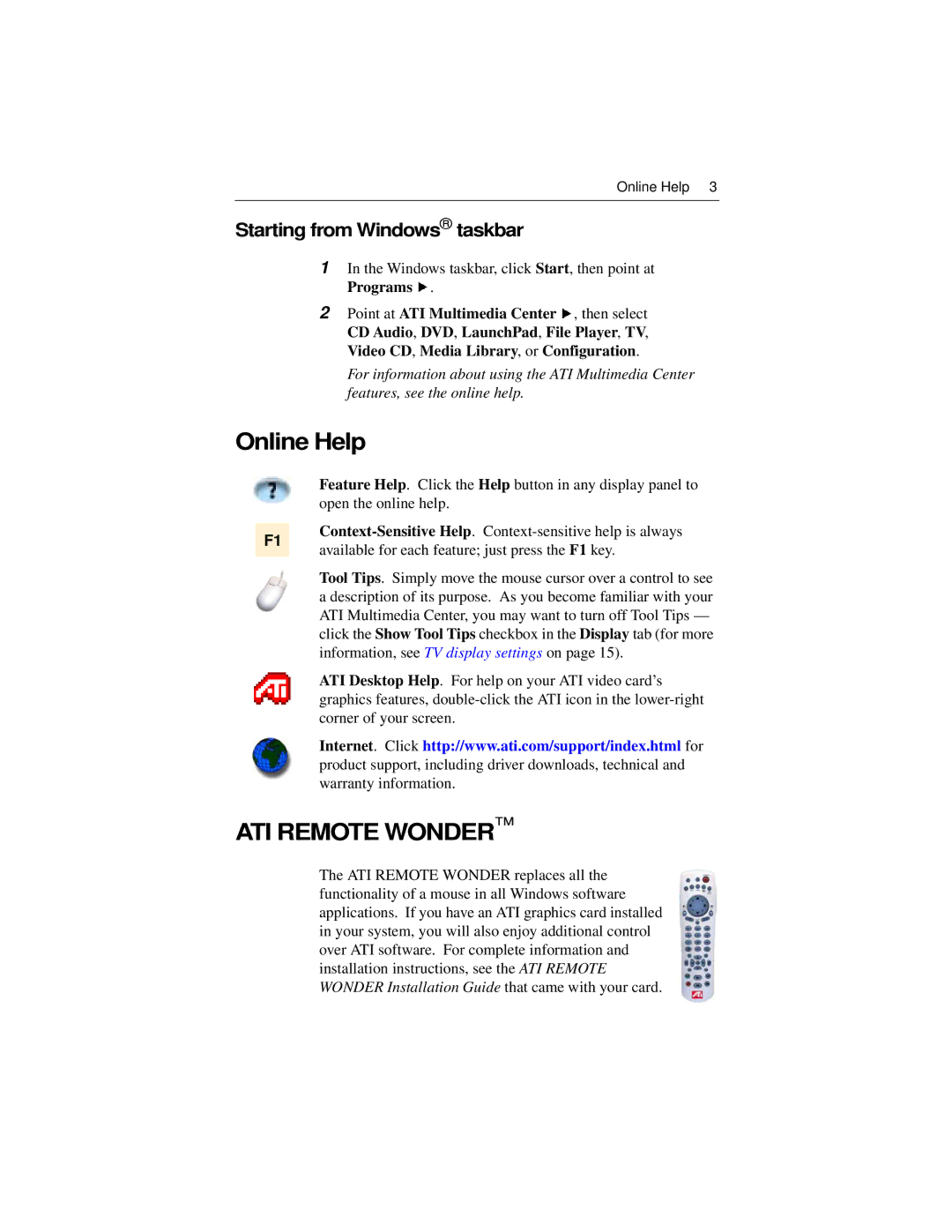Online Help 3
Starting from Windows® taskbar
1In the Windows taskbar, click Start, then point at Programs ![]() .
.
2Point at ATI Multimedia Center ![]() , then select CD Audio, DVD, LaunchPad, File Player, TV, Video CD, Media Library, or Configuration.
, then select CD Audio, DVD, LaunchPad, File Player, TV, Video CD, Media Library, or Configuration.
For information about using the ATI Multimedia Center features, see the online help.
Online Help
F1
Feature Help. Click the Help button in any display panel to open the online help.
Tool Tips. Simply move the mouse cursor over a control to see a description of its purpose. As you become familiar with your ATI Multimedia Center, you may want to turn off Tool Tips — click the Show Tool Tips checkbox in the Display tab (for more information, see TV display settings on page 15).
ATI Desktop Help. For help on your ATI video card’s graphics features,
Internet. Click http://www.ati.com/support/index.html for product support, including driver downloads, technical and warranty information.
ATI REMOTE WONDER™
The ATI REMOTE WONDER replaces all the functionality of a mouse in all Windows software applications. If you have an ATI graphics card installed in your system, you will also enjoy additional control over ATI software. For complete information and installation instructions, see the ATI REMOTE WONDER Installation Guide that came with your card.