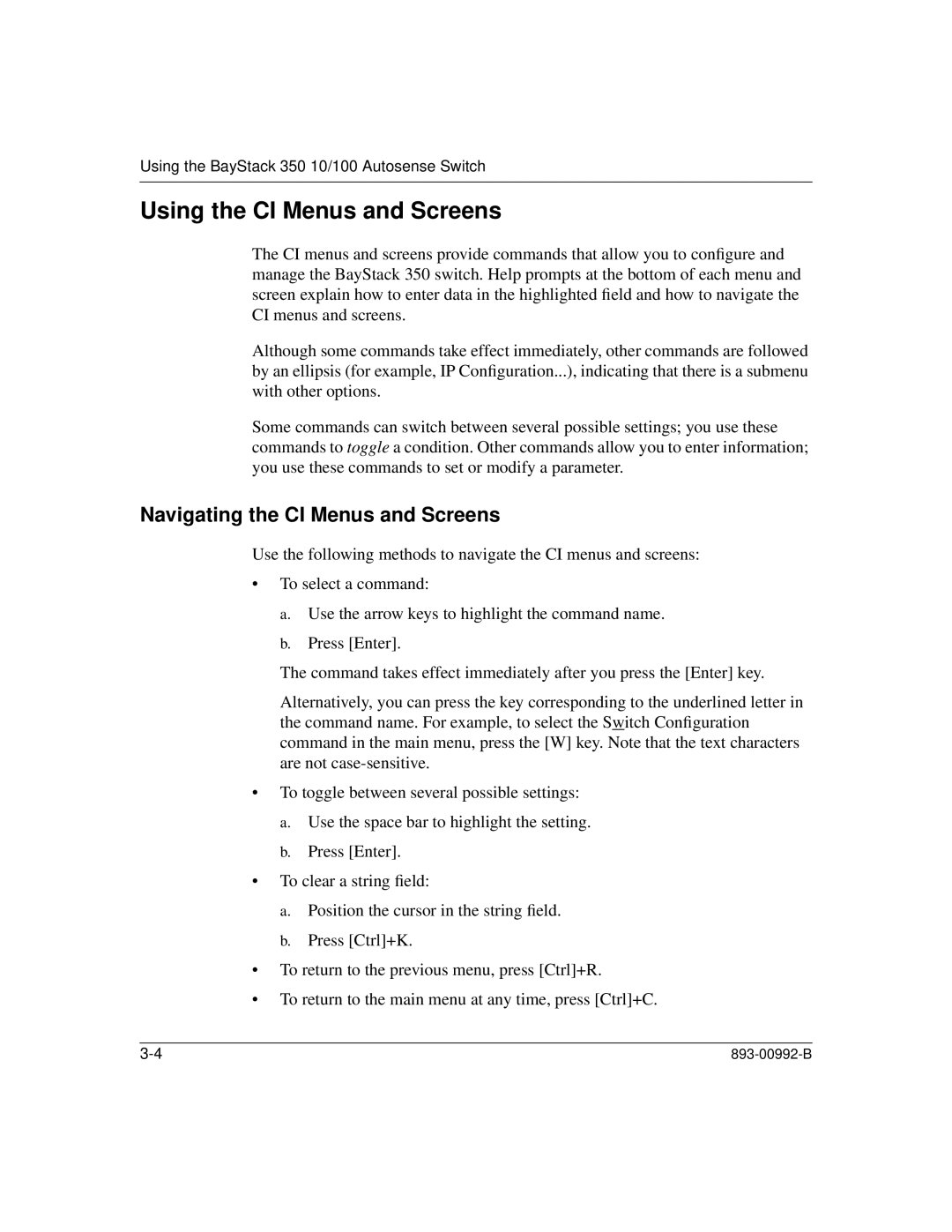Using the BayStack 350 10/100 Autosense Switch
Using the CI Menus and Screens
The CI menus and screens provide commands that allow you to configure and manage the BayStack 350 switch. Help prompts at the bottom of each menu and screen explain how to enter data in the highlighted field and how to navigate the CI menus and screens.
Although some commands take effect immediately, other commands are followed by an ellipsis (for example, IP Configuration...), indicating that there is a submenu with other options.
Some commands can switch between several possible settings; you use these commands to toggle a condition. Other commands allow you to enter information; you use these commands to set or modify a parameter.
Navigating the CI Menus and Screens
Use the following methods to navigate the CI menus and screens:
•To select a command:
a.Use the arrow keys to highlight the command name.
b.Press [Enter].
The command takes effect immediately after you press the [Enter] key.
Alternatively, you can press the key corresponding to the underlined letter in the command name. For example, to select the Switch Configuration command in the main menu, press the [W] key. Note that the text characters are not
•To toggle between several possible settings:
a.Use the space bar to highlight the setting.
b.Press [Enter].
•To clear a string field:
a.Position the cursor in the string field.
b.Press [Ctrl]+K.
•To return to the previous menu, press [Ctrl]+R.
•To return to the main menu at any time, press [Ctrl]+C.