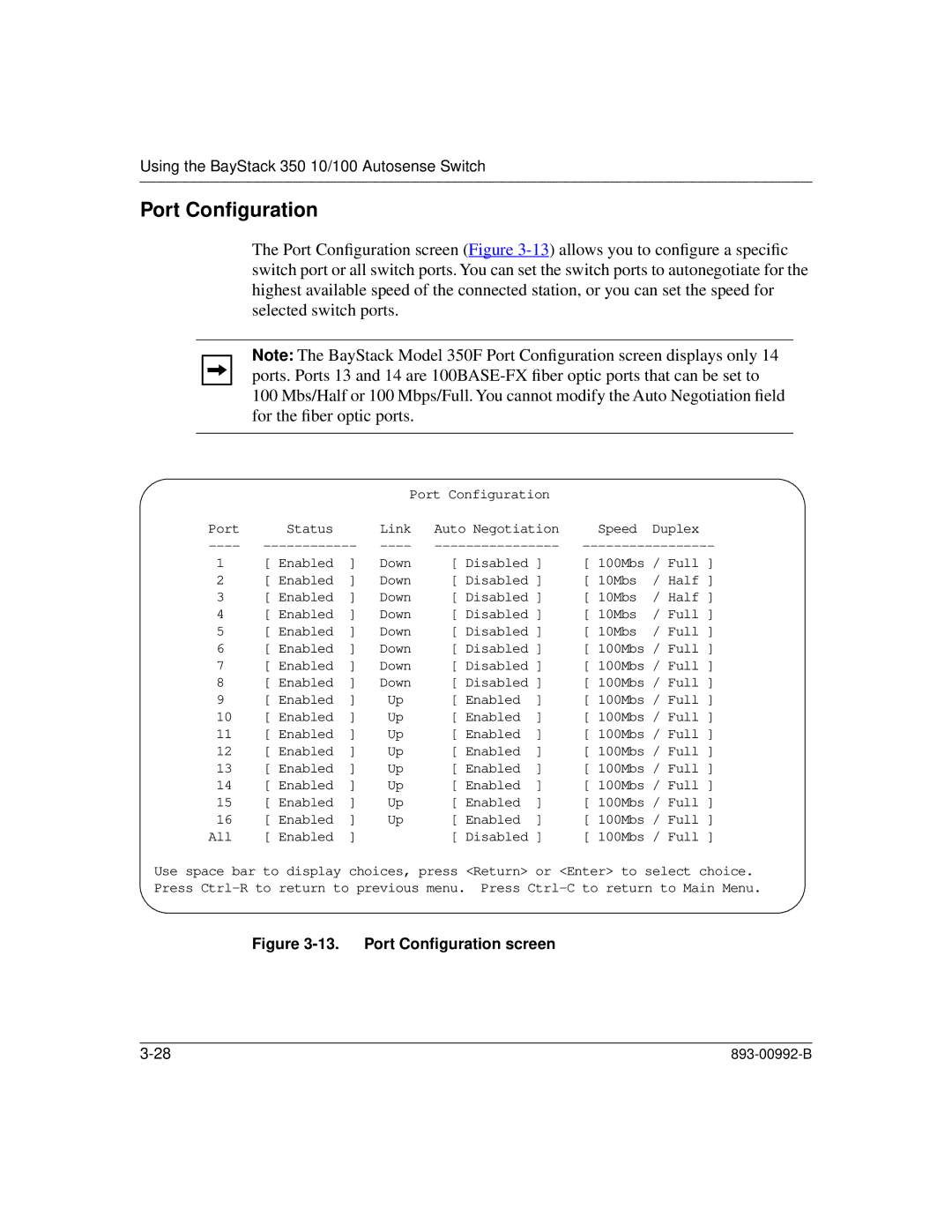Using the BayStack 350 10/100 Autosense Switch
Port Configuration
The Port Configuration screen (Figure
Note: The BayStack Model 350F Port Configuration screen displays only 14 ports. Ports 13 and 14 are
|
|
| Port Configuration |
|
| ||
Port | Status |
| Link | Auto Negotiation | Speed | Duplex | |
1 | [ Enabled | ] | Down | [ Disabled ] | [ 100Mbs / Full ] | ||
2 | [ Enabled | ] | Down | [ Disabled ] | [ 10Mbs | / Half ] | |
3 | [ Enabled | ] | Down | [ Disabled ] | [ 10Mbs | / Half ] | |
4 | [ Enabled | ] | Down | [ Disabled ] | [ 10Mbs | / Full ] | |
5 | [ Enabled | ] | Down | [ Disabled ] | [ 10Mbs | / Full ] | |
6 | [ Enabled | ] | Down | [ Disabled ] | [ 100Mbs | / Full ] | |
7 | [ Enabled | ] | Down | [ Disabled ] | [ 100Mbs | / Full ] | |
8 | [ Enabled | ] | Down | [ Disabled ] | [ 100Mbs | / Full ] | |
9 | [ Enabled | ] | Up | [ Enabled | ] | [ 100Mbs | / Full ] |
10 | [ Enabled | ] | Up | [ Enabled | ] | [ 100Mbs | / Full ] |
11 | [ Enabled | ] | Up | [ Enabled | ] | [ 100Mbs | / Full ] |
12 | [ Enabled | ] | Up | [ Enabled | ] | [ 100Mbs | / Full ] |
13 | [ Enabled | ] | Up | [ Enabled | ] | [ 100Mbs | / Full ] |
14 | [ Enabled | ] | Up | [ Enabled | ] | [ 100Mbs | / Full ] |
15 | [ Enabled | ] | Up | [ Enabled | ] | [ 100Mbs | / Full ] |
16 | [ Enabled | ] | Up | [ Enabled | ] | [ 100Mbs | / Full ] |
All | [ Enabled | ] |
| [ Disabled ] | [ 100Mbs | / Full ] | |
Use space bar to display choices, press <Return> or <Enter> to select choice. Press