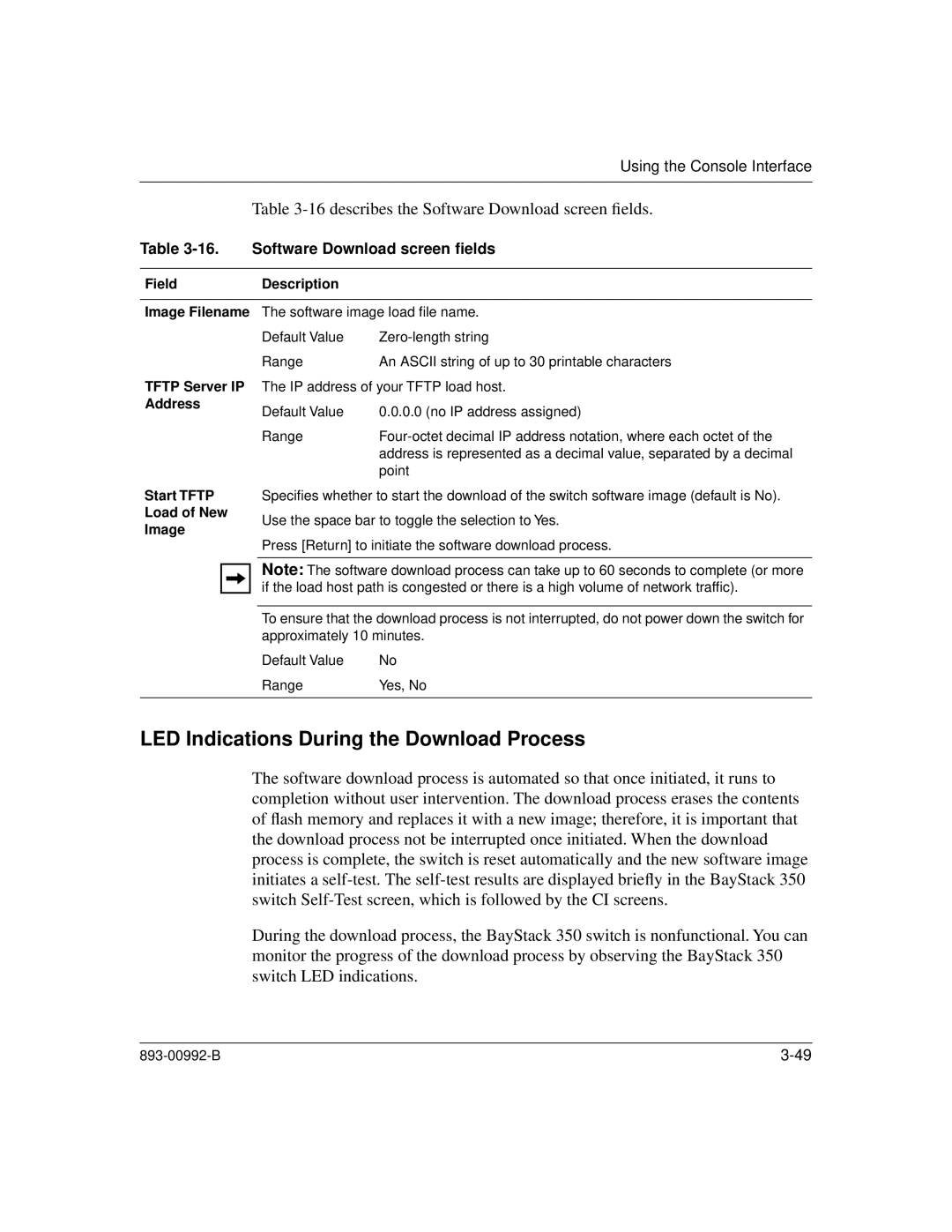Using the Console Interface
Table 3-16 describes the Software Download screen fields.
Table 3-16. Software Download screen fields
FieldDescription
Image Filename The software image load file name.
Default Value | |
Range | An ASCII string of up to 30 printable characters |
TFTP Server IP Address
Start TFTP
Load of New
Image
The IP address of your TFTP load host.
Default Value | 0.0.0.0 (no IP address assigned) |
Range | |
| address is represented as a decimal value, separated by a decimal |
| point |
Specifies whether to start the download of the switch software image (default is No).
Use the space bar to toggle the selection to Yes.
Press [Return] to initiate the software download process.
Note: The software download process can take up to 60 seconds to complete (or more if the load host path is congested or there is a high volume of network traffic).
To ensure that the download process is not interrupted, do not power down the switch for approximately 10 minutes.
Default Value | No |
Range | Yes, No |
|
|
LED Indications During the Download Process
The software download process is automated so that once initiated, it runs to completion without user intervention. The download process erases the contents of flash memory and replaces it with a new image; therefore, it is important that the download process not be interrupted once initiated. When the download process is complete, the switch is reset automatically and the new software image initiates a
During the download process, the BayStack 350 switch is nonfunctional. You can monitor the progress of the download process by observing the BayStack 350 switch LED indications.