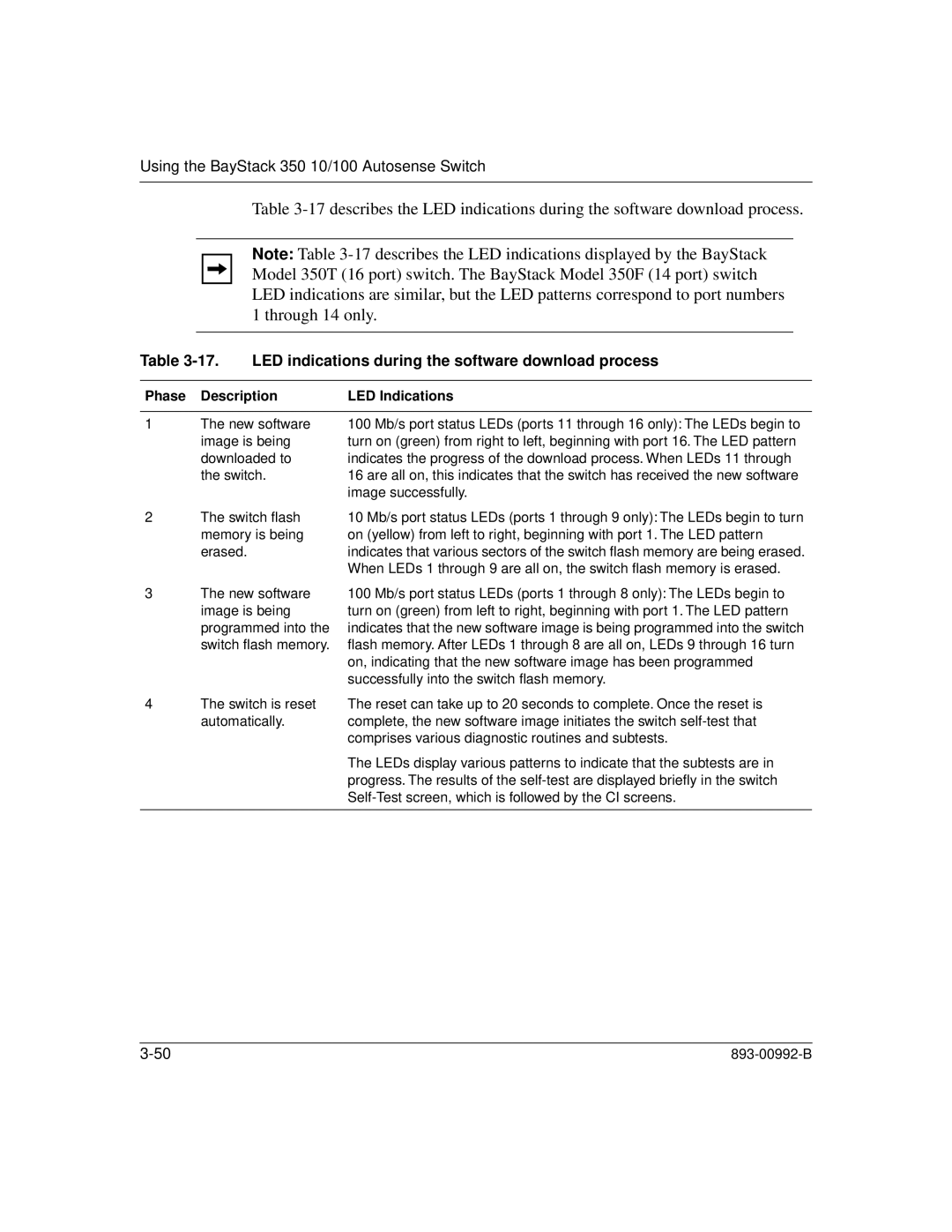Using the BayStack 350 10/100 Autosense Switch
Table
Note: Table
Table 3-17. LED indications during the software download process
Phase | Description | LED Indications |
|
|
|
1 | The new software | 100 Mb/s port status LEDs (ports 11 through 16 only): The LEDs begin to |
| image is being | turn on (green) from right to left, beginning with port 16. The LED pattern |
| downloaded to | indicates the progress of the download process. When LEDs 11 through |
| the switch. | 16 are all on, this indicates that the switch has received the new software |
|
| image successfully. |
2 | The switch flash | 10 Mb/s port status LEDs (ports 1 through 9 only): The LEDs begin to turn |
| memory is being | on (yellow) from left to right, beginning with port 1. The LED pattern |
| erased. | indicates that various sectors of the switch flash memory are being erased. |
|
| When LEDs 1 through 9 are all on, the switch flash memory is erased. |
3 | The new software | 100 Mb/s port status LEDs (ports 1 through 8 only): The LEDs begin to |
| image is being | turn on (green) from left to right, beginning with port 1. The LED pattern |
| programmed into the | indicates that the new software image is being programmed into the switch |
| switch flash memory. | flash memory. After LEDs 1 through 8 are all on, LEDs 9 through 16 turn |
|
| on, indicating that the new software image has been programmed |
|
| successfully into the switch flash memory. |
4 | The switch is reset | The reset can take up to 20 seconds to complete. Once the reset is |
| automatically. | complete, the new software image initiates the switch |
|
| comprises various diagnostic routines and subtests. |
The LEDs display various patterns to indicate that the subtests are in progress. The results of the