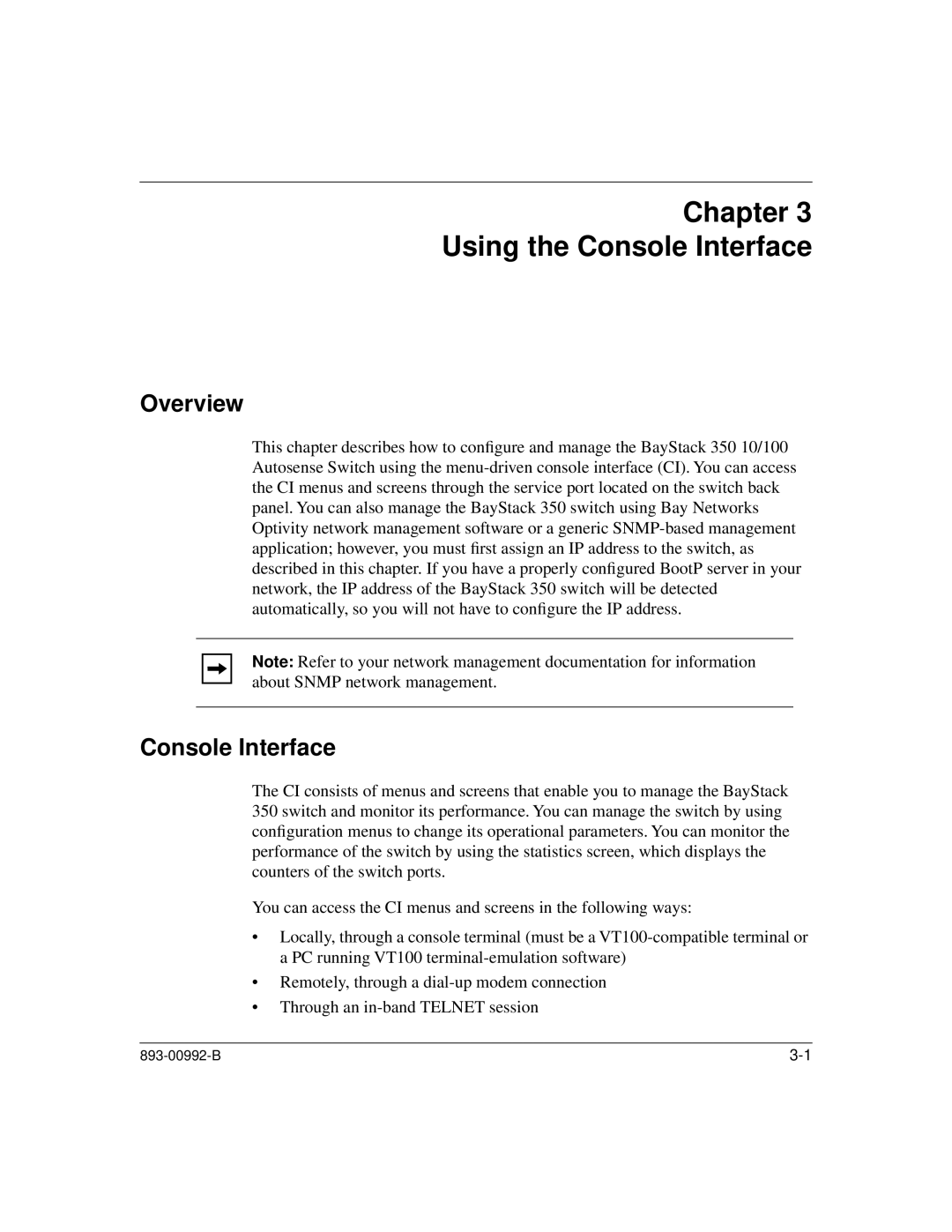Chapter 3
Using the Console Interface
Overview
This chapter describes how to configure and manage the BayStack 350 10/100 Autosense Switch using the
Note: Refer to your network management documentation for information about SNMP network management.
Console Interface
The CI consists of menus and screens that enable you to manage the BayStack 350 switch and monitor its performance. You can manage the switch by using configuration menus to change its operational parameters. You can monitor the performance of the switch by using the statistics screen, which displays the counters of the switch ports.
You can access the CI menus and screens in the following ways:
•Locally, through a console terminal (must be a
•Remotely, through a
•Through an