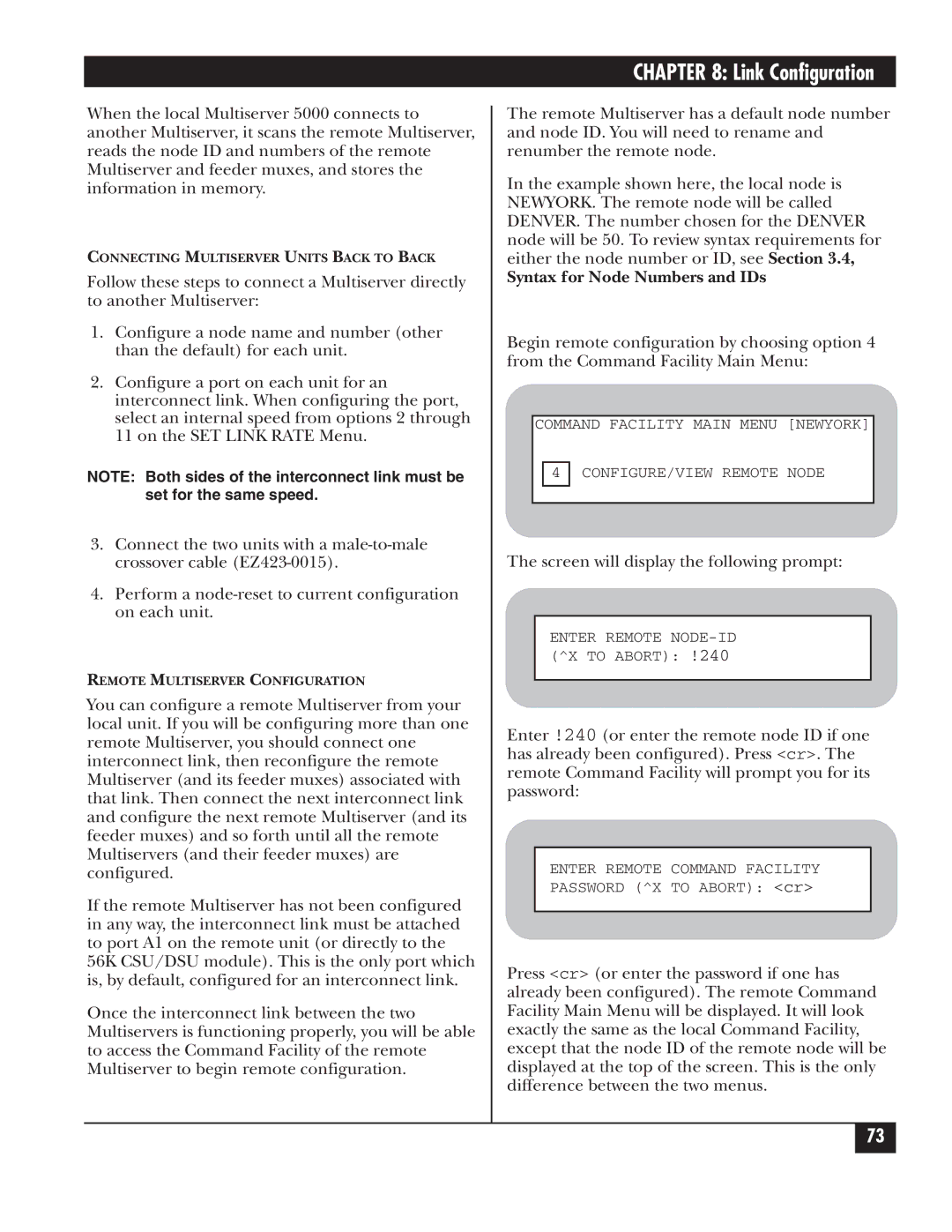Multiserver
Multiserver
Trademarks
Table of Contents
Table of Contents
Getting Started
Bench Configuration and Testing
Link Configuration
Using Modems with the Interconnect Link
Testing Asynchronous Data Channels
Switching Configuration
Data-Channel Configuration
Administration
Diagnostics
Appendix a Worksheets
LCD/Keypad
Appendix C Defaults
Appendix B Cabling Diagrams
Appendix E Indicators
Appendix D Messages
Appendix F Device Applications
Multiserver 5000 Base Unit
Specifications
Performance Specifications
Physical Specifications
Sync Channel Characteristics
Multiserver Async Channel Characteristics
MX215C
Configuration DCE Speed
Expansion Modules MS5 Expansion Module Sync/Async
MS1 Expansion Module-Async Only
General Specifications
Analog Specifications
MS1 Voice/Fax Cards
Digital Specifications
Signaling Specifications
MS RLB Module
MS1 56K CSU/DSU Module
MS1 NMS Module
MS1 V.35 Converter/DCE
Converter/DCE
LAN
Introduction
Module
Feeder Muxes
LCN300A
MS1 56K CSU/DSU Module MT150C
CommPak
Expansion Modules
MS1 Voice/Fax Card
Documentation
MS1 NMS Module MX227C
MS1 V.35 Converter/DCE MX226
11 MS1 Rackmount Kit RM220
Bold
Manual Text Conventions
Multiserver
Initial Considerations
Network Design and Topologies
Syntax for Node Numbers and IDs
Default Node Numbers and Node IDs
Worksheets for the Network
Nodes and Hubs
Local Hub Group
Examples of Network Designs
Point-to-Point Switching Topology
Typical Point-to-Point, Dual Link with Load Balancing
Typical String Network
Typical Star Application
10. Typical Distributed-Star Application
Check Contents
Base-Unit Installation
Behind it
CommPak Cartridge Installation and Removal
Power Up the Unit
LCD Display
LCD/Keypad Information if you wish to stop
Checking the CCM Indicators
Channel numbers are assigned to all the ports on
CCM Indicator LEDs
Module and Channel Nomenclature
CCM Board. The front-panel of the unit is to the left
Module Stacking Order
Module Installation
Module-Location Switch Settings
Inter-module stacking connectors
Inter-Module Stacking Connectors
Blank Back Panel
Disassembly Procedures
Remove the cover after taking out four fastening screws
Remove any blank panels
CEM, VOICE/FAX CARD, or CSU/DSU Module
11. Installing the CCM
Installation Procedures
Ports
13. Reinstalling spacers
15. The front and back of the cover
Converters Optional Equipment
Module Installation
Multiserver Base Unit Location
Connecting an Ascii Terminal
Async Terminal Settings
Getting Started
Command Facility Main Menu appears
Command Facility
There is no default password. Just press cr
Press cr. At the Enter Class prompt, enter $CMD
Disconnect message is displayed
Key
Reset Defaults
Begin by pressing cr
Name the Local Node
Switch S1 on the NMS Module
Installing and Configuring the Link
Quick Setup
Switching Control Switching Controls Force Connect ALL
Overview
Bench Configuration and Testing
Bench Configuration and Testing
Using CSU/DSUs with the Interconnect Link
Bench Configuration and Testing
Sync Data Channel
Bench Configuration for a Sync Data Channel
Async terminal Port A6
Asynchronous Terminal Settings
Testing Asynchronous Data Channels
Local Multiserver
THICKNET, 10BASE-T, and Fiber
Testing the RLB Module
Force Connect
Voice/Fax Channels
Assign a Port for Each Link
Link Configuration
Types of Links
Avoid Node Duplication
Multiserver 5000 CCM Default Port Configurations
Port Configuration
Interconnect Link
Screen will display the following prompt
Enter the node ID. Press cr
Next, select option 3 from the remote Command Facility menu
Mux Link
Enter NODE-ID # ###
X.21 Link
Select option 5 on the Port Configuration Menu
X.21 Link Parameters
Option Default Description
Same number as before
See -2, X.21 Link
Link Configuration Description
Review Link Configuration
An example might be NEWYORK/A4
Data-Channel Configuration
Configure the port for sync
Synchronous Channels
Following protocol menu will appear
Option Description
Sync Protocol Options
DLC
Sync Channel Characteristics Used for Each Sync Protocol
Option Protocol Default Description
Sync Channel Characteristics
DLC To DTE
DLC None
Data-Channel Configuration
Synchronous Clocking
Configuration Description of Use
DTE
DCE
Asynchronous Channels
Async Channel Channel Characteristics
Asynchronous Channel Characteristics
DC1
10. Multiserver Bit Conversion
Autobaud Rates
Async Channel Channel Features
Asynchronous-Channel Switching Parameters, EIA
11. Asynchronous Channel Features
100
12. Asynchronous Channel Extended Features
Copy Channel Parameters
Review Data-Channel Configuration
104
Connecting Data Channels Cables
Data-Channel Configuration
Switching Configuration
Switching Control
Switching Control
107
108
All
Prompt From the Command Facility Main Menu, select
Disconnecting ranges, see .3, Force Connecting a Range
Force-Connecting a Range
Ports
Synchronous Connections
Asynchronous Connections
Classes, for class
Information
113
Matching Capability for Asynchronous Channels
Menu options is discussed in Table
Asychronous-Channel Switching Parameters
Asynchronous Channels, and -11, Asynchronous Channel
Switching Parameters
117
Local and Remote Hub Groups
Classes
119
Enter the primary class name selected. Press cr
User is connected to the class
Class Configuration
122
123
Connect Protocol Details
Initiated by device Device initiates
Disconnect Sequence
Call Completion Receiving port
Port Contention/Queueing
Configure the port for DTR and assign it to the class
10.11 X.21 Switching Considerations
128
Async Channel
Reset
Administration
Each type of reset is described in Table
Menu-flow diagram for LCD/Keypad resets
Reset Options
Command Mode
Command Mode menu will appear
Options of this menu are detailed in -2on the following
Selection of loopback tests. See .3, Async Channel Loopback
Command Mode
Administration
Configuring the Command Facility
Command Facility Configuration
137
138
139
Messages
Enter the node ID and channel number or range of channels
If the port or range selected is all async, the system
Special Message Characters
Dialog Messages
Max Option Default Char Description
143
Three menu options are detailed in -6, which is on the next
Network Security
Password Menu
Status/Statistics
Status/Statistics
147
148
149
150
151
152
153
Option Description
Link Administration
Channel Administration
Link Configuration , for
Switching Administration
Queue. See Section
Classes, for more information
156
There are four test options available
Diagnostics
Self-Test
Terminate Test
158
When this option is selected, the following menu appears
System Diagnostics in the Command Facility
160
Enter the channel to be tested. Press cr
Sync Channel Loopback
Following menu will appear
After the test is initiated, the Command Facility
Terminal will be returned to the Command Facility
This test causes all of the LED indicator lights to
Integral CSU/DSU
Testing the Network
164
General LCD/Keypad Information
LCD/Keypad
166
Menu Tree
Multiserver LCD/Keyboard Menu Flow Chart
LCD Banner Display
Banner Message Display
Menu Functions
Administration
Reset
Review System Message Log
This menu offers the following options
170
Press the EXEcute key again and the Multiserver will reset
Diagnostics
Input Level Monitors the level of the incoming
This menu offers the following test options
173
Prom #
Configuration
Appendix a Worksheets
Worksheet for Planning Node Numbers and Node IDs
Remote
Synchronous Protocol and Channel Worksheet
179
Asynchronous Channel Characteristics Worksheet
OFF
Asynchronous Channel Features Worksheet
183
Asynchronous Channel Extended Features Worksheet
Record of Asynchronous Classes
Switching Parameters Worksheet
Command Facility Parameters Worksheet
Display Messages Worksheet
Voice/Fax Parameters Worksheet
Record of Passwords
Appendix B Cabling Diagrams
Cabling for the CCM and 6-Channel CEMs
193
194
195
196
197
Cabling for the 12-Channel CEM
199
200
201
Cabling for the 12-Channel CEM with Line Drivers
203
Cabling for the MS1 56K CSU/DSU Module
Cabling for the NMS Module
Cabling for Converters
207
208
209
Cabling for Use with Tandem
Figure B-13. Tandem Cable Diagram
Port Configuration
Appendix C Defaults
System Administration
Multiserver and Feeder Mux Default Node Numbers and IDs
Dialog Messages
Command Facility Parameters
Extended Features
Asynchronous Channel Configuration
Channel Characteristics
Channel Features
DLC
Ascii Bisync and Ebcdic Bisync
Sync-Pad
Synchronous Channel Configuration
Micom Voice
Sync
Fast Packet
OPX Interface
Voice/Fax Module
KTS Interface
Interface
Voice/Fax Node Parameters
Voice/Fax Switching Parameters
Command Port
NMS Module
Log Printer Port
Screen Display Messages
Appendix D Messages
Screen Display Messages
Message
224
Screen Display Messages
226
227
228
229
230
231
232
Message Message Type Explanation
Class name or Matrix if matrix switching is used
LCD Messages
Node ID n/channel number c
LCD Messages
236
LCD Messages
238
Definition Off Flashing
Appendix E Indicators
Table E-2. CCM Indicator LEDs
241
LED
243
244
Tandem
Appendix F Device Applications
Type of Terminal
Table F-1. Spool Mode
Figure G-1. Clip nut assembly for rack
Appendix G Rackmount Installation
248
Appendix H Additional Infomation
Upgrade Information
250
Appendix H Additional Information
Glossary
Glossary
254
Configuration switch group See switch group
255
EBCDIC, Extended Binary Coded Decimal
256
FDX See full-duplex
ISU, integrated service unit An integral interface
258
259
PTT, Post, Telephone, and Telegraph
260
Single frequency See tone-signalling Slow busy signal
SF, single frequency See tone signaling
262
263
Multiserver LCD/Keyboard Menu Flow Chart
Menu Flow Diagram
Park Drive Lawrence, PA 15055-1018 724-746-5500 Fax