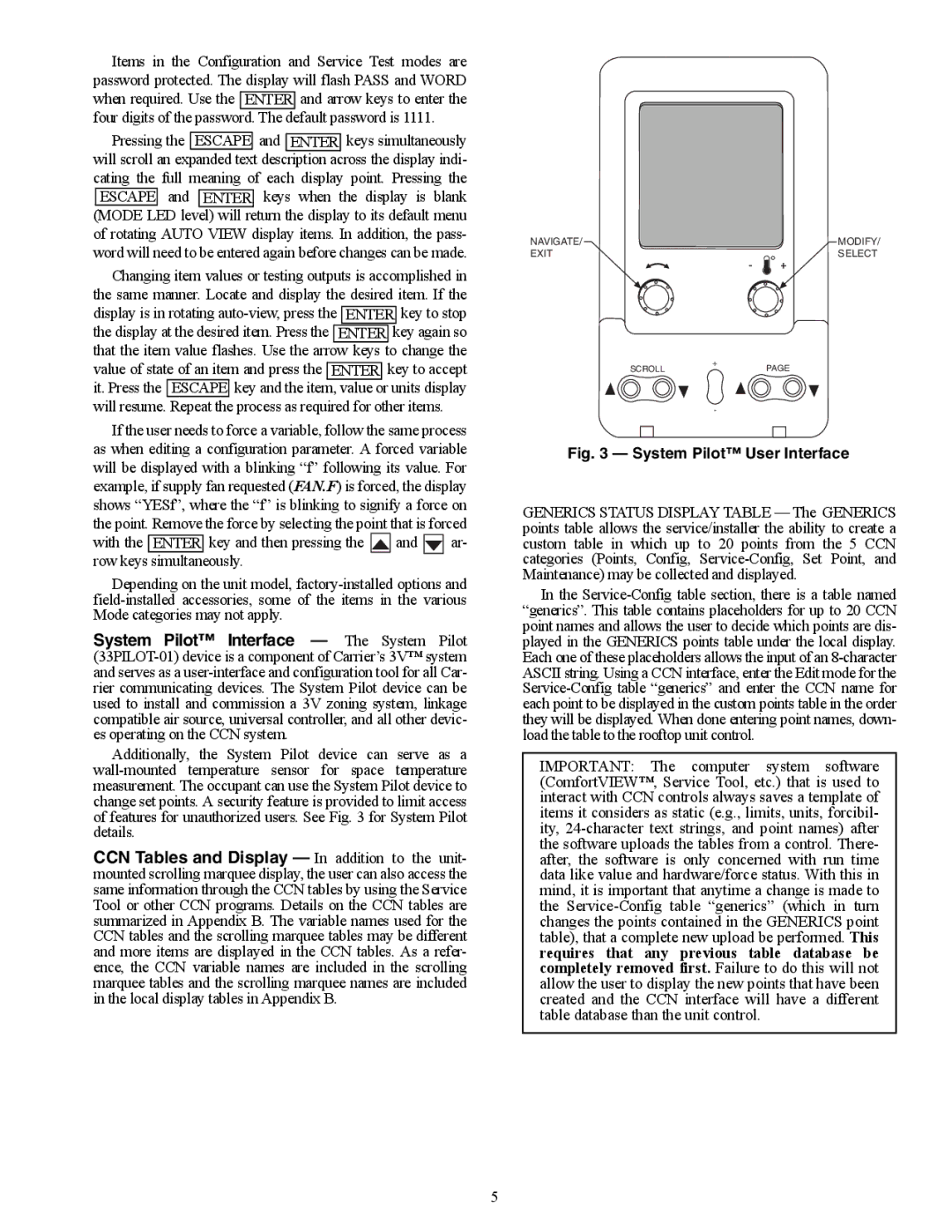Contents
Controls, Start-Up, Operation, Service and Troubleshooting
Safety Considerations
Contents
Basic Control Usage
General
Series Product Line
Sents pressing Enter to move into the next level
Scrolling Marquee
System Pilot User Interface
Test
START-UP
Fan Performance 48AJ,AK027,030 and 48A2,A3025-030 Units
Fan Performance 48AJ,AK020,025 and 48A2,A3020 Units
Fan Performance 48AJ,AK036 Units
Fan Performance 48AJ,AK,A2,A3035 Units
Fan Performance 48AJ,AK041 Units
Fan Performance 48AJ,AK,A2,A3040 Units
Fan Performance 48AJ,AK051 Units
Fan Performance 48AJ,AK,A2,A3050 Units
Fan Performance 50AJ,AK020,025 and 50A2,A3020 Units
Fan Performance 48AJ,AK,A2,A3060 Units
Fan Performance 50AJ,AKA2,A3035 Units
Fan Performance 50AJ,AK027,030 and 50A2,A3025-030 Units
Fan Performance 50AJ,AK,A2,A3040 Units
Fan Performance 50AJ,AK036 Units
Fan Performance 50AJ,AK,A2,A3050 Units
Fan Performance 50AJ,AK041 Units
Fan Performance 50AJ,AK,A2,A3060 Units
Fan Performance 50AJ,AK051 Units
Fan Performance 48AW,AY027,030 and 48A4,A5025-030 Units
Fan Performance 48AW,AY020,025 and 48A4,A5020 Units
Fan Performance 48AW,AY036 Units
Fan Performance 48AW,AY,A4,A5035 Units
Fan Performance 48AW,AY041 Units
Fan Performance 48AW,AY,A4,A5040 Units
Fan Performance 48AW,AY051 Units
Fan Performance 48AW,AY,A4,A5050 Units
Fan Performance 50AW,AY020,025 and 50A4,A5020 Units
Fan Performance 48AW,AY,A4,A5060 Units
Fan Performance 50AW,AY,A4,A5035 Units
Fan Performance 50AW,AY027,030 and 50A4,A5025-030 Units
Fan Performance 50AW,AY,A4,A5040 Units
Fan Performance 50AW,AY036 Units
Fan Performance 50AW,AY,A4,A5050 Units
Fan Performance 50AW,AY041 Units
Fan Performance 50AW,AY,A4,A5060 Units
Fan Performance 50AW,AY051 Units
Air Quantity Limits 48AJ,AK,AW,AY,A2,A3,A4,A5
Motor Limitations
Air Quantity Limits 50AJ,AK,AW,AY,A2,A3,A4,A5
Controls Quick Start
Page
Indoor Air Quality IAQ Options
Service Test
MLV
Service Test
Demand Controlled Ventilation Control
Third Party Control
Controls Operation
Expansion Range CCN Point
Operating Modes Display Table
Hvac
TYP = 6 SPT-2 STG
TYP = 3 TSTAT-MULTI
There will be no MAT calculation
Unit Configuration
Expansion Range Units CCN Point Defaults
Under Configuration→UNIT
Setpoints
Machine Dependent Configurations
Supply Air Reset Configuration
Cooling Configuration
Are VAV occupied cooling offsets under Setpoints
Advanced Scroll Temperature Protection Label
Cool Mode Evaluation
LV.T
Cool/Heat Set Point Offsets Configuration
Stage Sequence
Stage Sequence 48/50AJ,AW020-027
Stage Sequence 48/50AJ,AW030-060
Stage Sequence 48/50A2,A4030-060
Staging Sequence with Hot Gas Bypass 48/50AK,AY030-060
Stage Sequence 48/50A2,A4020-027
Staging Sequence with Hot Gas Bypass 48/50A3,A5030-060
PCT = MAT EDT/ C.CAP
Run Status Mode Trip Helper
Expansion Range Units CCN Point Write Status
Run Status Cool Display
Inputs→GEN.I→DL.S1 Inputs→GEN.I→DL.S2
Control will not attempt to learn MAT over time
Expansion Range Units CCN Point Default
Demand Limit Configuration
FAN Relay 48/50A Unit Size
Condenser Fan Staging
Occupied Heating Enable OC.EN This configuration
Heating Configuration
Uhsp
Expansion Range Units CCN Default Point Ohsp
Expansion Units CCN Point
Mode Trip Helper Table
Staged Gas Heat 48AJ,AK,AW,AY Units
Staged Gas Configuration
Unit Size
Unit Model no
Relay Output Stage
Staged Gas Heat 48A2,A3,A4,A5 Units
Hvac mode = Tempering Vent
IGC LED Indicators
LED Indication Error Code
Capacity
Page
Static Pressure Control Configuration
As an example, the static pressure reset limit SP.LM =
Fan Status Monitoring
Dirty Filter Switch Points
Static Pressure Reset Related Points
Fan Status Monitoring Configuration
Outdoor Enthalpy Changeover
None
Custom Changeover Curve Example
Economizer Configuration Table
SPT 2 Stage
Tstat 2 Stage
SPT Multi-Staging
Economizer Run Status Table
PE.A PE.B PE.C
Building Pressure Configuration
Power Exhaust Staging BP.CF =
Expansion Range CCN Write Point Status
PID
Indoor Air Quality Control The indoor air quality
Will be turned off when DAQ is below the DAQ Fan Off Set
Described above when DAQ is above the DAQ Fan On Set
Trol can also be set up to respond to a discrete IAQ input
IQ.A.F = 2 Fan On Occupied/Unoccupied IAQ
IAQ Purge Configuration → IAQ → IAQ.P → IQ.PG
Dehumidification Configuration
Indoor Air Quality Configuration
Expansion Range Units CCN Point
Temperature Compensated Start This logic is
Carrier Comfort Network CCN System It
Expansion Range Units Point Default
CCN Configuration
Sensor Trim Configuration
Alert Limit Configuration
Discrete Switch Logic Configuration The SW.LG
Switch Logic Configuration
Time Clock Configuration
Display Configuration
Remote Switch Configuration
Closed
Remote Switch Logic Configuration
Open
Time Clock Configuration
Troubleshooting
Problem Solution Compressor does not RUN
Cooling Service Analysis
Compressor Stops on High Pressure
Compressor Cycles on LOW Pressure
System is Noisy
Unit Operates TOO Long or Continuously
Compressor Loses OIL
Frosted Suction Line
Problem Cause Remedy
Gas Heating Service Analysis
Electric Heat Service Analysis
IGC Service Analysis Logic
5K Thermistor Temperature vs. Resistance SCT Sensors English
5K Thermistor Temperature vs. Resistance SCT Sensors SI
143
Pressure Voltage Psig Drop
Pressure Voltage Psig
Pressure Voltage Psig Drop
175
503
PCT = MAT EDT/C.CAP
Expansion Range Units Point Write Status
Auto View of Run Status Display Table
Economizer Run Status Display Table
Cooling Information Display Table
Mode Trip Helper Display Table
CCN/Linkage Display Table
Compressor Run Hours Display Table
Software Version Numbers Display Table
Time Guard Display Table
Expansion Range Units Point Write Status Tmgd
Expansion Range Units Point Write Status Vers
P051
Alert and Alarm Codes
CEM
Check for welded contactor Verify CS wiring
T122 Circuit a High Saturated Suction Temperature
Page
Page
At Configuration→UNIT→SENS→FLT.S
Major System Components
Factory-Installed Components
102
103
104
105
Typical Auxiliary Control Box Wiring Schematic
106
~~~ ~~~~
107
108
109
110
111
112
113
Typical Power Schematic 48/50A2,A3,A4,A5060 Unit Shown
114
Typical Controls Option Wiring Schematic
Typical Small Chassis Component Location Size 020-035 Units
115
Typical Large Chassis Component Locations Size 036-060 Units
116
117
118
Main Control Board MBB Inputs and Outputs
119
Economizer Control Board ECB1 Inputs and Outputs
Outputs Sfanvfd
VAV Control Board ECB2 Inputs and Outputs
120
121
Staged Gas Control Board SCB Inputs and Outputs
122
Controls Expansion Board CEM Inputs
IGC Board Inputs and Outputs
Terminal Function
123
Board SW1 SW2 SW3 SW4 ECB1 ECB2 SCB CEM
W2 G
124
125
Field Connection Terminal Strips
IME
126
Hvac
127
CID
128
Service
Gas Heat Section Details
Manufacturer Lubricant
Lubrication
Belt Tension Adjustment To adjust belt tension
Evaporator Fan Service and Replacement
Evaporator-Fan Motor Replacement
131
Round Tube, Plate Fin Unit Charge
Condenser-Fan Adjustment
132
Unit Refrigerant Size Liquid
133
Charging Chart 48/50A2,A3,A4,A5020 with R-410A Refrigerant
134
27 Ton Mchx Circuit a Charging Chart
135
Charging Chart 48/50A2,A3,A4,A5030 with R-410A Refrigerant
136
Charging Chart 48/50A2,A3,A4,A5035 with R-410A Refrigerant
Charging Chart 48/50A2,A3,A4,A5050 with R-410A Refrigerant
Charging Chart 48/50A2,A3,A4,A5040 with R-410A Refrigerant
138
Charging Chart 48/50A2,A3,A4,A5060 with R-410A Refrigerant
Main Burner Removal
Gas Valve Part Number EF33CW271
140
Mode RUN Status
141
Appendix a Local Display Tables
142
Description Range Units CCN Point Default
143
Mode Inputs
144
Mode Configuration
→BP.SP
145
→SC.OV→SPT.O
146
147
Mode Time Clock
148
Appendix B CCN Tables
149
Appendix B CCN Tables
Status Display Tables
Display Name Range Units Point Name Write Status Temps
150
Tstat
Uinputs
151
Name Range Units Point Name Default Schedovr
Config Tables
Name Range Units Point Name Default Allm
152
153
SERVICE-CONFIG Tables
Trim
Name Range Units Point Name Default Heat
154
155
Name Range Units Point Name Default Swlg
ALARMS02 ALARMS03 ALARMS04 ALARMS05 Compresr
Display Name Range Units Point Name Write Status ALARMS01
156
Dmandlim
157
Maintenance Display Tables
Display Name Range Units Point Name Write Status Econmin
Ecdiag
158
159
160
161
Appendix C VFD Information
Table a VFD Terminal Designations
Over Ride
Table B VFD Configurations
Appendix C VFD Information
Fig. C Standard Display Example
Appendix C VFD Information
Appendix C VFD Information
166
Table C Fault Codes
Replace the cooling fan Restore power
Table D Alarm Codes
Table E Maintenance Intervals
167
Fig. D Main Fan Replacement Frame Sizes R1-R4
169
Fig. F Internal Enclosure Fan Replacement
Appendix D Mode Selection Process
171
Appendix E UPC Open Controller
Table B Baud Selection Table
Table a SW3 Protocol Switch Settings For MS/TP
172
DS8 DS7 DS6 DS5 DS4 DS3
173
Table C MS/TP Wiring Recommendations
Appendix E UPC Open Controller
174
Wiring Specifications Recommended Vendors and Part Numbers
Rmcorp
CMP
RUN LED Error LED Status
Table E LED Status Indicators
175
LED Status
Network Points List
Bacnet Point Name Read Units Default Range Object ID
176
Object Name Point
177
Appendix E UPC Open Controller Network Points List
178
179
Bacnet Point Name Read Units Default Range Object ID Only
180
181
182
183
Index
Copyright 2010 Carrier Corporation
Expansion Range Default Entry
Controls SET Point and Configuration LOG
CL-2
CL-3
CL-4
CL-5
PRE-START-UP
Unit START-UP Checklist

![]() and
and ![]() ar- row keys simultaneously.
ar- row keys simultaneously.