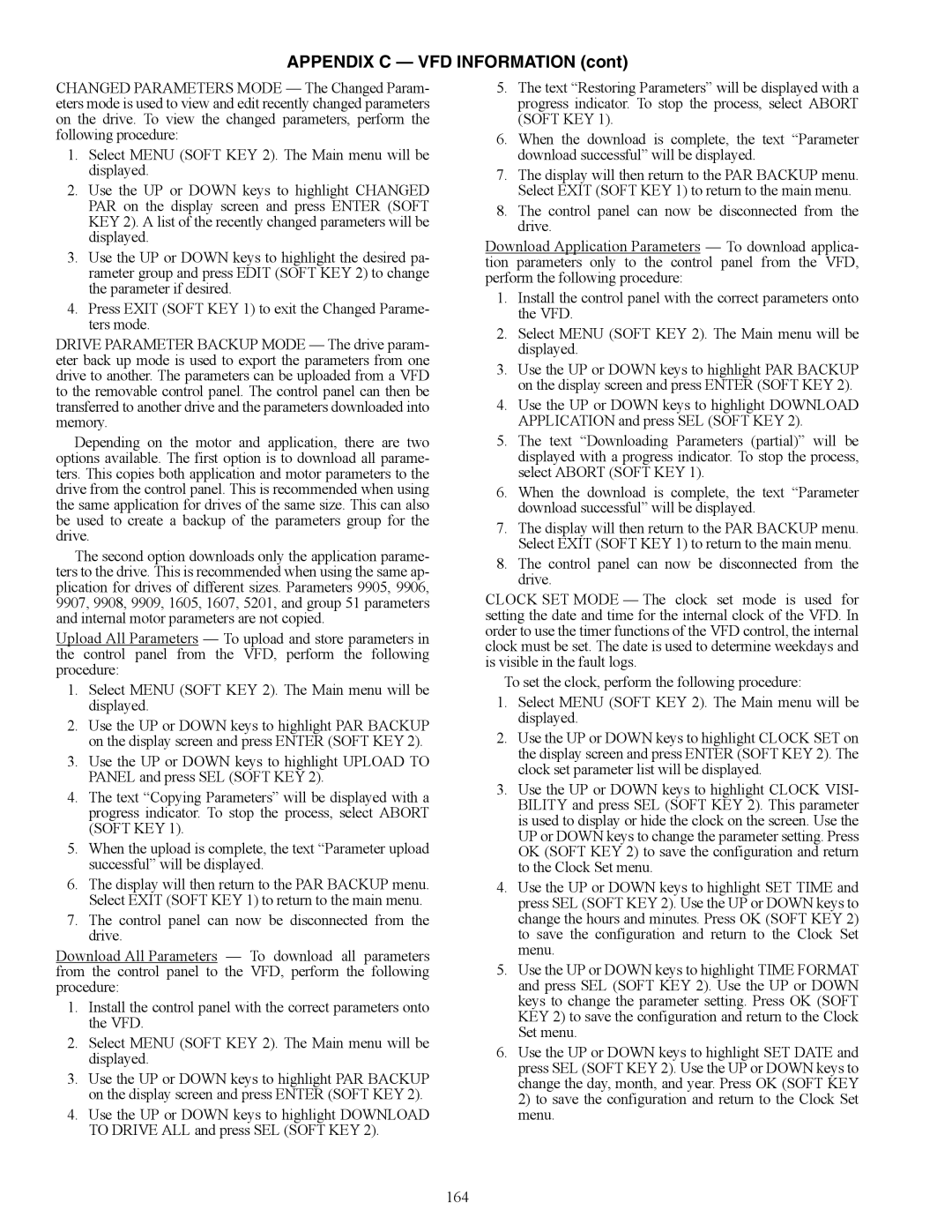APPENDIX C — VFD INFORMATION (cont)
CHANGED PARAMETERS MODE — The Changed Param- eters mode is used to view and edit recently changed parameters on the drive. To view the changed parameters, perform the following procedure:
1.Select MENU (SOFT KEY 2). The Main menu will be displayed.
2.Use the UP or DOWN keys to highlight CHANGED PAR on the display screen and press ENTER (SOFT KEY 2). A list of the recently changed parameters will be displayed.
3.Use the UP or DOWN keys to highlight the desired pa- rameter group and press EDIT (SOFT KEY 2) to change the parameter if desired.
4.Press EXIT (SOFT KEY 1) to exit the Changed Parame- ters mode.
DRIVE PARAMETER BACKUP MODE — The drive param- eter back up mode is used to export the parameters from one drive to another. The parameters can be uploaded from a VFD to the removable control panel. The control panel can then be transferred to another drive and the parameters downloaded into memory.
Depending on the motor and application, there are two options available. The first option is to download all parame- ters. This copies both application and motor parameters to the drive from the control panel. This is recommended when using the same application for drives of the same size. This can also be used to create a backup of the parameters group for the drive.
The second option downloads only the application parame- ters to the drive. This is recommended when using the same ap- plication for drives of different sizes. Parameters 9905, 9906, 9907, 9908, 9909, 1605, 1607, 5201, and group 51 parameters and internal motor parameters are not copied.
Upload All Parameters — To upload and store parameters in the control panel from the VFD, perform the following procedure:
1.Select MENU (SOFT KEY 2). The Main menu will be displayed.
2.Use the UP or DOWN keys to highlight PAR BACKUP on the display screen and press ENTER (SOFT KEY 2).
3.Use the UP or DOWN keys to highlight UPLOAD TO PANEL and press SEL (SOFT KEY 2).
4.The text “Copying Parameters” will be displayed with a progress indicator. To stop the process, select ABORT (SOFT KEY 1).
5.When the upload is complete, the text “Parameter upload successful” will be displayed.
6.The display will then return to the PAR BACKUP menu. Select EXIT (SOFT KEY 1) to return to the main menu.
7.The control panel can now be disconnected from the drive.
Download All Parameters — To download all parameters from the control panel to the VFD, perform the following procedure:
1.Install the control panel with the correct parameters onto the VFD.
2.Select MENU (SOFT KEY 2). The Main menu will be displayed.
3.Use the UP or DOWN keys to highlight PAR BACKUP on the display screen and press ENTER (SOFT KEY 2).
4.Use the UP or DOWN keys to highlight DOWNLOAD TO DRIVE ALL and press SEL (SOFT KEY 2).
5.The text “Restoring Parameters” will be displayed with a progress indicator. To stop the process, select ABORT (SOFT KEY 1).
6.When the download is complete, the text “Parameter download successful” will be displayed.
7.The display will then return to the PAR BACKUP menu. Select EXIT (SOFT KEY 1) to return to the main menu.
8.The control panel can now be disconnected from the drive.
Download Application Parameters — To download applica- tion parameters only to the control panel from the VFD, perform the following procedure:
1.Install the control panel with the correct parameters onto the VFD.
2.Select MENU (SOFT KEY 2). The Main menu will be displayed.
3.Use the UP or DOWN keys to highlight PAR BACKUP on the display screen and press ENTER (SOFT KEY 2).
4.Use the UP or DOWN keys to highlight DOWNLOAD APPLICATION and press SEL (SOFT KEY 2).
5.The text “Downloading Parameters (partial)” will be displayed with a progress indicator. To stop the process, select ABORT (SOFT KEY 1).
6.When the download is complete, the text “Parameter download successful” will be displayed.
7.The display will then return to the PAR BACKUP menu. Select EXIT (SOFT KEY 1) to return to the main menu.
8.The control panel can now be disconnected from the drive.
CLOCK SET MODE — The clock set mode is used for setting the date and time for the internal clock of the VFD. In order to use the timer functions of the VFD control, the internal clock must be set. The date is used to determine weekdays and is visible in the fault logs.
To set the clock, perform the following procedure:
1.Select MENU (SOFT KEY 2). The Main menu will be displayed.
2.Use the UP or DOWN keys to highlight CLOCK SET on the display screen and press ENTER (SOFT KEY 2). The clock set parameter list will be displayed.
3.Use the UP or DOWN keys to highlight CLOCK VISI- BILITY and press SEL (SOFT KEY 2). This parameter is used to display or hide the clock on the screen. Use the UP or DOWN keys to change the parameter setting. Press OK (SOFT KEY 2) to save the configuration and return to the Clock Set menu.
4.Use the UP or DOWN keys to highlight SET TIME and press SEL (SOFT KEY 2). Use the UP or DOWN keys to change the hours and minutes. Press OK (SOFT KEY 2) to save the configuration and return to the Clock Set menu.
5.Use the UP or DOWN keys to highlight TIME FORMAT and press SEL (SOFT KEY 2). Use the UP or DOWN keys to change the parameter setting. Press OK (SOFT KEY 2) to save the configuration and return to the Clock Set menu.
6.Use the UP or DOWN keys to highlight SET DATE and press SEL (SOFT KEY 2). Use the UP or DOWN keys to change the day, month, and year. Press OK (SOFT KEY
2)to save the configuration and return to the Clock Set menu.
164