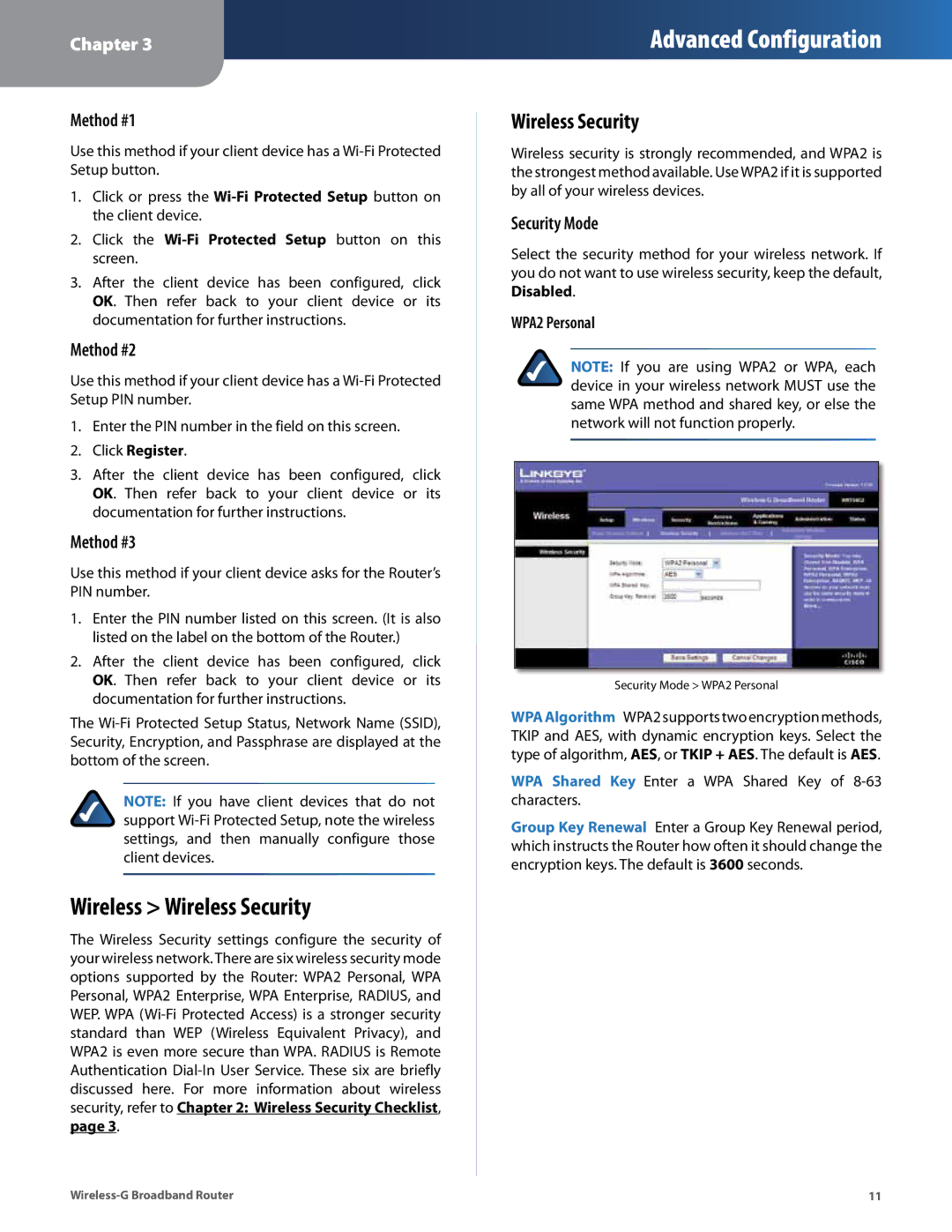Chapter 3
Advanced Configuration
Method #1
Use this method if your client device has a
1.Click or press the
2.Click the Wi‑Fi Protected Setup button on this screen.
3.After the client device has been configured, click OK. Then refer back to your client device or its documentation for further instructions.
Method #2
Use this method if your client device has a
1.Enter the PIN number in the field on this screen.
2.Click Register.
3.After the client device has been configured, click OK. Then refer back to your client device or its documentation for further instructions.
Method #3
Use this method if your client device asks for the Router’s PIN number.
1.Enter the PIN number listed on this screen. (It is also listed on the label on the bottom of the Router.)
2.After the client device has been configured, click OK. Then refer back to your client device or its documentation for further instructions.
The
NOTE: If you have client devices that do not support
Wireless > Wireless Security
The Wireless Security settings configure the security of your wireless network. There are six wireless security mode options supported by the Router: WPA2 Personal, WPA Personal, WPA2 Enterprise, WPA Enterprise, RADIUS, and WEP. WPA
Wireless Security
Wireless security is strongly recommended, and WPA2 is the strongest method available. Use WPA2 if it is supported by all of your wireless devices.
Security Mode
Select the security method for your wireless network. If you do not want to use wireless security, keep the default, Disabled.
WPA2 Personal
NOTE: If you are using WPA2 or WPA, each device in your wireless network MUST use the same WPA method and shared key, or else the network will not function properly.
Security Mode > WPA2 Personal
WPAAlgorithm WPA2 supports two encryption methods, TKIP and AES, with dynamic encryption keys. Select the type of algorithm, AES, or TKIP + AES. The default is AES.
WPA Shared Key Enter a WPA Shared Key of 8-63 characters.
Group Key Renewal Enter a Group Key Renewal period, which instructs the Router how often it should change the encryption keys. The default is 3600 seconds.
11 |