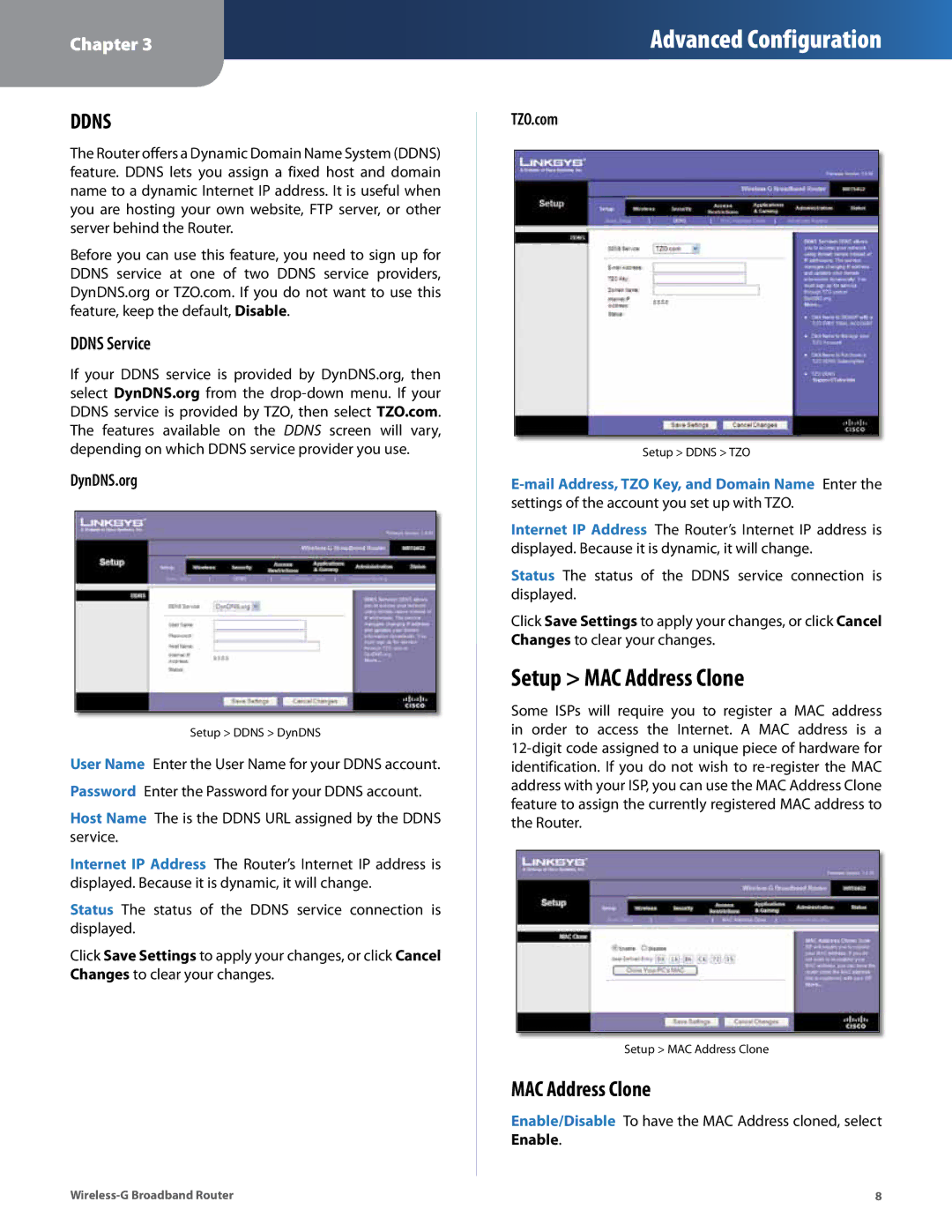Chapter 3
Advanced Configuration
DDNS
The Router offers a Dynamic Domain Name System (DDNS) feature. DDNS lets you assign a fixed host and domain name to a dynamic Internet IP address. It is useful when you are hosting your own website, FTP server, or other server behind the Router.
Before you can use this feature, you need to sign up for DDNS service at one of two DDNS service providers, DynDNS.org or TZO.com. If you do not want to use this feature, keep the default, Disable.
DDNS Service
If your DDNS service is provided by DynDNS.org, then select DynDNS.org from the
DynDNS.org
Setup > DDNS > DynDNS
User Name Enter the User Name for your DDNS account. Password Enter the Password for your DDNS account.
Host Name The is the DDNS URL assigned by the DDNS service.
Internet IP Address The Router’s Internet IP address is displayed. Because it is dynamic, it will change.
Status The status of the DDNS service connection is displayed.
Click Save Settings to apply your changes, or click Cancel Changes to clear your changes.
TZO.com
Setup > DDNS > TZO
Internet IP Address The Router’s Internet IP address is displayed. Because it is dynamic, it will change.
Status The status of the DDNS service connection is displayed.
Click Save Settings to apply your changes, or click Cancel Changes to clear your changes.
Setup > MAC Address Clone
Some ISPs will require you to register a MAC address in order to access the Internet. A MAC address is a
Setup > MAC Address Clone
MAC Address Clone
Enable/Disable To have the MAC Address cloned, select Enable.
8 |