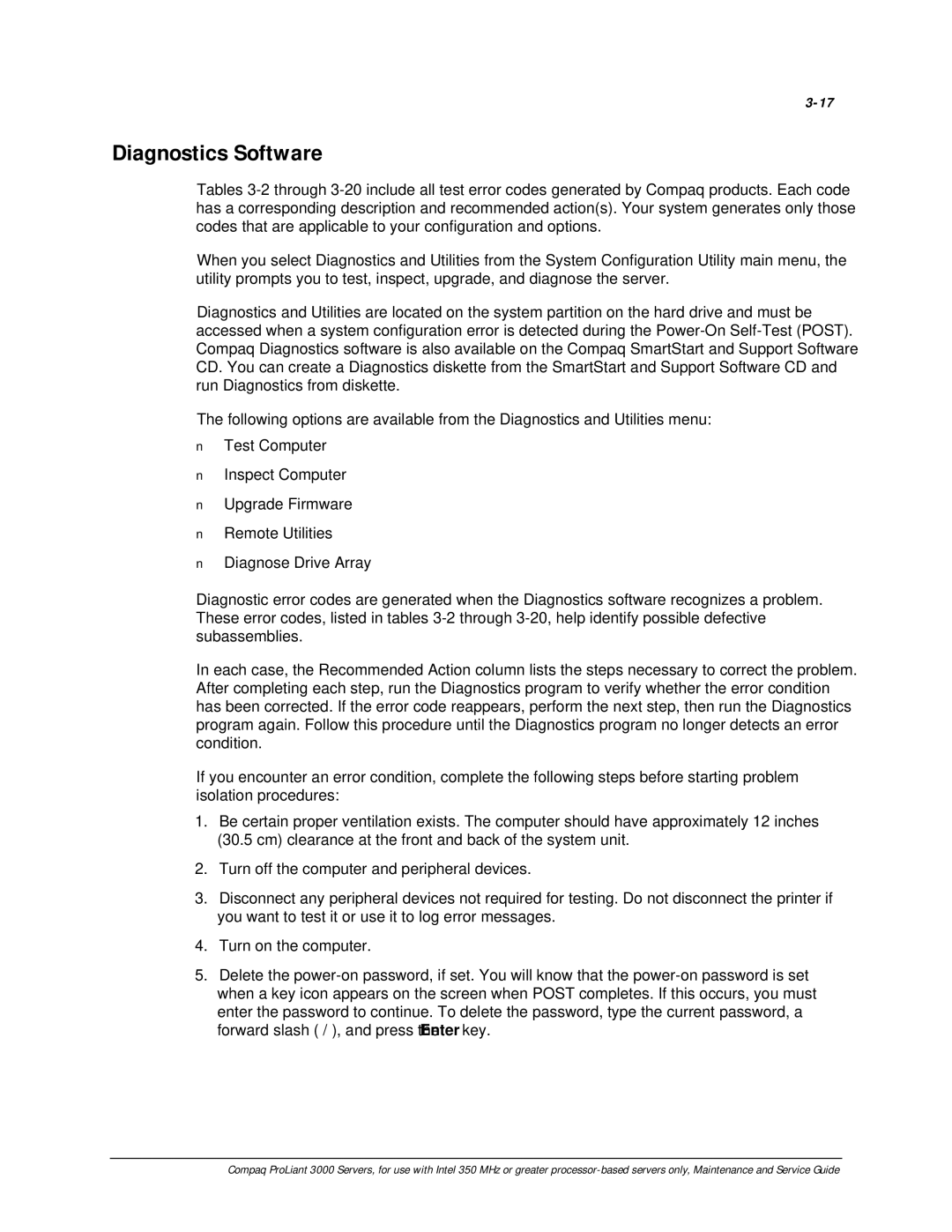Diagnostics Software
Tables
When you select Diagnostics and Utilities from the System Configuration Utility main menu, the utility prompts you to test, inspect, upgrade, and diagnose the server.
Diagnostics and Utilities are located on the system partition on the hard drive and must be accessed when a system configuration error is detected during the
The following options are available from the Diagnostics and Utilities menu:
■Test Computer
■Inspect Computer
■Upgrade Firmware
■Remote Utilities
■Diagnose Drive Array
Diagnostic error codes are generated when the Diagnostics software recognizes a problem. These error codes, listed in tables
In each case, the Recommended Action column lists the steps necessary to correct the problem. After completing each step, run the Diagnostics program to verify whether the error condition has been corrected. If the error code reappears, perform the next step, then run the Diagnostics program again. Follow this procedure until the Diagnostics program no longer detects an error condition.
If you encounter an error condition, complete the following steps before starting problem isolation procedures:
1.Be certain proper ventilation exists. The computer should have approximately 12 inches (30.5 cm) clearance at the front and back of the system unit.
2.Turn off the computer and peripheral devices.
3.Disconnect any peripheral devices not required for testing. Do not disconnect the printer if you want to test it or use it to log error messages.
4.Turn on the computer.
5.Delete the
Compaq ProLiant 3000 Servers, for use with Intel 350 MHz or greater