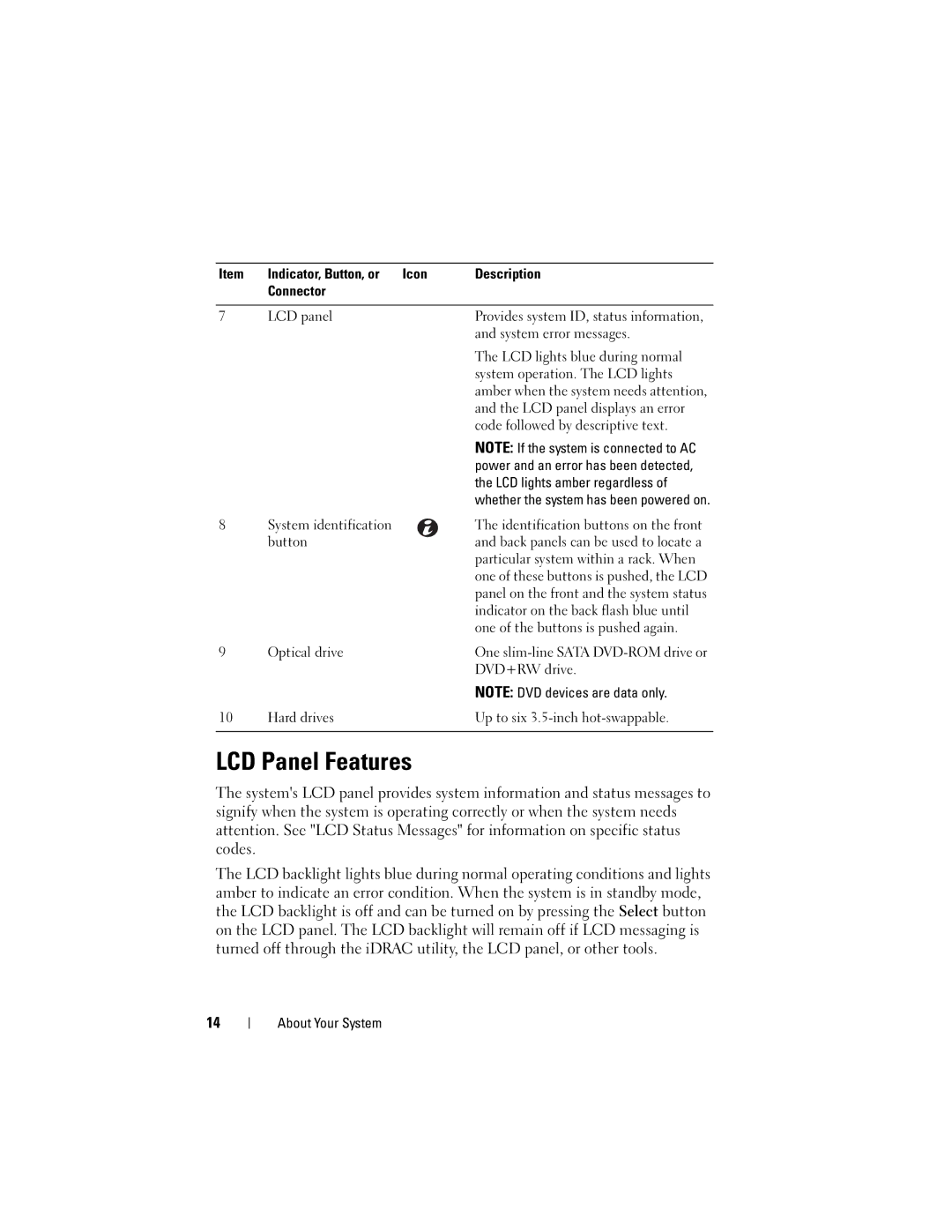Item | Indicator, Button, or | Icon | Description |
| Connector |
|
|
|
|
|
|
7 | LCD panel |
| Provides system ID, status information, |
|
|
| and system error messages. |
|
|
| The LCD lights blue during normal |
|
|
| system operation. The LCD lights |
|
|
| amber when the system needs attention, |
|
|
| and the LCD panel displays an error |
|
|
| code followed by descriptive text. |
|
|
| NOTE: If the system is connected to AC |
|
|
| power and an error has been detected, |
|
|
| the LCD lights amber regardless of |
|
|
| whether the system has been powered on. |
8 | System identification |
| The identification buttons on the front |
| button |
| and back panels can be used to locate a |
|
|
| particular system within a rack. When |
|
|
| one of these buttons is pushed, the LCD |
|
|
| panel on the front and the system status |
|
|
| indicator on the back flash blue until |
|
|
| one of the buttons is pushed again. |
9 | Optical drive |
| One |
|
|
| DVD+RW drive. |
|
|
| NOTE: DVD devices are data only. |
10 | Hard drives |
| Up to six |
|
|
|
|
LCD Panel Features
The system's LCD panel provides system information and status messages to signify when the system is operating correctly or when the system needs attention. See "LCD Status Messages" for information on specific status codes.
The LCD backlight lights blue during normal operating conditions and lights amber to indicate an error condition. When the system is in standby mode, the LCD backlight is off and can be turned on by pressing the Select button on the LCD panel. The LCD backlight will remain off if LCD messaging is turned off through the iDRAC utility, the LCD panel, or other tools.
14
About Your System