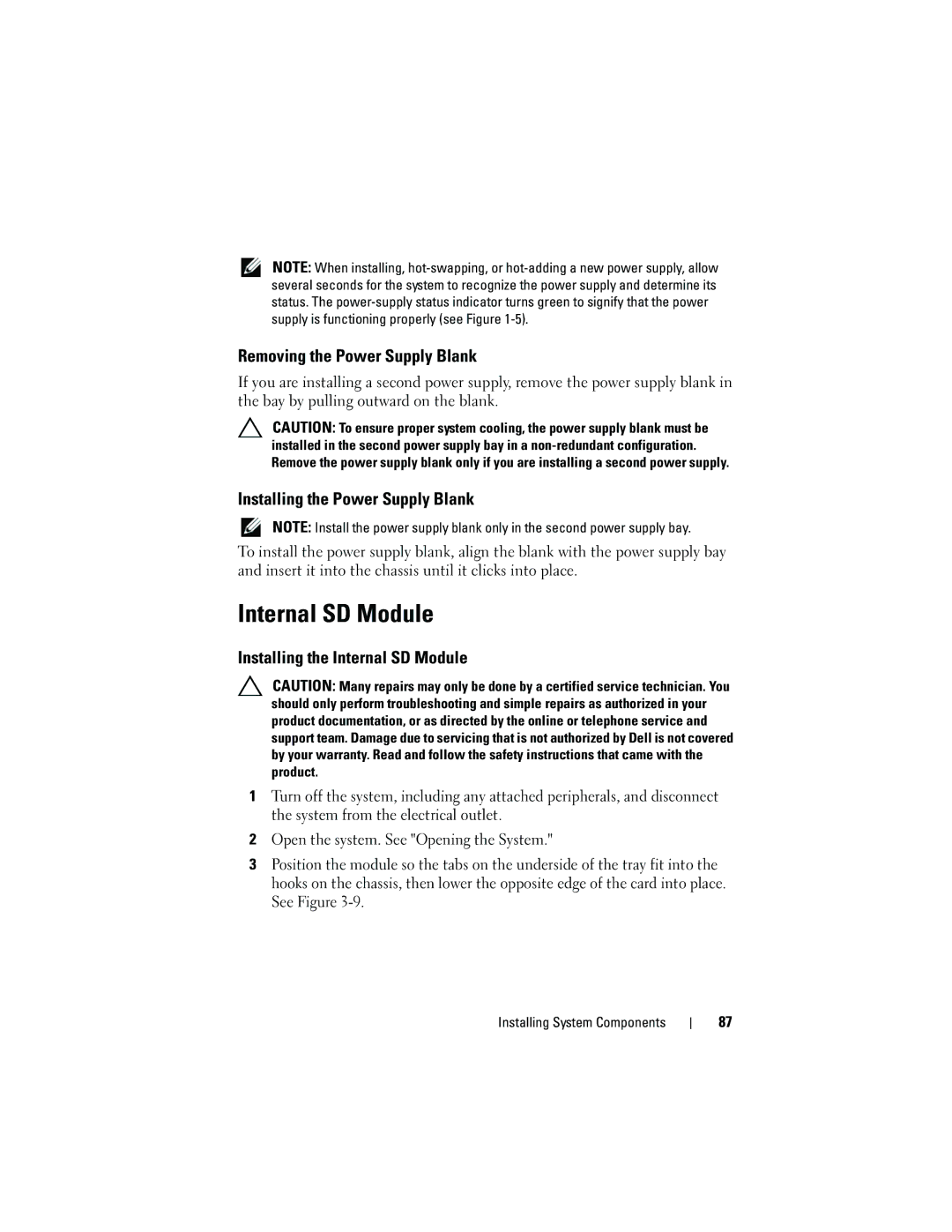NOTE: When installing,
Removing the Power Supply Blank
If you are installing a second power supply, remove the power supply blank in the bay by pulling outward on the blank.
CAUTION: To ensure proper system cooling, the power supply blank must be installed in the second power supply bay in a
Installing the Power Supply Blank
NOTE: Install the power supply blank only in the second power supply bay.
To install the power supply blank, align the blank with the power supply bay and insert it into the chassis until it clicks into place.
Internal SD Module
Installing the Internal SD Module
CAUTION: Many repairs may only be done by a certified service technician. You should only perform troubleshooting and simple repairs as authorized in your product documentation, or as directed by the online or telephone service and support team. Damage due to servicing that is not authorized by Dell is not covered by your warranty. Read and follow the safety instructions that came with the product.
1Turn off the system, including any attached peripherals, and disconnect the system from the electrical outlet.
2Open the system. See "Opening the System."
3Position the module so the tabs on the underside of the tray fit into the hooks on the chassis, then lower the opposite edge of the card into place. See Figure
Installing System Components
87