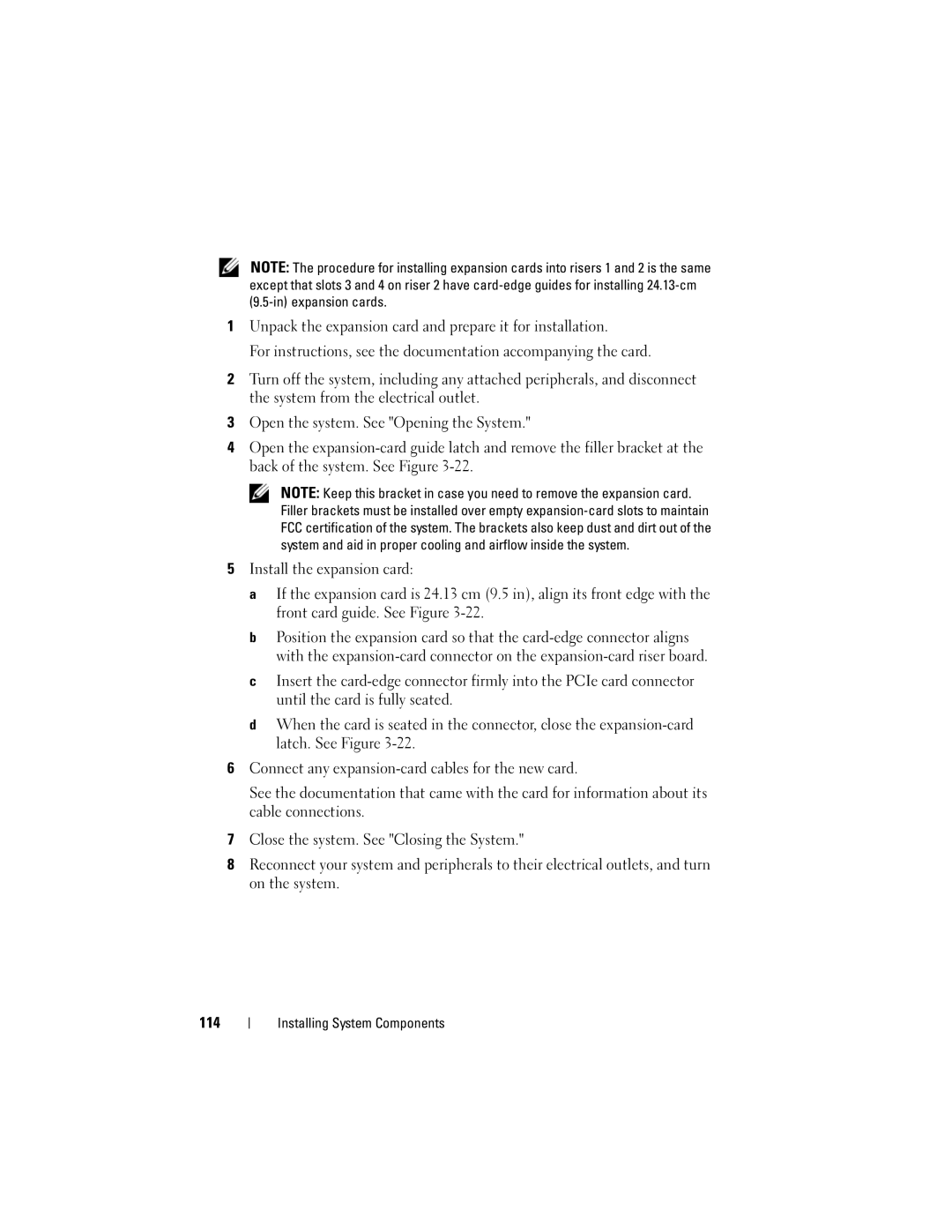NOTE: The procedure for installing expansion cards into risers 1 and 2 is the same except that slots 3 and 4 on riser 2 have
1Unpack the expansion card and prepare it for installation.
For instructions, see the documentation accompanying the card.
2Turn off the system, including any attached peripherals, and disconnect the system from the electrical outlet.
3Open the system. See "Opening the System."
4Open the
NOTE: Keep this bracket in case you need to remove the expansion card. Filler brackets must be installed over empty
5Install the expansion card:
a If the expansion card is 24.13 cm (9.5 in), align its front edge with the front card guide. See Figure
b Position the expansion card so that the
c Insert the
d When the card is seated in the connector, close the
6Connect any
See the documentation that came with the card for information about its cable connections.
7Close the system. See "Closing the System."
8Reconnect your system and peripherals to their electrical outlets, and turn on the system.
114