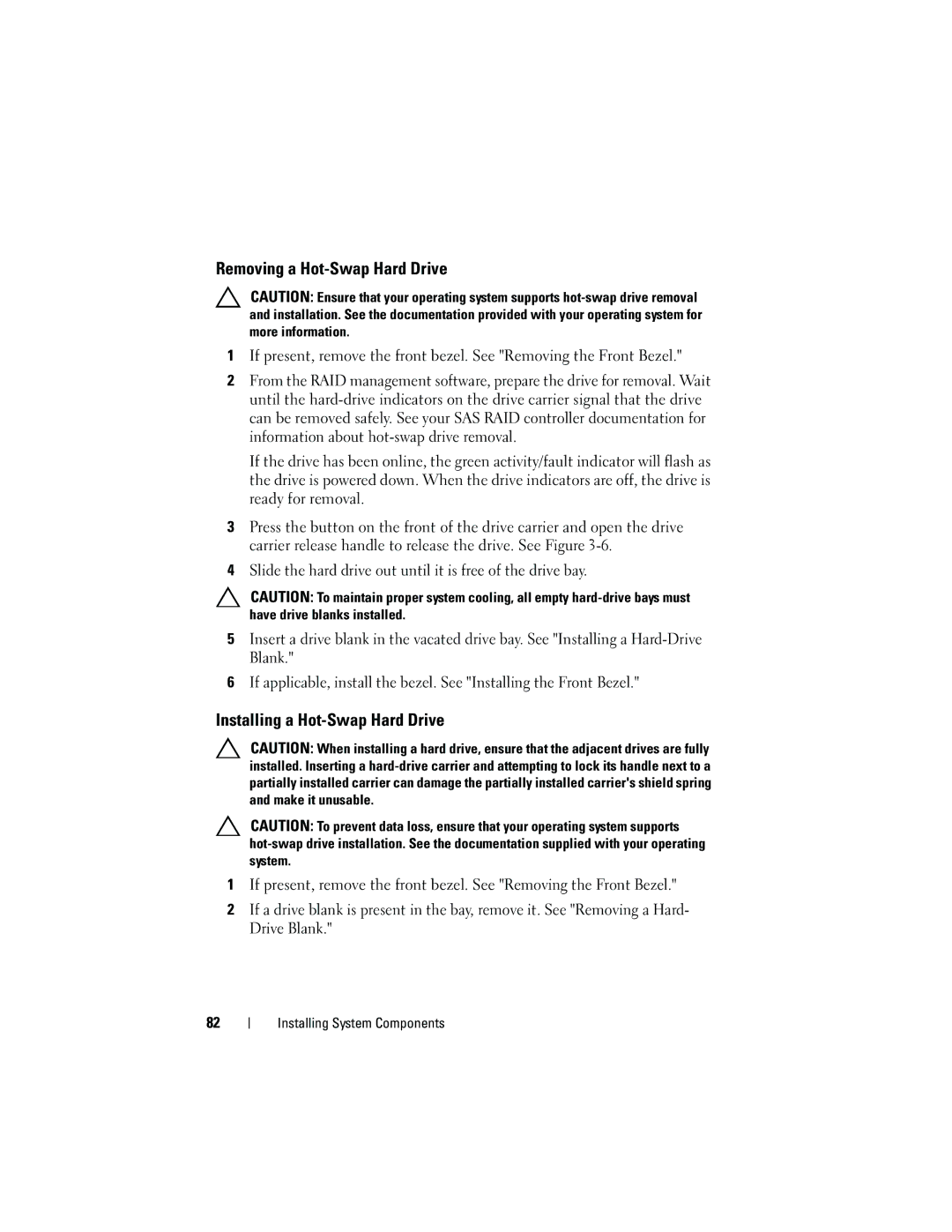Removing a Hot-Swap Hard Drive
CAUTION: Ensure that your operating system supports
1If present, remove the front bezel. See "Removing the Front Bezel."
2From the RAID management software, prepare the drive for removal. Wait until the
If the drive has been online, the green activity/fault indicator will flash as the drive is powered down. When the drive indicators are off, the drive is ready for removal.
3Press the button on the front of the drive carrier and open the drive carrier release handle to release the drive. See Figure
4Slide the hard drive out until it is free of the drive bay.
CAUTION: To maintain proper system cooling, all empty
5Insert a drive blank in the vacated drive bay. See "Installing a
6If applicable, install the bezel. See "Installing the Front Bezel."
Installing a Hot-Swap Hard Drive
CAUTION: When installing a hard drive, ensure that the adjacent drives are fully installed. Inserting a
CAUTION: To prevent data loss, ensure that your operating system supports
1If present, remove the front bezel. See "Removing the Front Bezel."
2If a drive blank is present in the bay, remove it. See "Removing a Hard- Drive Blank."
82