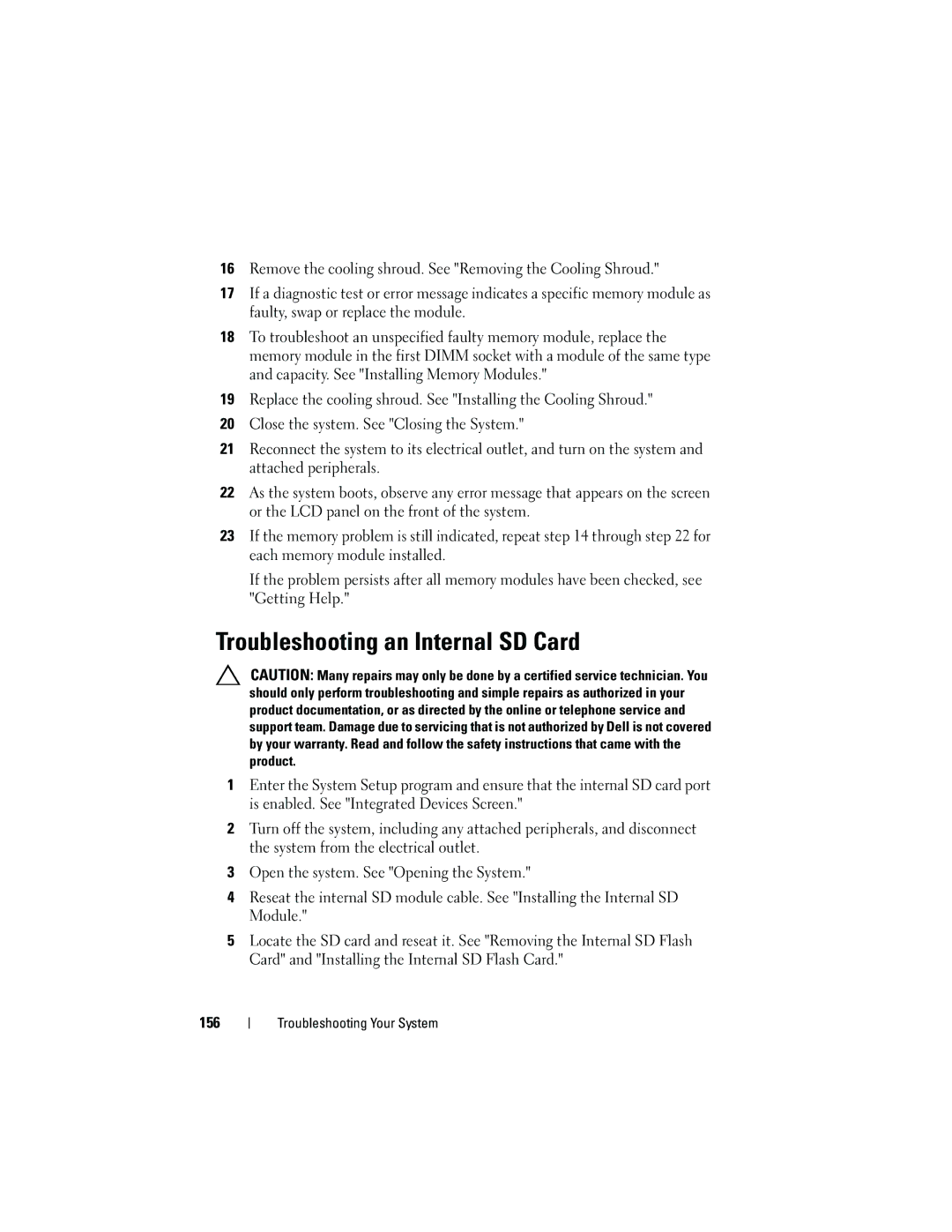16Remove the cooling shroud. See "Removing the Cooling Shroud."
17If a diagnostic test or error message indicates a specific memory module as faulty, swap or replace the module.
18To troubleshoot an unspecified faulty memory module, replace the memory module in the first DIMM socket with a module of the same type and capacity. See "Installing Memory Modules."
19Replace the cooling shroud. See "Installing the Cooling Shroud."
20Close the system. See "Closing the System."
21Reconnect the system to its electrical outlet, and turn on the system and attached peripherals.
22As the system boots, observe any error message that appears on the screen or the LCD panel on the front of the system.
23If the memory problem is still indicated, repeat step 14 through step 22 for each memory module installed.
If the problem persists after all memory modules have been checked, see "Getting Help."
Troubleshooting an Internal SD Card
CAUTION: Many repairs may only be done by a certified service technician. You should only perform troubleshooting and simple repairs as authorized in your product documentation, or as directed by the online or telephone service and support team. Damage due to servicing that is not authorized by Dell is not covered by your warranty. Read and follow the safety instructions that came with the product.
1Enter the System Setup program and ensure that the internal SD card port is enabled. See "Integrated Devices Screen."
2Turn off the system, including any attached peripherals, and disconnect the system from the electrical outlet.
3Open the system. See "Opening the System."
4Reseat the internal SD module cable. See "Installing the Internal SD Module."
5Locate the SD card and reseat it. See "Removing the Internal SD Flash Card" and "Installing the Internal SD Flash Card."
156