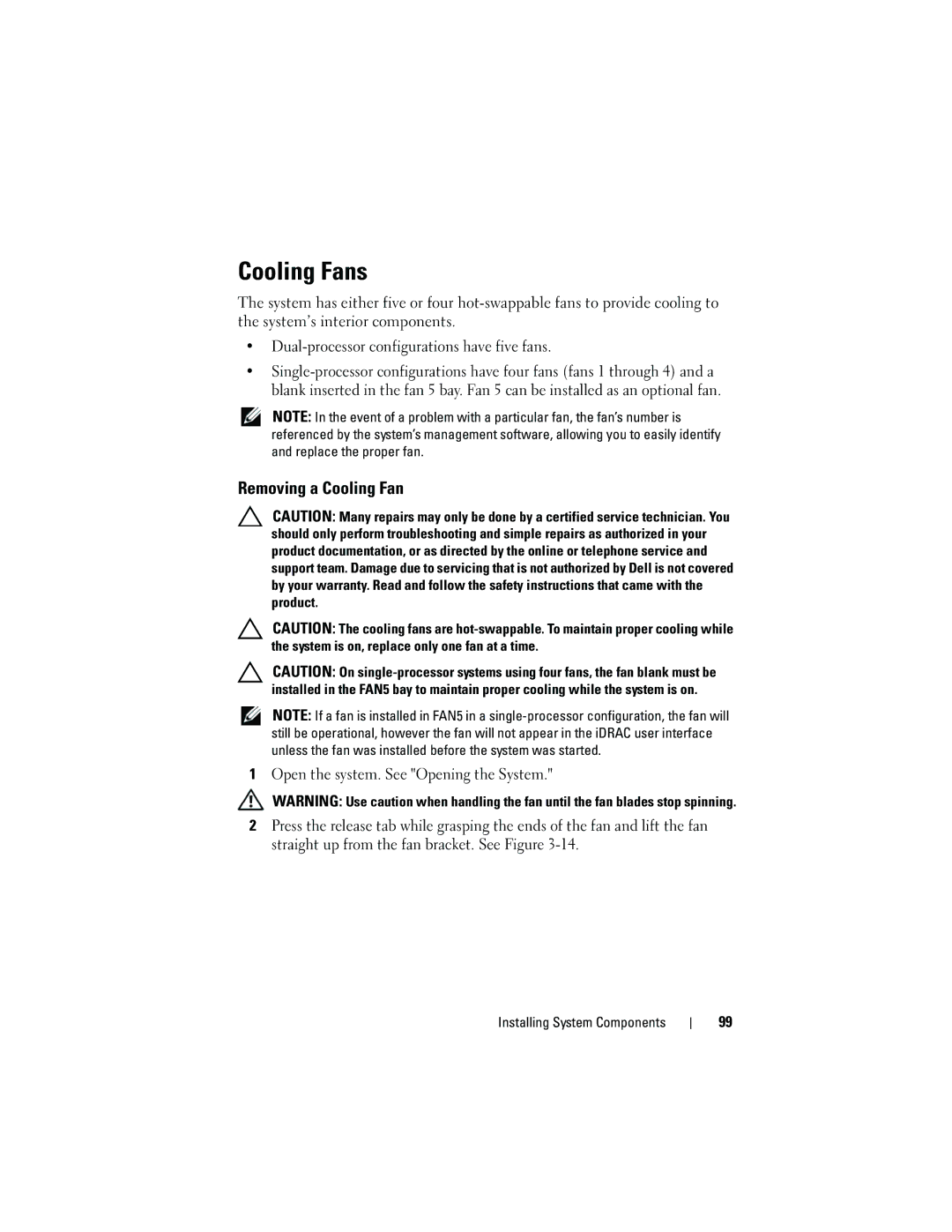Cooling Fans
The system has either five or four
•
•
NOTE: In the event of a problem with a particular fan, the fan’s number is referenced by the system’s management software, allowing you to easily identify and replace the proper fan.
Removing a Cooling Fan
CAUTION: Many repairs may only be done by a certified service technician. You should only perform troubleshooting and simple repairs as authorized in your product documentation, or as directed by the online or telephone service and support team. Damage due to servicing that is not authorized by Dell is not covered by your warranty. Read and follow the safety instructions that came with the product.
CAUTION: The cooling fans are
CAUTION: On
NOTE: If a fan is installed in FAN5 in a
1Open the system. See "Opening the System."
WARNING: Use caution when handling the fan until the fan blades stop spinning.
2Press the release tab while grasping the ends of the fan and lift the fan straight up from the fan bracket. See Figure
Installing System Components
99