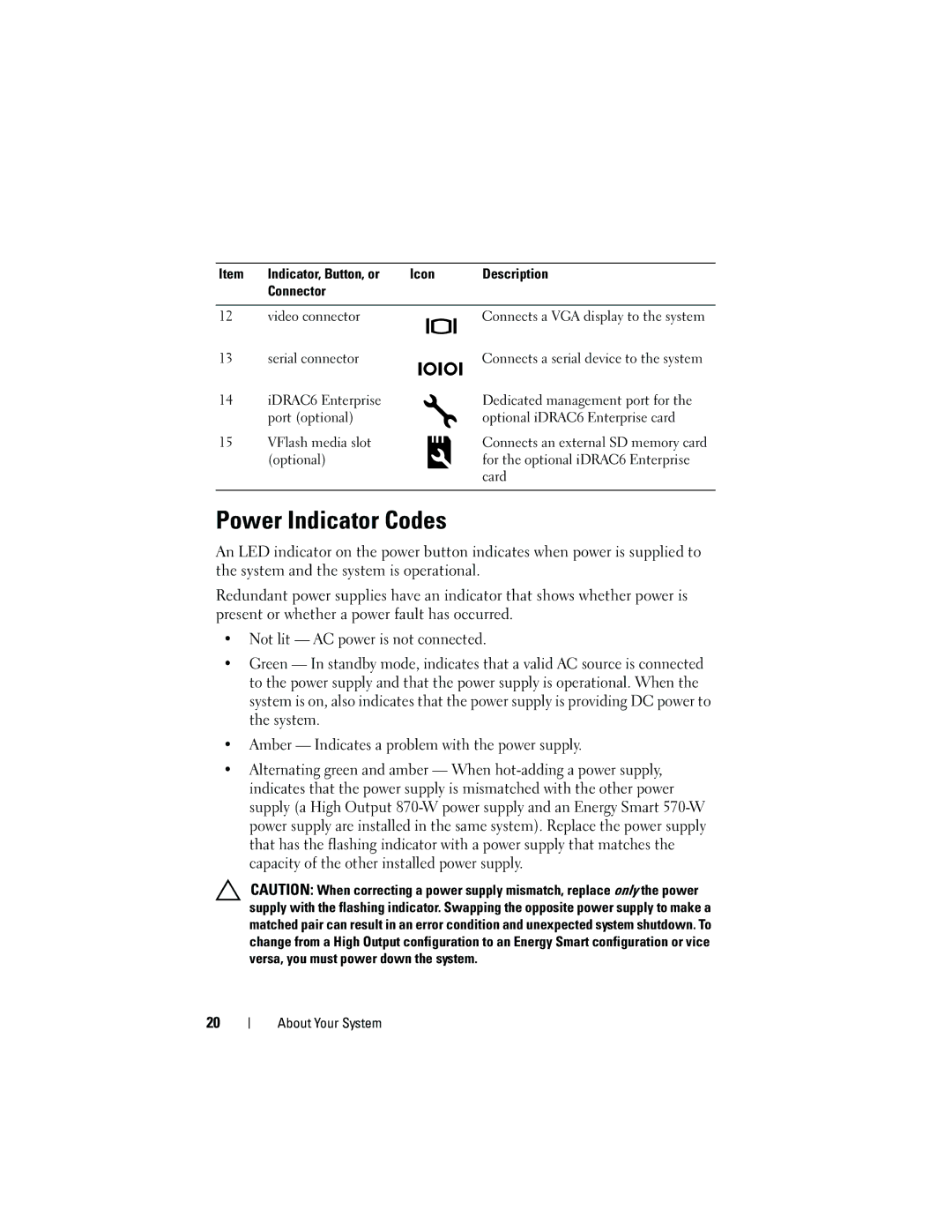Item | Indicator, Button, or | Icon | Description |
| Connector |
|
|
12video connector
13serial connector
14iDRAC6 Enterprise port (optional)
15VFlash media slot (optional)
Connects a VGA display to the system
Connects a serial device to the system
Dedicated management port for the optional iDRAC6 Enterprise card
Connects an external SD memory card for the optional iDRAC6 Enterprise card
Power Indicator Codes
An LED indicator on the power button indicates when power is supplied to the system and the system is operational.
Redundant power supplies have an indicator that shows whether power is present or whether a power fault has occurred.
•Not lit — AC power is not connected.
•Green — In standby mode, indicates that a valid AC source is connected to the power supply and that the power supply is operational. When the system is on, also indicates that the power supply is providing DC power to the system.
•Amber — Indicates a problem with the power supply.
•Alternating green and amber — When
CAUTION: When correcting a power supply mismatch, replace only the power supply with the flashing indicator. Swapping the opposite power supply to make a matched pair can result in an error condition and unexpected system shutdown. To change from a High Output configuration to an Energy Smart configuration or vice versa, you must power down the system.
20
About Your System