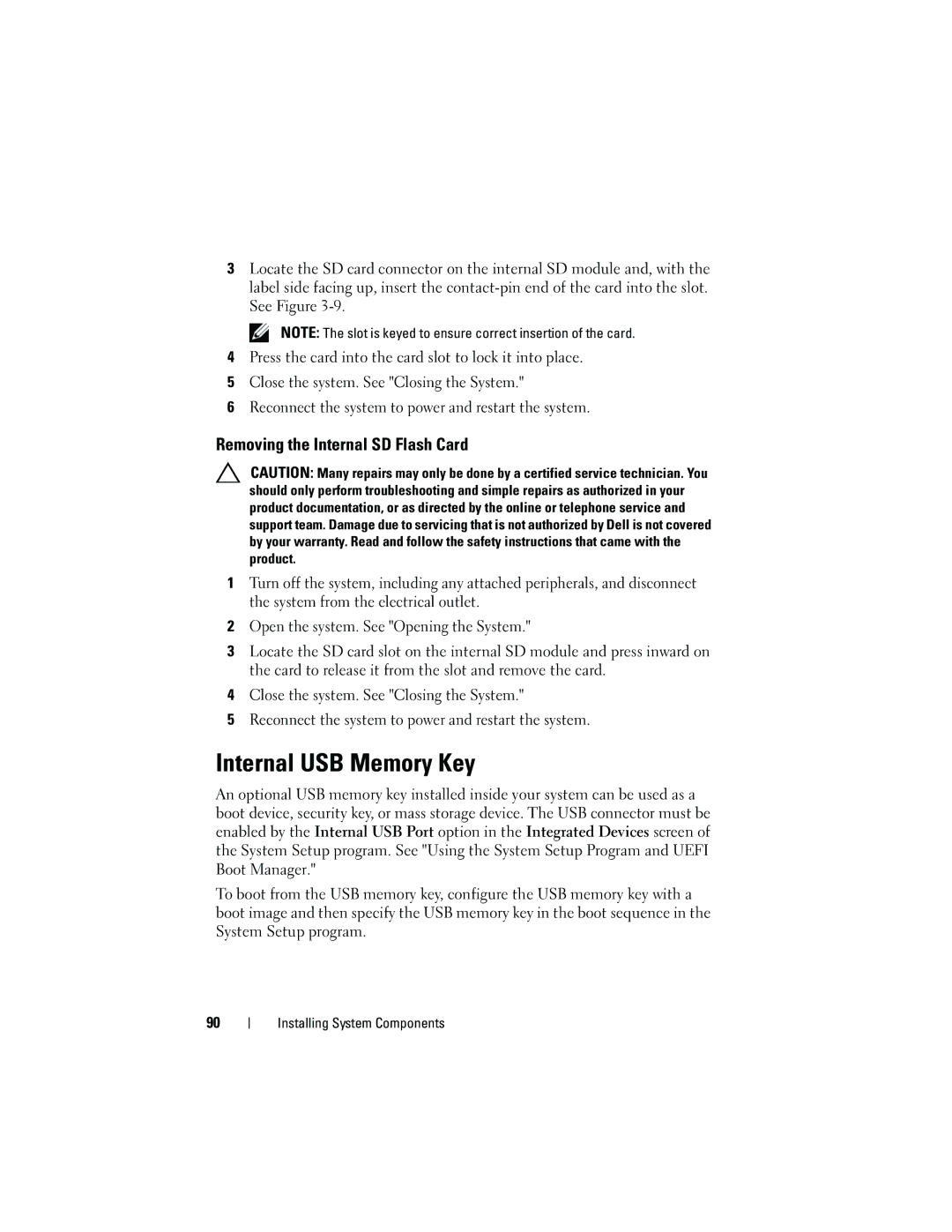3Locate the SD card connector on the internal SD module and, with the label side facing up, insert the
NOTE: The slot is keyed to ensure correct insertion of the card.
4Press the card into the card slot to lock it into place.
5Close the system. See "Closing the System."
6Reconnect the system to power and restart the system.
Removing the Internal SD Flash Card
CAUTION: Many repairs may only be done by a certified service technician. You should only perform troubleshooting and simple repairs as authorized in your product documentation, or as directed by the online or telephone service and support team. Damage due to servicing that is not authorized by Dell is not covered by your warranty. Read and follow the safety instructions that came with the product.
1Turn off the system, including any attached peripherals, and disconnect the system from the electrical outlet.
2Open the system. See "Opening the System."
3Locate the SD card slot on the internal SD module and press inward on the card to release it from the slot and remove the card.
4Close the system. See "Closing the System."
5Reconnect the system to power and restart the system.
Internal USB Memory Key
An optional USB memory key installed inside your system can be used as a boot device, security key, or mass storage device. The USB connector must be enabled by the Internal USB Port option in the Integrated Devices screen of the System Setup program. See "Using the System Setup Program and UEFI Boot Manager."
To boot from the USB memory key, configure the USB memory key with a boot image and then specify the USB memory key in the boot sequence in the System Setup program.
90