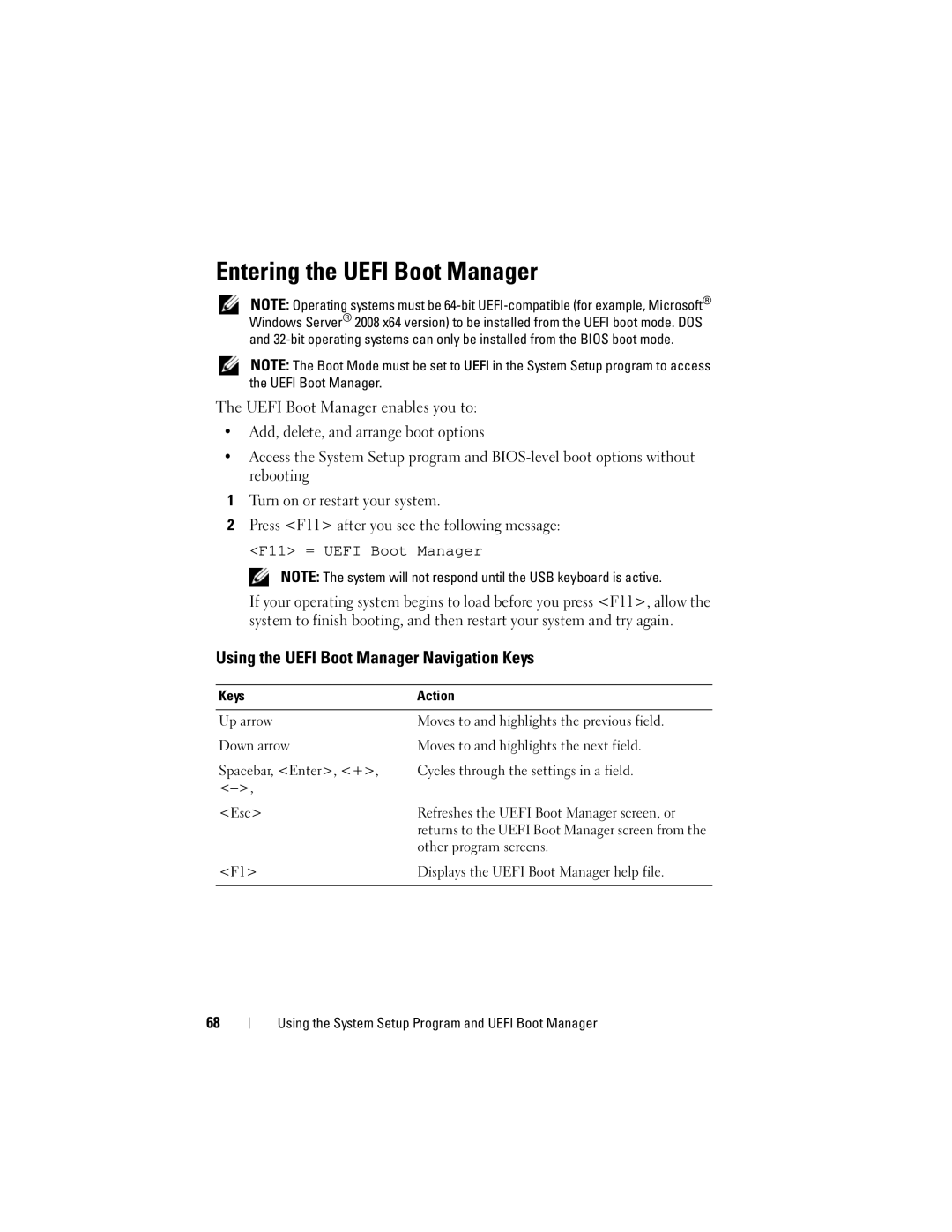Entering the UEFI Boot Manager
NOTE: Operating systems must be
NOTE: The Boot Mode must be set to UEFI in the System Setup program to access the UEFI Boot Manager.
The UEFI Boot Manager enables you to:
•Add, delete, and arrange boot options
•Access the System Setup program and
1Turn on or restart your system.
2Press <F11> after you see the following message:
<F11> = UEFI Boot Manager
NOTE: The system will not respond until the USB keyboard is active.
If your operating system begins to load before you press <F11>, allow the system to finish booting, and then restart your system and try again.
Using the UEFI Boot Manager Navigation Keys
Keys | Action |
|
|
Up arrow | Moves to and highlights the previous field. |
Down arrow | Moves to and highlights the next field. |
Spacebar, <Enter>, <+>, | Cycles through the settings in a field. |
| |
<Esc> | Refreshes the UEFI Boot Manager screen, or |
| returns to the UEFI Boot Manager screen from the |
| other program screens. |
<F1> | Displays the UEFI Boot Manager help file. |
|
|
68