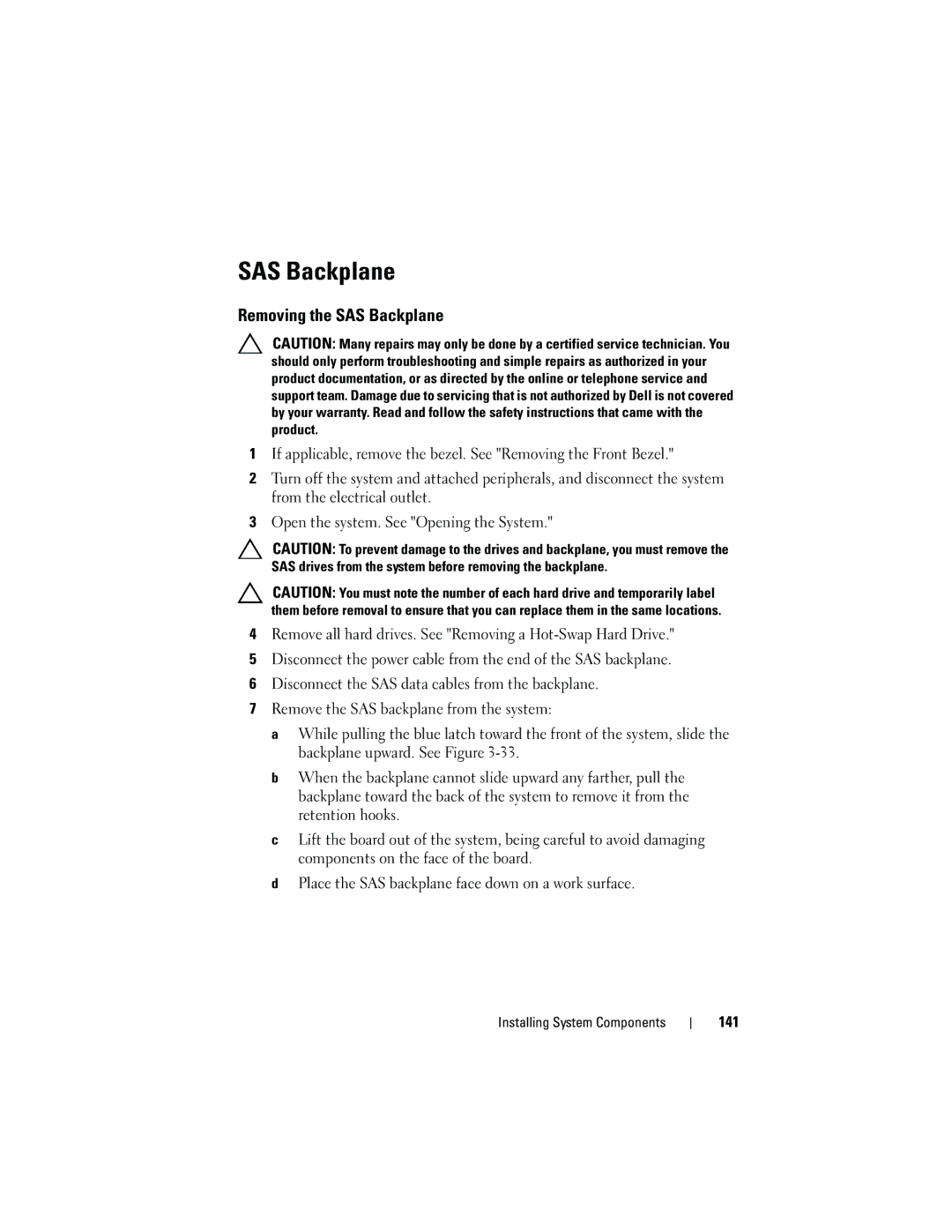SAS Backplane
Removing the SAS Backplane
CAUTION: Many repairs may only be done by a certified service technician. You should only perform troubleshooting and simple repairs as authorized in your product documentation, or as directed by the online or telephone service and support team. Damage due to servicing that is not authorized by Dell is not covered by your warranty. Read and follow the safety instructions that came with the product.
1If applicable, remove the bezel. See "Removing the Front Bezel."
2Turn off the system and attached peripherals, and disconnect the system from the electrical outlet.
3Open the system. See "Opening the System."
CAUTION: To prevent damage to the drives and backplane, you must remove the SAS drives from the system before removing the backplane.
CAUTION: You must note the number of each hard drive and temporarily label them before removal to ensure that you can replace them in the same locations.
4Remove all hard drives. See "Removing a
5Disconnect the power cable from the end of the SAS backplane.
6Disconnect the SAS data cables from the backplane.
7Remove the SAS backplane from the system:
a While pulling the blue latch toward the front of the system, slide the backplane upward. See Figure
b When the backplane cannot slide upward any farther, pull the backplane toward the back of the system to remove it from the retention hooks.
c Lift the board out of the system, being careful to avoid damaging components on the face of the board.
d Place the SAS backplane face down on a work surface.