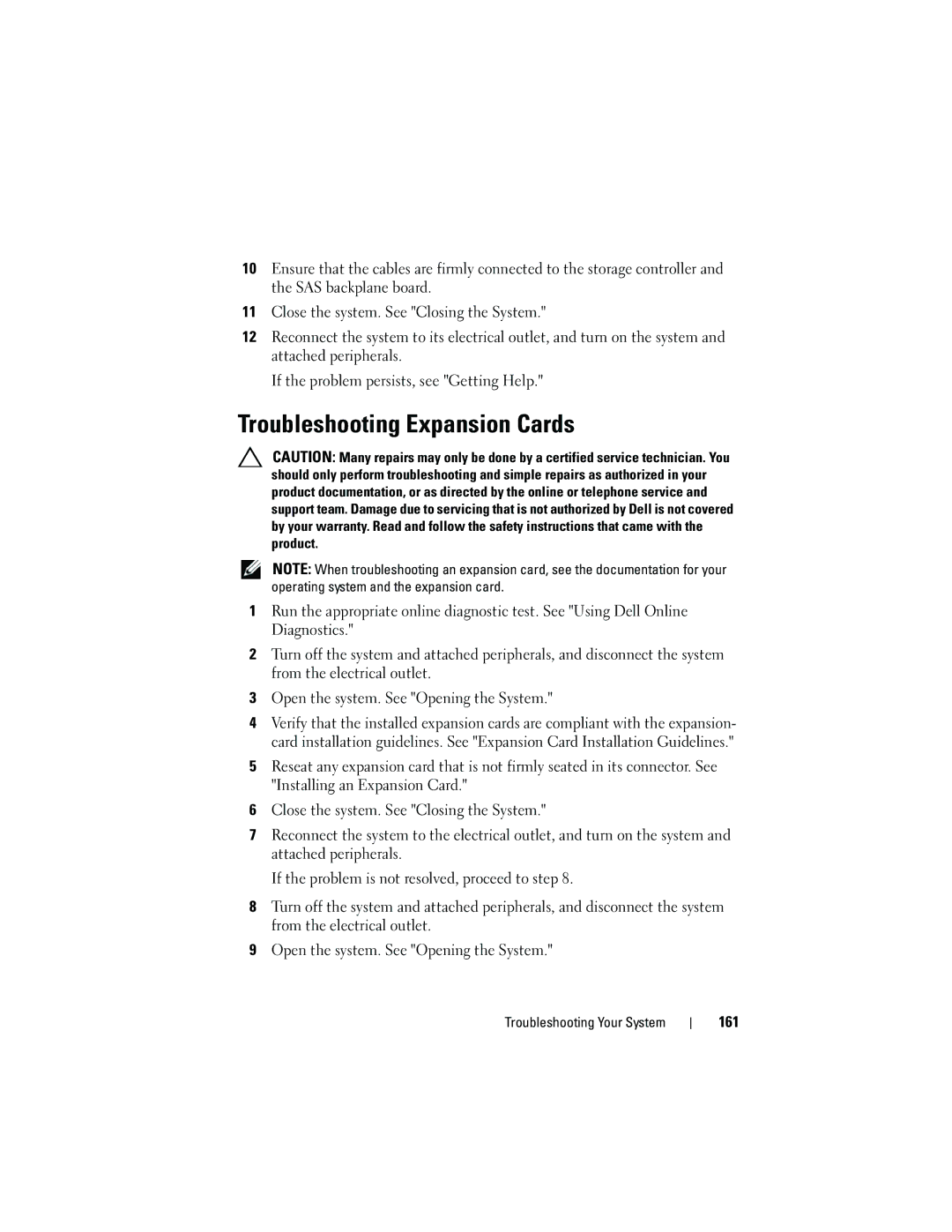10Ensure that the cables are firmly connected to the storage controller and the SAS backplane board.
11Close the system. See "Closing the System."
12Reconnect the system to its electrical outlet, and turn on the system and attached peripherals.
If the problem persists, see "Getting Help."
Troubleshooting Expansion Cards
CAUTION: Many repairs may only be done by a certified service technician. You should only perform troubleshooting and simple repairs as authorized in your product documentation, or as directed by the online or telephone service and support team. Damage due to servicing that is not authorized by Dell is not covered by your warranty. Read and follow the safety instructions that came with the product.
NOTE: When troubleshooting an expansion card, see the documentation for your operating system and the expansion card.
1Run the appropriate online diagnostic test. See "Using Dell Online Diagnostics."
2Turn off the system and attached peripherals, and disconnect the system from the electrical outlet.
3Open the system. See "Opening the System."
4Verify that the installed expansion cards are compliant with the expansion- card installation guidelines. See "Expansion Card Installation Guidelines."
5Reseat any expansion card that is not firmly seated in its connector. See "Installing an Expansion Card."
6Close the system. See "Closing the System."
7Reconnect the system to the electrical outlet, and turn on the system and attached peripherals.
If the problem is not resolved, proceed to step 8.
8Turn off the system and attached peripherals, and disconnect the system from the electrical outlet.
9Open the system. See "Opening the System."