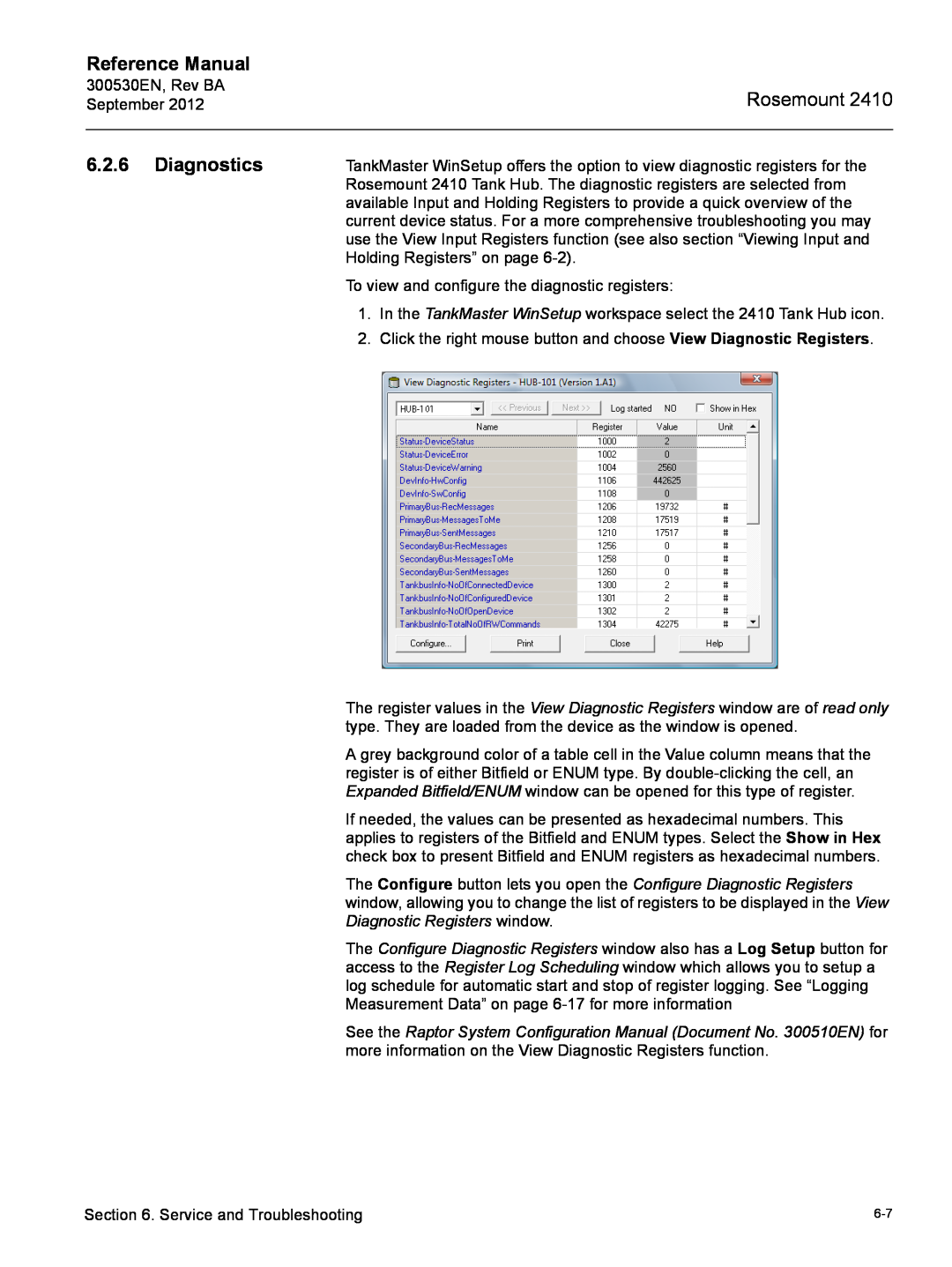Reference Manual
Rosemount
Tank Hub
Page
Rosemount Tank Hub
Rosemount
Spare Parts
Page
Table of Contents
SECTION 1 Introduction SECTION 2 Overview SECTION 3 Installation
SECTION 4 Configuration
APPENDIX C Advanced Configuration
SECTION Service and Troubleshooting
SECTION 5 Operation
APPENDIX A Reference Data APPENDIX B Product Certifications
TOC-3
TOC-4
Section
1.1 SAFETY MESSAGES
Introduction
page
1.2 SYMBOLS
Section 4 Configuration
Section 3 Installation
Section 6 Service and Troubleshooting
Appendix C Advanced Configuration
1.4 TECHNICAL DOCUMENTATION
1.6 PRODUCT RECYCLING/DISPOSAL
1.7 PACKING MATERIAL 1.7.1 Reuse and Recycling 1.7.2 Energy recovery
Rosemount
2.1 INTRODUCTION
Overview
Rosemount
2.1.1 Communication
THUMAdapter
Smart Wireless
2.2 COMPONENTS
1 See documents IEC 61158-2 and IEC/TS
2.3 SYSTEM OVERVIEW
NON-HAZARDOUS AREA HAZARDOUS AREA
TRANSFER / INVENTORY TANK GAUGING
CONTROL CUSTODY
HAZARDOUS AREA
NON-HAZARDOUS AREA
Rosemount 2160 Field Communication Unit
TankMaster HMI Software
Rosemount 2410 Tank Hub
Rosemount 5900S Radar Level Gauge
Rosemount 5400 Radar Level Transmitter
Rosemount 5300 Guided Wave Radar
Rosemount 2240S Multi-Input Temperature Transmitter
Rosemount 2230 Graphical Field Display
Rosemount
Mount the See “Mechanical Installation” on page Wire the
2.4 INSTALLATION PROCEDURE
Installation
3.1 SAFETY MESSAGES
3.2 INSTALLATION CONSIDERATIONS
3.3.1 Pipe Mounting
3.3 MECHANICAL INSTALLATION
1 - 2 inches Bracket
Bracket
94 mm
3.3.2 Wall Mounting
70 mm
Ø 9 mm
3.4 ELECTRICAL INSTALLATION
3.4.2 Power Supply 3.4.3 Cable Selection for Power Supply
3.4.1 Cable Entries
Shield Wire Ground
3.4.4 Grounding 3.4.5 Cable Selection for the Tankbus
Grounding - Foundation Fieldbus
Power consumption
3.4.6 Power Budget
Field device
2 Maximum five Rosemount 5300 or 5400 level transmitters
3.4.7 Tankbus
Termination
Fieldbus Segment Design
Typical loop
Typical installation
Maximum Current
resistance
Example
Segment
5400 Radar Level
Tankbus Segment Coupler
Examples
Trunk IN
Trunk OUT
Segment coupler with active terminator end of trunk
Spur60 m
3-14
3.4.8 Typical Installations
enabled on the
2240S Multi-input Temperature
Secondary 2410 Tank Hub
Pressure transmitter
Secondary Tank Hub
is connected to the
644 Temperature
Segment coupler with integrated bus terminator
2240S Multi-input
Rosemount
Reference Manual
Rosemount
Reference Manual
Rosemount
3.4.9 Cabling for the TRL2/RS485 Bus
TRL2 Bus
RS485 Bus
Non-IS compartment Wiring with drip loop Ground screw
3.4.10 Non-IS Connection
Safety locking screw Cable entries
Terminal block Ground screws
Stripping length 10 mm Conductor cross-sectional area, see Table
Conductor Recommendations
Terminal block
Conductor
3-24
3.4.11 Non-IS Terminal Block
Power Supply
Primary Communication Bus
Secondary Communication Bus
Relay Outputs
SIL Alarm Relay B
Non-IS Terminal Block for SIL Safety Systems
SIL Alarm Relay A
XP/Exd/Exe Ground screw Ground screws SIL Relay
3.4.12 IS Connection
IS compartment Wiring with drip loop Terminal block Ground screws
Cable entries
3.4.13 Intrinsically Safe Terminal Block
Tankbus
Optional Secondary Bus
IS Terminal Block for SIL Safety Systems
ROSEMOUNT
3.4.14 Wiring Diagrams
Terminal block on intrinsically safe side
Intrinsically safe Tankbus
3-32
Rosemount
Radar Level Gauge
3-34
Configuration
4.1 SAFETY MESSAGES
Rosemount 2410 Series
4.2 INTRODUCTION
4.3 CONFIGURATION TOOLS
Communication
4.4 BASIC CONFIGURATION OF A ROSEMOUNT
Tank Database
Device Tags
4.5 ADVANCED CONFIGURATION
4.6 CONFIGURATION USING TANKMASTER WINSETUP
See Appendix C Advanced Configuration for more information
4.6.1 Installation Wizard
4.6.2 Advanced Configuration
Install New
4.6.3 FCU 2160 Configuration
2410Level
2410Temp is automatically added
Operation
5.1 SAFETY MESSAGES
5.2 INTEGRAL DISPLAY
measurement unit Write protection switch
Measurement value Toggling between measurement variable and
Variable
Description
Presentation on display
Example
5.3 START-UP INFORMATION
“ERROR” indication Fail/Error code
Error
Code
5.5.1 LED Start-Up Information
5.5 LED
Error LED Red Status LED Yellow Power On LED Green
occurs, the Error LED flashes a sequence that corresponds to
Error LED Red
5.5.2 Error LED
Other memory error
Seconds
5.6 SPECIFYING DISPLAY VARIABLES
6.1 SAFETY MESSAGES
Section 6 Service and Troubleshooting
6.2.1 Viewing Input and Holding Registers
6.2 SERVICE
Predefined All
6.2.2 Editing Holding Registers
6.2.3 Device Live List
1. Start the TankMaster WinSetup program
A removable tag provided with the device lets you identify the
6.2.4 Configuration Backup
6.2.5 Configuration Recovery
The Configure button lets you open the Configure Diagnostic Registers window, allowing you to change the list of registers to be displayed in the View Diagnostic Registers window
6.2.6 Diagnostics
6.2.7 Device Software Upgrade
Rosemount
Write Protect
6.2.8 Write Protection
Write protection switch
6.2.9 Write Protection Switch
Simulation Parameter
Average Temperature Total Observed Volume Observed Density
Simulation Holding Register
HR3868 HR3994 HR3976
Simulation mode active
Advanced Simulation
6.2.11 Testing the Relays
Front cover
6.2.12 Relay Output Configuration
Relay K1 NC - NO
Relay K2 NC - NO
To load the default database
6.2.13 Loading the Default Database
6.2.14 Logging Measurement Data
Symptom
6.3 TROUBLESHOOTING
See the Raptor System Configuration Manual
Possible cause
Check that the total current consumption of the devices
Check Device Status input register, see “Device Status”
Check that there are no multiple shield grounding points
open the FCU Properties/Slave Database window
See the Rosemount 5900S Reference Manual
WinSetup Tank View window, and
Advanced Parameter Source Configuration tab. Check
In TankMaster Winsetup, right-click the ATD device icon
6-22
6.3.1 Device Status
The device is write protected with a switch
Double-click the Value field to open the Expanded Bitfield window
6.3.2 Warning Messages
Source Configuration tab
6.3.3 Error Messages
application software. Try to reprogram the
6-26
Rosemount
6-28
Appendix A
A.1 SPECIFICATIONS
Reference Data
page A-1
Analog input/output electrical
Housing material
254 mm 164 mm 193 mm
A.2 DIMENSIONAL DRAWINGS
For connection to a 3rd party system For connection to a 3rd party system
A.3 ORDERING INFORMATION
2 Requires Primary Fieldbus Pos 4 code R or
1 Requires Secondary Fieldbus Pos 5, code A-F, W, 0
4 Requires Relay Output Pos 6 code 0 or F
6 Requires Secondary Fieldbus Pos 5, code 0 or F
Appendix B Product Certifications
B.1 SAFETY MESSAGES
B.2 EU CONFORMITY
E5 FISCO Power Supply
B.3 HAZARDOUS LOCATIONS CERTIFICATIONS
B.3.1 Factory Mutual US Approvals
HART/4-20 mA ENTITY IS I/O Option
B.3.2 Factory Mutual Canadian Approvals
E6 FISCO Power Supply
Reference Manual
B.3.3 European ATEX Directive Information
FISCO Power Supply
B.3.4 IECEx Approval
B-10
B-11
B.4 APPROVAL DRAWINGS
B-12
C.1 SAFETY MESSAGES
Appendix C Advanced Configuration
Rosemount
C.2 ADVANCED CONFIGURATION IN WINSETUP
C.3 PRIMARY BUS
Configuration window
1. In the Configuration field, change from Standard to Non Standard
Figure C-3. Secondary Bus Configuration window
C.4 SECONDARY BUS
C.5 RELAY OUTPUT
Using two/three relay zones
First and second set points
Hysteresis
Virtual Relay States
Switch Delay
Virtual Relay Output
Source
Relay output configuration
Normally Closed
Normally Open
Relay Zones
C-10
C.6 HYBRID DENSITY CALCULATION
C-11
C.6.1 Hybrid Density
Configuration
1. Open the 2410 Tank Hub/Configuration window
C-12
C-13
C.7 VOLUME CONFIGURATION
Strapping Table
C-14
Note the Volume Offset is added when predefined tank
Holding and Input Registers for Volume Configuration
C-16
Tank measurement variable in which the result is stored
C.8 ARITHMETIC OPERATIONS
Rosemount
C-19
C.8.1 Delta Level Calculation
C-20
Numerics
Index
Index-2
Secondary Communication Bus
Page
FOUNDATION is a trademark of the Fieldbus Foundation
Monel is a trademark of International Nickel Co
All other marks are the property of their respective owners