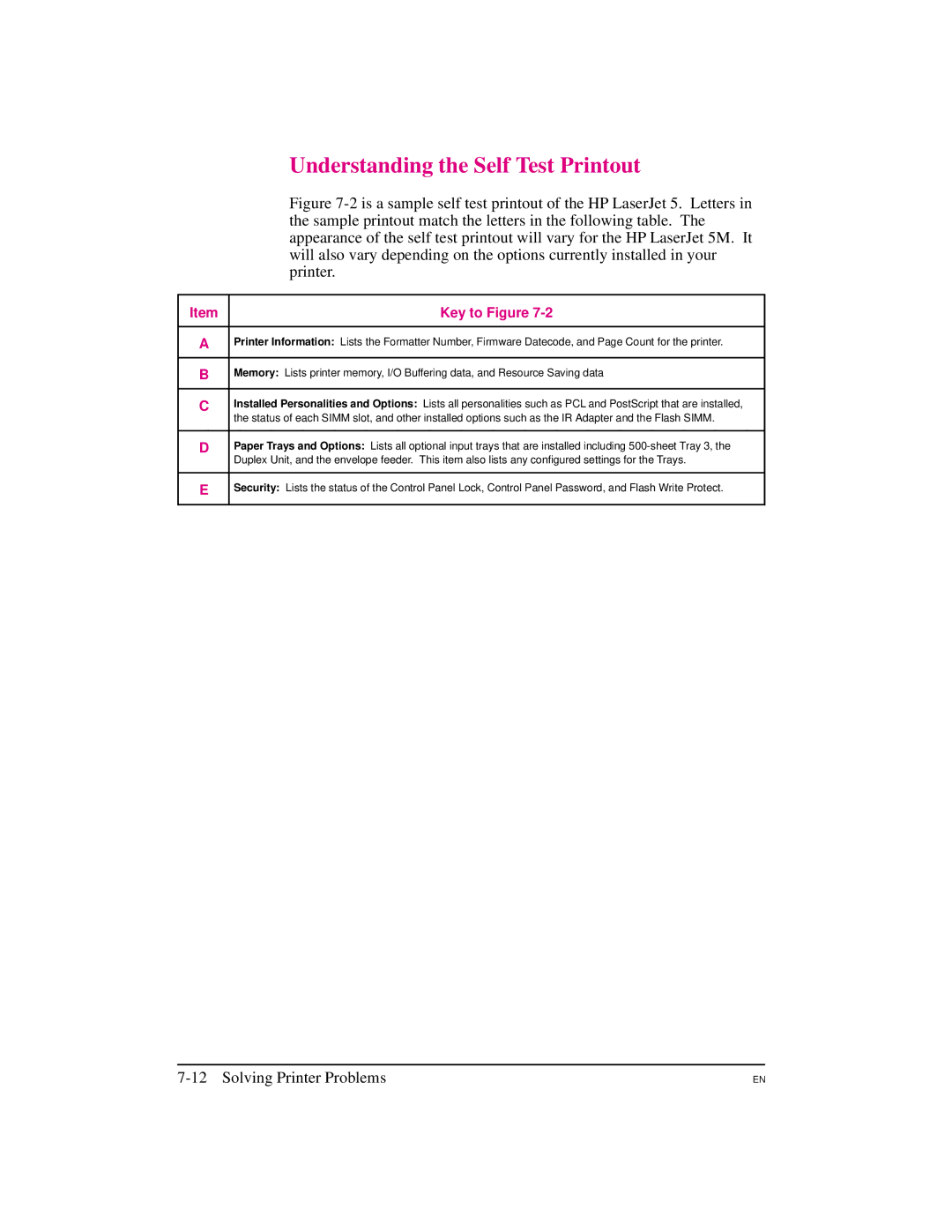Page
Page
Page
Take a look at all HP Support has to offer
User’s Manual
Warranty
Network Security
HP LaserJet Utility Macintosh
HP JetAdmin Utility Novell Networks
Ascii PJL Escape Sequence
Conventions
T e U t i o n R N I N G
Supplementary Documents
Title Part Number
Contents
Printing
Solving Printer Problems
Warranty and Software License
Contents-4
About Your Printer
Introduction
HP LaserJet 5 Printer Features
Features Energy Savings
Management
Software
Utilities
HP LaserJet 5M Printer Features
EtherNet networks
PostScript
Fonts Networking
Accessories and Options
T e
Paper Handling Accessories
Option Description or Use Part Number
To order HP LaserJet 5/5M accessories and options
Ordering Information
Call HP Direct Ordering at 800
Stock, call the HP Customer Information Center 800
HP LaserJet Printer Parts
Front/right side view with Tray 1 open
About Your Printer
Power plug connector Modular I/O MIO slot
Installed the software, see the Getting Started Guide
Printing Software Overview
HP dealer
Windows environments
HP LaserJet 5/5M Standard
Software for MS Windows
MS Windows Printer Drivers
MS Windows Status Utilities
HP LaserJet 5/5M Enhanced
PostScript Level
Status Window
HP FontSmart
Fonts
HP JetPrint
TrueType Screen Fonts
HP JetAdmin
Network Management Utilities
DOS Utilities
Software for DOS
DOS Printer Drivers
Remote Control Panel
Status Monitor
Software for Macintosh
Macintosh Printer Drivers
HP LaserJet
LaserJet 5M GX
Optional Printer Drivers Available
Optional Software
HP LaserJet Utility
Optional Networking Software Available
HP-UX
Using the Printer Control Panel
T e f o r M a c i n t o s h U s e r s
Control Panel Layout
Control Panel Keys
Key Explanation
Printers. The Go key performs six main functions
To change a printer control panel setting
That it is now the default
Control Panel Menus
To print a menu map of the control panel menus
Control
Printing Menu
Options Explanation
Form
Manual Feed OFF
RET OFF
Light
PCL Fonts Menu
JAM Recover OFF
PostScript Menu
PS Font List
PRT PS Errs OFF
Job Menu
Configuration Menu
CLR Warn
JOB
Auto OFF
Toner Density
Memory Configuration Menu
Buffer Auto
Resrcsave Auto
PCL MEM
ADV Fnctns
Parallel Menu
High Speed YES
Serial Menu
Resets Menu
While the Job Cancel key only clears the current job
Menu option with caution
Menu Printer Explanation Selection Response
Test Menu
See , PostScript Printing’’ for additional information. See
Using the Printer Control Panel
Printing
Preparing for Printing
Selecting Paper and Other Print Media
Printing on Custom Sizes of Paper
Printing
Paper Type Dimensions Tray Optional
Printing on Standard Sizes of Paper
Paper jam
Printer can print on standard sizes and types of media
Tray 1 only. Load only one size of paper at a time in Tray
Media Input Options
Tray
Optional Media Inputs
4Optional Media Inputs
Loading Tray
To load Tray
Tray 2 holds about 250 sheets of 20 lb g/m2 paper
Pull Tray 2 straight out of the printer
Loading Tray
Printing Tasks
Stopping a Print Job
To stop a print job from the printer
To stop a print job from a software application
To turn on Manual Feed in the printer control panel
Manually Feeding Pages
To turn on Manual Feed in your software application
Reserving or Locking-out Trays
Media Size Designations
Envelopes, while Tray 2 is reserved for letterhead
Be selected from your software application
To reserve and lock out Trays
Locking Tray
Printing on more than one type of media for a print job
To print a document from a reserved tray
To print a multiple-page document from two trays
Regular Printing on Special Paper
Printing on Special Media
Printing Letterhead and Preprinted Forms
Occasional Printing on Special Paper
Tray 1 Letterhead Orientation
Tray 2 Letterhead Orientation
Printing Envelopes
An envelope. Jamming and printer damage can result
To Load Envelopes into Tray
A paper jam
Transparency Guidelines
Printing Labels and Transparencies
Label Guidelines
To Print Transparencies or Labels
T e R N I N G
Printing with Optional Accessories
Printing from the 500-sheet Tray
Will cause paper jams
Media Source Default Printing Priority
Sheet Tray 3 Details
To Load Paper into the Optional Tray
On next
Printing
Specifying a Duplex Setup
Printing with the Duplex Unit 2-Sided Printing
Paper orientation options for duplex 2-sided printing
Long-edge landscape orientation
Tray 1 Letterhead Orientation for 2-Sided Printing
Tray 2 Letterhead Orientation for 2-Sided Printing
Envelope Feeder Details
Feeder for complete installation and setup instructions
Printing with the Envelope Feeder
Inserting the Envelope Feeder
Turn the printer off
Loading Envelopes in the Envelope Feeder
Printing with the Infrared Serial Port
Standard
To print using the HP Infrared Adapter
Printing
PostScript Printing
Using PostScript Printer Drivers
Preparing for PostScript Printing
PostScript Printer Drivers for MS Windows
PostScript Printer Drivers for DOS/UNIX Applications
Printer Memory and PostScript Printing
Requirement Dpi Simplex Dpi Duplex
Printing a Legal Page in PostScript
HP LaserJet 5M comes with 6 MB. Printing 600 dpi legal-size
Chapter
Memory
Switching Printer Languages
To change the printer’s personality setting
Personalities
Gives you Adobe’s 35 Type 1 fonts
Control Panel Differences with PostScript
To select a menu item
PS Fonts List
PostScript Fonts List
Language fonts see -1 on the following
Downloaded fonts
Characters to a wide range of sizes
1PostScript Fonts List
Menu Items Affected by PostScript
Printing Menu Differences
Printing a PostScript Configuration
Configuration Menu Differences
IO Buffer
Resrcsave
Test Menu is shown in -2 on the following
PostScript Configuration
PostScript configuration page the PS Config page item
2PostScript Configuration
PostScript Printing
Adjusting Print Quality
Printer
Choosing Print Resolution
Software application override control panel settings
To adjust print density from the control panel
Fine-Tuning Print Quality
Adjusting Print Density
Control panel
Enhancing Resolution
To adjust REt from the control panel
To harmonize print density and REt settings
Harmonizing Print Density and REt Settings
Checking the Effect of a REt Setting
EconoMode setting should normally be set through a software
EconoMode Printing
Saving Toner with EconoMode
To turn on EconoMode from the control panel
Calling for Help
Solving Printer Problems
Solving Printer Problems
Clearing Paper Jams
Print media
Fusing assembly area Tray 3 optional
Transfer guide area
Paper Pickup and Transfer Guide Paper Jams
Fusing Assembly Paper Jams-Top Cover
Fusing Assembly and Paper Exit Paper Jams- Rear Cover
Open the rear cover
Optional Tray 3 Paper Jam
Optional Duplex Unit Paper Jams
Situation Solution
Repeated Paper Jams
Resetting the Printer
To activate a printer reset
See the Resets Menu in for further details on each reset
Reset Action
To print a test
Testing the Printer
Self Tests
Understanding the Self Test Printout
Key to Figure
Self Test Printout
To print a PCL Font List
Checking Installed PCL Fonts
Understanding the PCL Font List Printout
PCL Font List
Print Quality Checklist
Improving Print Quality
Vertical Fade
Dropouts
Background Gray Toner Shading
Vertical Lines
Toner Smear
Vertical Line at Edge of Paper
Vertical Repetitive Defects
Improperly Formed Characters
Status Messages
Status messages Error messages Service messages
Understanding Printer Messages
Configuration
Resetting
Resetting ALL
Settings
Insufficient
MEMORY, JOB
Cleared
Printing AT
Error Messages
Install Toner
Install Tray
Unexpected
Paper Size
Service Messages
Nvram Error
Settings not
Installed Incompatible
Tray 3 Installed
Troubleshooting Checklist
Printer Response Problems
Printer not on
Control panel display is blank or garbled
Display messages reappear or cannot be removed
Message Solution
Printer cannot produce a self-test printout
Software/Computer/Printer Interface Problems
Job sent to printer but nothing prints
Computer, network, or I/O port problems
Print speed is slow
See Printing Menu for details
Manual feed problems
Problems when printing transparencies and labels
Duplex option problems
Problems Using Optional Accessories
Sheet Tray 3 problems
Envelope Feeder option problems
PostScript Troubleshooting
Solving Printer Problems
Maintaining and Adjusting the Printer
Storing, Installing, and Recycling the Toner Cartridge
Managing the Toner Cartridge
Toner Cartridge Life
HP’s Policy on Use of Non-HP Toner Cartridges
Clearing the Toner LOW Message
Extending Toner Cartridge Life
Cleaning the Printer
Based cleaners on or around your printer
Printer Cleaning Tasks
Saving Power with the PowerSave Feature
To change the PowerSave setting
Part Name Part Number Remarks
User-Replaceable Parts
Ordering Information
Tray 1 Paper Pickup Roller & Separation Pad
Tray 2 Pickup Roller
Transfer Roller
Fusing Assembly
Optional Tray 3 Pickup Roller
Remove both Tray 2 and Tray 3 from the printer
Media Specifications
Paper Guidelines
Paper and Preprinted Forms
Heavy Paper Stock
Media Specifications A-3
Table A-1
Adhesive Labels
Label Construction
Overhead Transparencies
Ordering Transparencies
Envelopes
Envelope Construction
Double Side Seam Envelopes
Envelopes with Adhesive Strips or Flaps
Envelope Storage
Envelope Margins
Media Specifications
Common PCL Printer Commands
PCL Printer Commands Escape Sequences
PCL Printer Command Syntax
Before using printer commands, compare these characters
Using PCL Printer Commands
PCL Font Selection
Escape Character
Table B-1
Setup Strings
Function Command Decimal Value Job Control Commands
Control Commands
Table B-2
Font Selection
Common PCL Printer Commands B-5
Function Command Decimal Value Control Commands
Function Command Decimal Value Cursor Positioning
Specifications & Regulatory Information
Specifications & Regulatory Information C-1
Location Requirements
Opening Tray
Printer Specifications
Specifications & Regulatory Information
Specifications & Regulatory Information C-3
Environmental Product Stewardship
Protecting the Environment
This HP LaserJet printer design eliminates
This HP LaserJet design re-uses
Paper Use
Specifications & Regulatory Information C-5
Toner Cartridges
Regulatory Information
FCC Regulations
Safety Information
Laser Safety
Specifications & Regulatory Information C-7
Vcci Statement Japan
Laser Statement for Finland
Huolto
Specifications & Regulatory Information C-9
Declaration of Conformity
Specifications & Regulatory Information
Printer Memory Standard MB Maximum MB
Printer Memory
Determining Needed Printer Memory
How Your Printer Uses Memory
Optional Flash Simm
Printer Memory D-3
Keeping Downloaded Resources in Memory
Resource Saving in PCL and PostScript Printers
To determine how much memory to allocate to a personality
On the following
How I/O Buffering Improves Performance
Simm Board Installation
Memory Simm Part Numbers
Can add up to 40 MBytes of memory 6 MBytes are standard
Part numbers in the table below
Installing SIMMs
Printer Memory D-7
On the next
Printer Memory D-9
Testing a Simm Board
Memory Simm running a self test printout
PostScript Simm
Troubleshooting a Simm Board
Service / Error Messages
Checking Procedure
Validation Error Messages
Printer Memory D-11
ROM
Printer Memory
Serial Pin-out and Cabling Configuration
Serial Pin-out and Cabling Configuration E-1
Serial Communication
Least significant bit to the most significant bit
Serial Pin-out and Cabling Configuration
25 to 9 pin adapter C2809A
DB-9 Serial Cable pin outs
HP Part Number Description
Pins not shown are not used by the printer
Serial Pin-out and Cabling Configuration E-3
DB-25 Serial Cable pin outs
Pin numbers for you PC may be different. Please check
Pin Functions
Warranty and Software License F-1
Warranty and Software License
Limited Warranty
Exclusions
Service During the Warranty Period
Warranty Limitations
Warranty and Software License F-3
Limit of Liability
Service After the Warranty Period
Repacking Guidelines
Warranty and Software License F-5
HP Software Product License
Warranty and Software License
Sales and Service Offices
Sales and Service Offices G-1
Worldwide Hewlett-Packard Sales and Service Offices
Calling for Help
Sales and Service Offices
Denmark Greece Latin American Headquarters
Sales and Service Offices G-3
USA
Venezuela
Index
Auto
Index-2
High Speed
Index-3
Nvram Error
Index-4
Index-5
Index-6