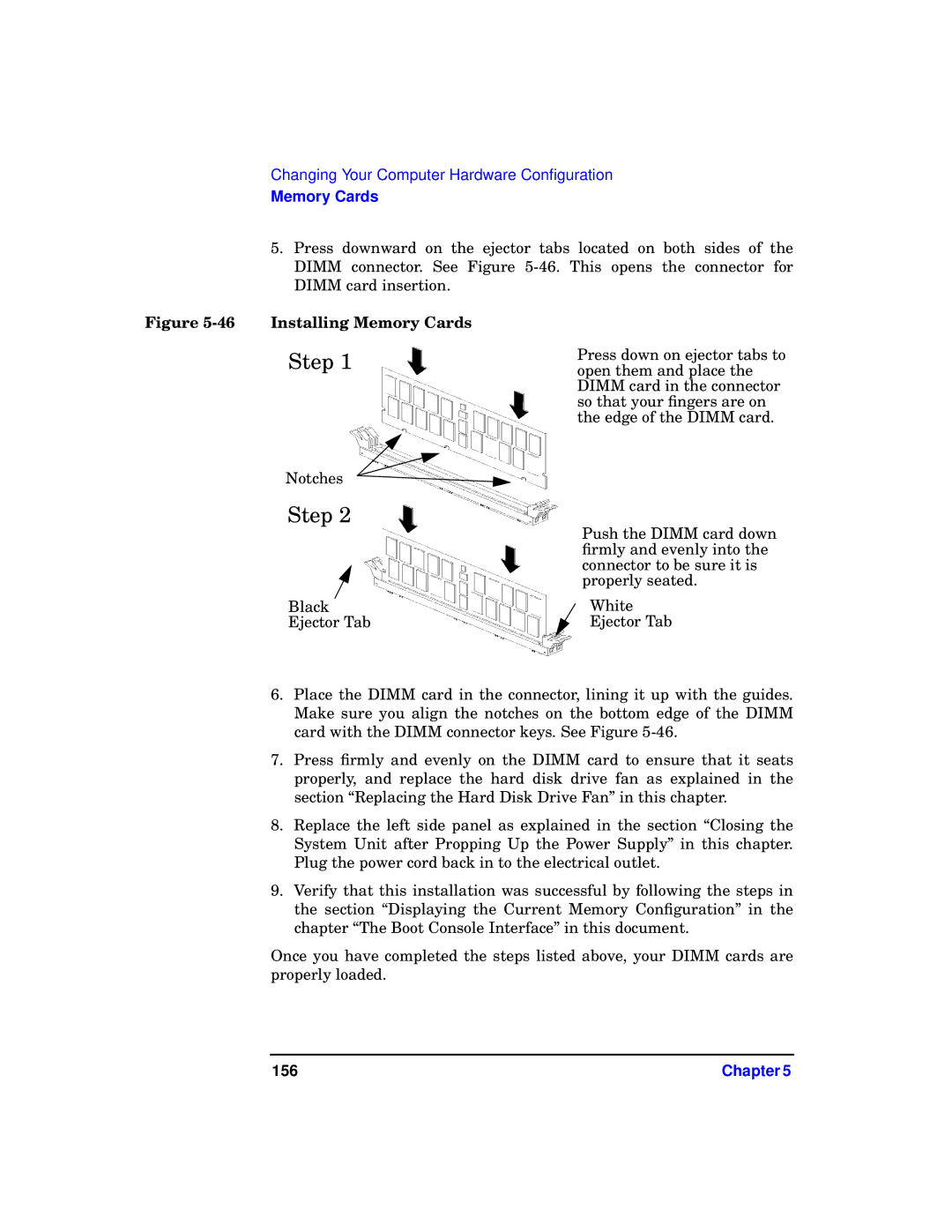Changing Your Computer Hardware Configuration
Memory Cards
5.Press downward on the ejector tabs located on both sides of the DIMM connector. See Figure
Figure 5-46 Installing Memory Cards
Step 1
Notches
Step 2
Black
Ejector Tab
Press down on ejector tabs to open them and place the DIMM card in the connector so that your fingers are on the edge of the DIMM card.
Push the DIMM card down firmly and evenly into the connector to be sure it is properly seated.
White
Ejector Tab
6.Place the DIMM card in the connector, lining it up with the guides. Make sure you align the notches on the bottom edge of the DIMM card with the DIMM connector keys. See Figure
7.Press firmly and evenly on the DIMM card to ensure that it seats properly, and replace the hard disk drive fan as explained in the section “Replacing the Hard Disk Drive Fan” in this chapter.
8.Replace the left side panel as explained in the section “Closing the System Unit after Propping Up the Power Supply” in this chapter. Plug the power cord back in to the electrical outlet.
9.Verify that this installation was successful by following the steps in the section “Displaying the Current Memory Configuration” in the chapter “The Boot Console Interface” in this document.
Once you have completed the steps listed above, your DIMM cards are properly loaded.
156 | Chapter 5 |