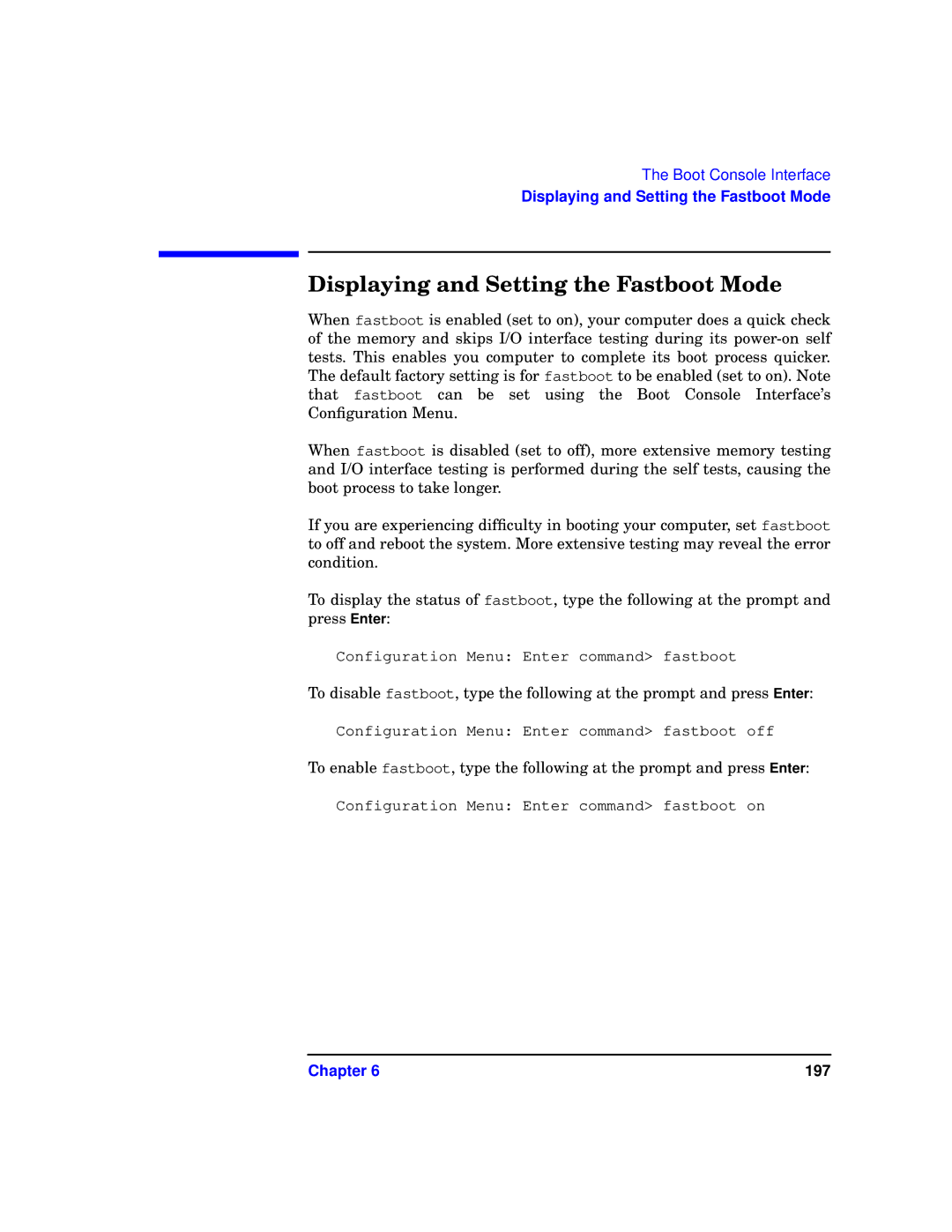The Boot Console Interface
Displaying and Setting the Fastboot Mode
Displaying and Setting the Fastboot Mode
When fastboot is enabled (set to on), your computer does a quick check of the memory and skips I/O interface testing during its
When fastboot is disabled (set to off), more extensive memory testing and I/O interface testing is performed during the self tests, causing the boot process to take longer.
If you are experiencing difficulty in booting your computer, set fastboot to off and reboot the system. More extensive testing may reveal the error condition.
To display the status of fastboot, type the following at the prompt and press Enter:
Configuration Menu: Enter command> fastboot
To disable fastboot, type the following at the prompt and press Enter:
Configuration Menu: Enter command> fastboot off
To enable fastboot, type the following at the prompt and press Enter:
Configuration Menu: Enter command> fastboot on
Chapter 6 | 197 |