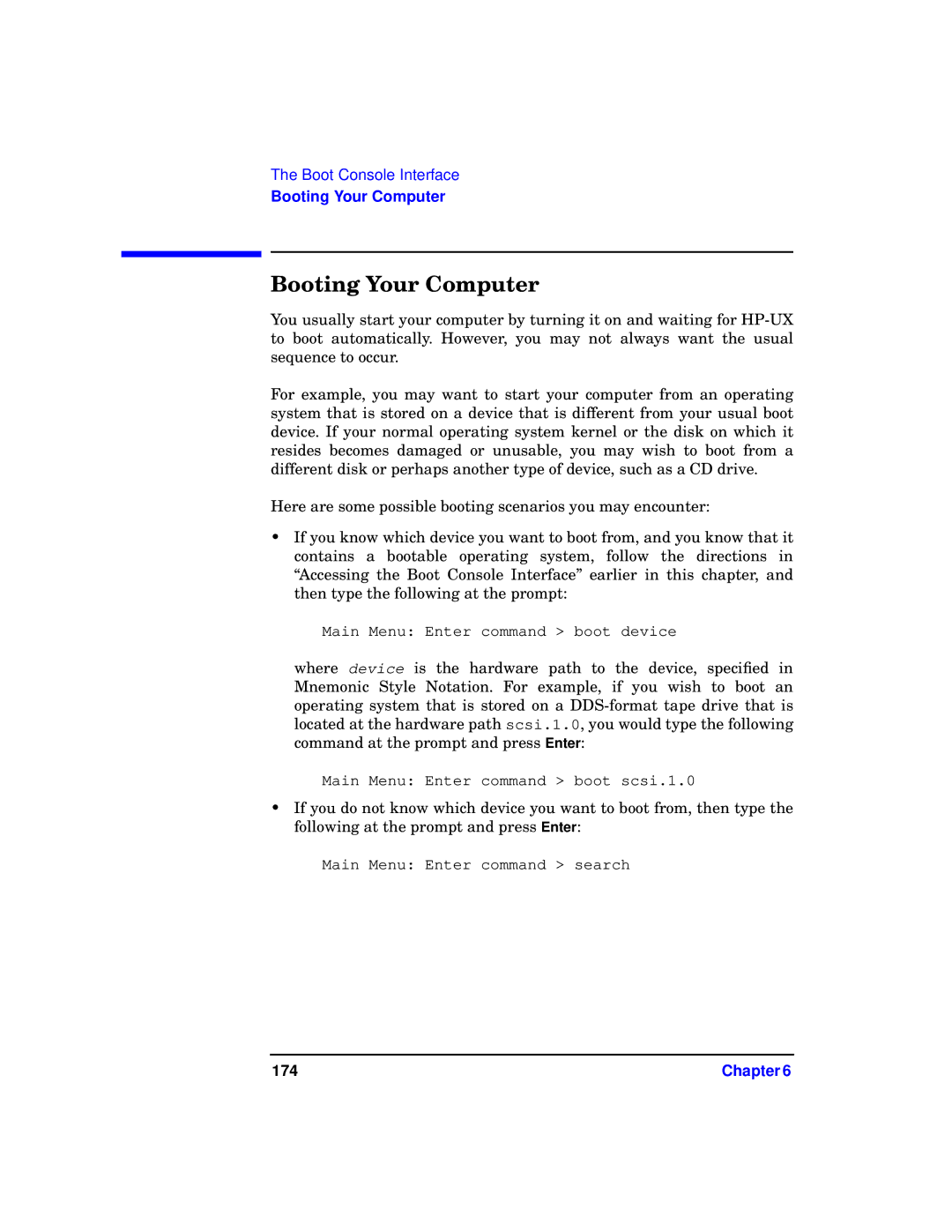The Boot Console Interface
Booting Your Computer
Booting Your Computer
You usually start your computer by turning it on and waiting for
For example, you may want to start your computer from an operating system that is stored on a device that is different from your usual boot device. If your normal operating system kernel or the disk on which it resides becomes damaged or unusable, you may wish to boot from a different disk or perhaps another type of device, such as a CD drive.
Here are some possible booting scenarios you may encounter:
•If you know which device you want to boot from, and you know that it contains a bootable operating system, follow the directions in “Accessing the Boot Console Interface” earlier in this chapter, and then type the following at the prompt:
Main Menu: Enter command > boot device
where device is the hardware path to the device, specified in Mnemonic Style Notation. For example, if you wish to boot an operating system that is stored on a
Main Menu: Enter command > boot scsi.1.0
•If you do not know which device you want to boot from, then type the following at the prompt and press Enter:
Main Menu: Enter command > search
174 | Chapter 6 |