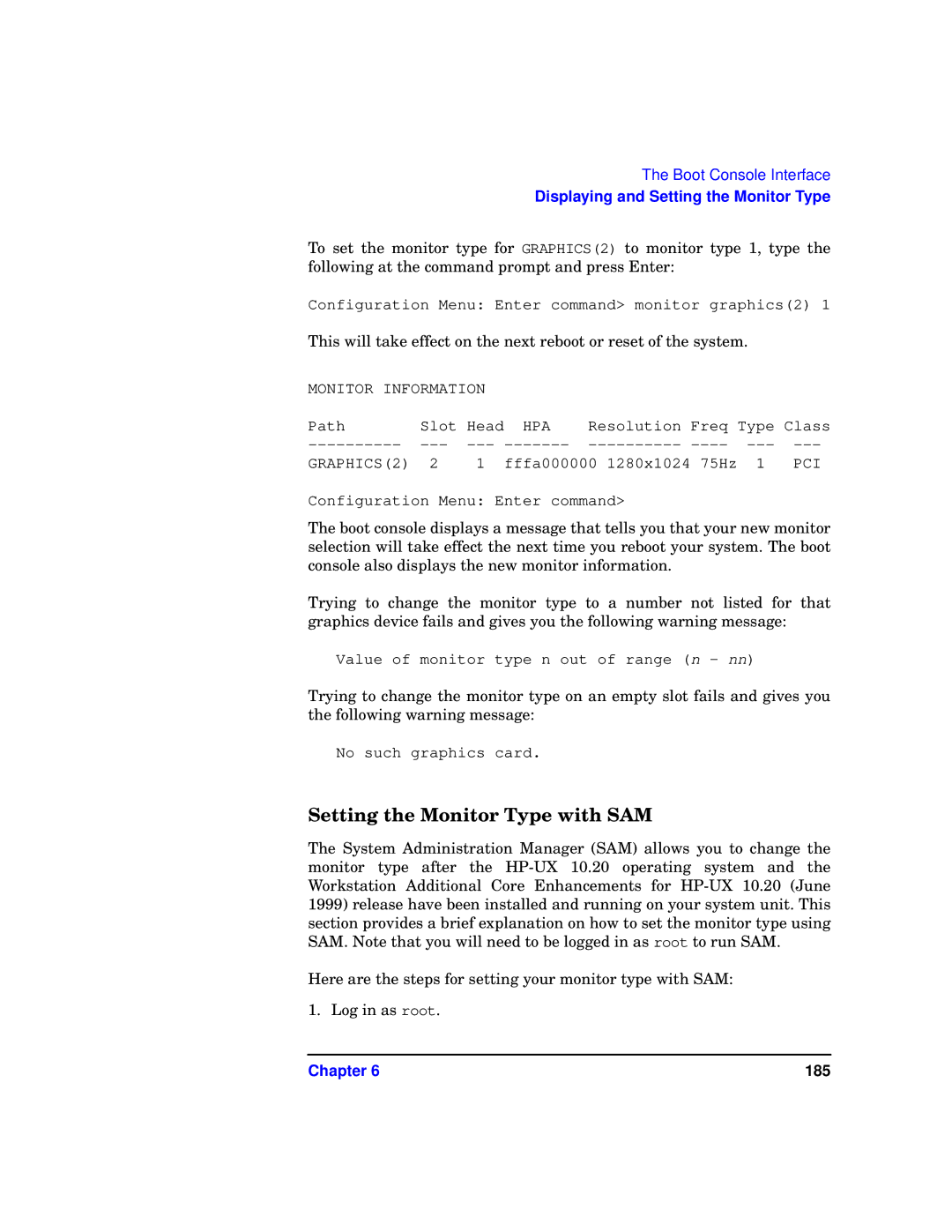The Boot Console Interface
Displaying and Setting the Monitor Type
To set the monitor type for GRAPHICS(2) to monitor type 1, type the following at the command prompt and press Enter:
Configuration Menu: Enter command> monitor graphics(2) 1
This will take effect on the next reboot or reset of the system.
MONITOR INFORMATION |
|
|
|
|
| ||
Path | Slot | Head | HPA | Resolution | Freq | Type Class | |
GRAPHICS(2) | 2 | 1 | fffa000000 1280x1024 75Hz 1 | PCI | |||
Configuration Menu: Enter command>
The boot console displays a message that tells you that your new monitor selection will take effect the next time you reboot your system. The boot console also displays the new monitor information.
Trying to change the monitor type to a number not listed for that graphics device fails and gives you the following warning message:
Value of monitor type n out of range (n - nn)
Trying to change the monitor type on an empty slot fails and gives you the following warning message:
No such graphics card.
Setting the Monitor Type with SAM
The System Administration Manager (SAM) allows you to change the monitor type after the
Here are the steps for setting your monitor type with SAM:
1. Log in as root.
Chapter 6 | 185 |