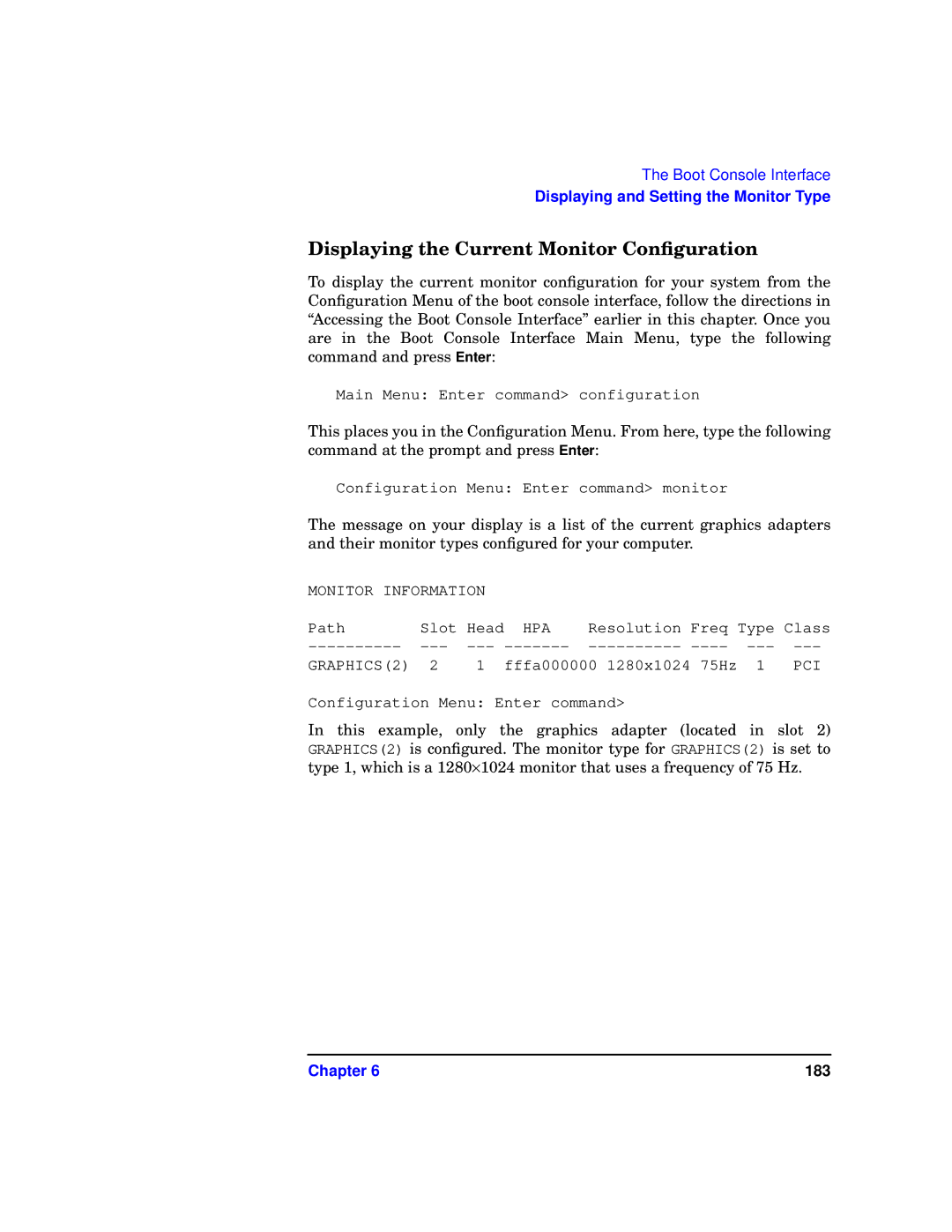The Boot Console Interface
Displaying and Setting the Monitor Type
Displaying the Current Monitor Configuration
To display the current monitor configuration for your system from the Configuration Menu of the boot console interface, follow the directions in “Accessing the Boot Console Interface” earlier in this chapter. Once you are in the Boot Console Interface Main Menu, type the following command and press Enter:
Main Menu: Enter command> configuration
This places you in the Configuration Menu. From here, type the following command at the prompt and press Enter:
Configuration Menu: Enter command> monitor
The message on your display is a list of the current graphics adapters and their monitor types configured for your computer.
MONITOR INFORMATION |
|
|
|
|
| ||
Path | Slot | Head | HPA | Resolution | Freq | Type Class | |
GRAPHICS(2) | 2 | 1 | fffa000000 1280x1024 75Hz 1 | PCI | |||
Configuration Menu: Enter command>
In this example, only the graphics adapter (located in slot 2) GRAPHICS(2) is configured. The monitor type for GRAPHICS(2) is set to type 1, which is a 1280×1024 monitor that uses a frequency of 75 Hz.
Chapter 6 | 183 |