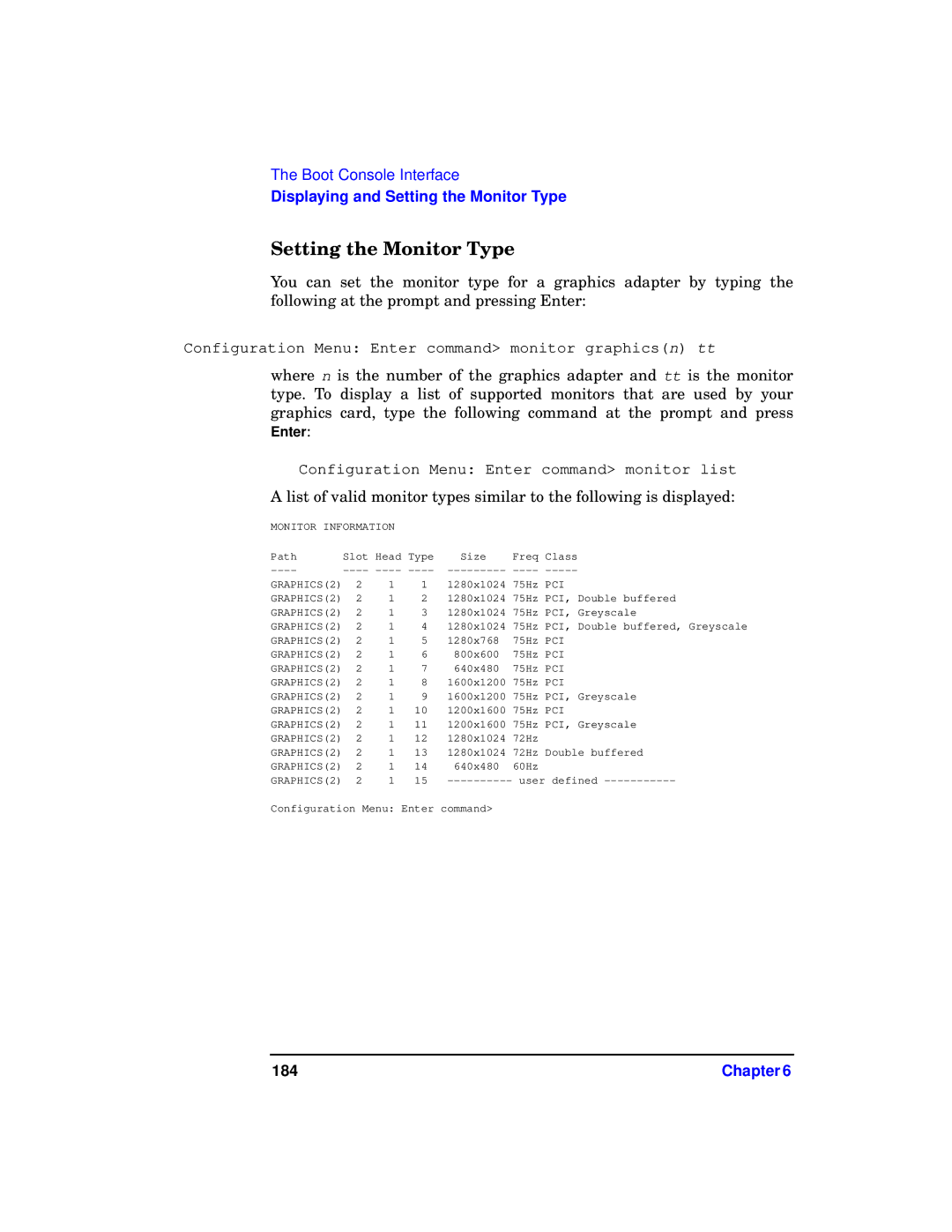The Boot Console Interface
Displaying and Setting the Monitor Type
Setting the Monitor Type
You can set the monitor type for a graphics adapter by typing the following at the prompt and pressing Enter:
Configuration Menu: Enter command> monitor graphics(n) tt
where n is the number of the graphics adapter and tt is the monitor type. To display a list of supported monitors that are used by your graphics card, type the following command at the prompt and press Enter:
Configuration Menu: Enter command> monitor list
A list of valid monitor types similar to the following is displayed:
MONITOR INFORMATION
Path | Slot Head Type | Size | Freq Class |
----
GRAPHICS(2) | 2 | 1 | 1 | 1280x1024 | 75Hz PCI |
GRAPHICS(2) | 2 | 1 | 2 | 1280x1024 | 75Hz PCI, Double buffered |
GRAPHICS(2) | 2 | 1 | 3 | 1280x1024 | 75Hz PCI, Greyscale |
GRAPHICS(2) | 2 | 1 | 4 | 1280x1024 | 75Hz PCI, Double buffered, Greyscale |
GRAPHICS(2) | 2 | 1 | 5 | 1280x768 | 75Hz PCI |
GRAPHICS(2) | 2 | 1 | 6 | 800x600 | 75Hz PCI |
GRAPHICS(2) | 2 | 1 | 7 | 640x480 | 75Hz PCI |
GRAPHICS(2) | 2 | 1 | 8 | 1600x1200 | 75Hz PCI |
GRAPHICS(2) | 2 | 1 | 9 | 1600x1200 | 75Hz PCI, Greyscale |
GRAPHICS(2) | 2 | 1 | 10 | 1200x1600 | 75Hz PCI |
GRAPHICS(2) | 2 | 1 | 11 | 1200x1600 | 75Hz PCI, Greyscale |
GRAPHICS(2) | 2 | 1 | 12 | 1280x1024 | 72Hz |
GRAPHICS(2) | 2 | 1 | 13 | 1280x1024 | 72Hz Double buffered |
GRAPHICS(2) | 2 | 1 | 14 | 640x480 | 60Hz |
GRAPHICS(2) | 2 | 1 | 15 | ||
Configuration Menu: Enter command>
184 | Chapter 6 |