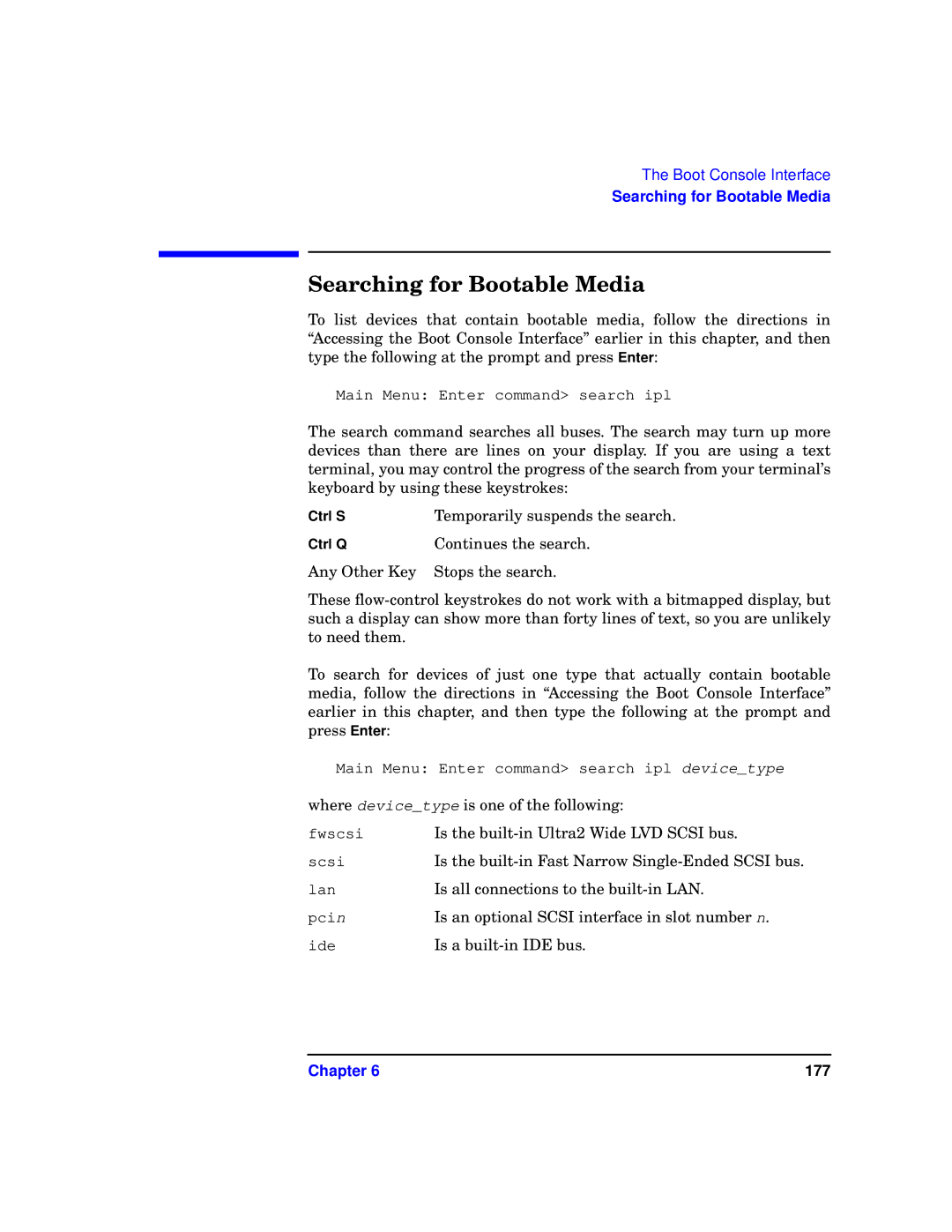The Boot Console Interface
Searching for Bootable Media
Searching for Bootable Media
To list devices that contain bootable media, follow the directions in “Accessing the Boot Console Interface” earlier in this chapter, and then type the following at the prompt and press Enter:
Main Menu: Enter command> search ipl
The search command searches all buses. The search may turn up more devices than there are lines on your display. If you are using a text terminal, you may control the progress of the search from your terminal’s keyboard by using these keystrokes:
Ctrl S | Temporarily suspends the search. |
Ctrl Q | Continues the search. |
Any Other Key | Stops the search. |
These
To search for devices of just one type that actually contain bootable media, follow the directions in “Accessing the Boot Console Interface” earlier in this chapter, and then type the following at the prompt and press Enter:
Main Menu: Enter command> search ipl device_type
where device_type is one of the following:
fwscsi | Is the |
scsi | Is the |
lan | Is all connections to the |
pcin | Is an optional SCSI interface in slot number n. |
ide | Is a |
Chapter 6 | 177 |